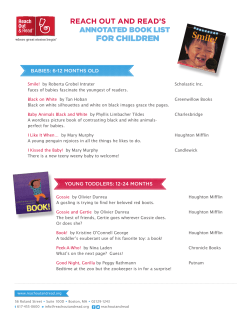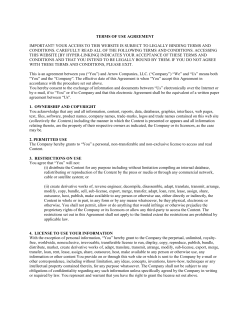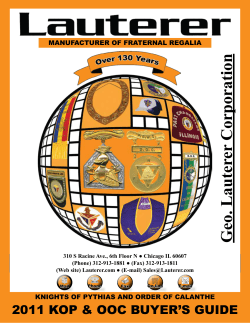Support Bulletin: RASD-SB00038 Model: Roland EGX-350
Support Bulletin: RASD-SB00038 Model: Roland EGX-350 Subject: EngraveStudio workflow for applying rhinestone patterns Date: 1/29/2008 Author: RR -------------------------------------------------------------------------------------------------------------------------------------------The following document is a basic overview of how rhinestone patterns are made and applied using Roland EngraveStudio for the EGX-350 Desktop Engraver. 1. Launch Roland EngraveStudio and setup the Material size and Thickness. • Note: Set the Units to mm first and then convert your page size & thickness to mm from inches using a conversion tool (online tool: www.digitaldutch.com/unitconverter). This will allow easier setup of the rhinestone pattern in the steps to come). 2. Create your file by importing your vector files, input text, etc. and place into the layout. If inputting text via the add text icon, click Apply and Close. Disclaimer: All of the information contained in this document is based on the information available at the time of its creation. In no event will Roland ASD be liable to you for any injuries or damages, including damages for loss of business profits, business interruption, loss of business information and the like arising out of the use of or inability to use these materials. Support Bulletin: RASD-SB00038 Model: Roland EGX-350 Subject: EngraveStudio workflow for applying rhinestone patterns Date: 1/29/2008 Author: RR -------------------------------------------------------------------------------------------------------------------------------------------3. If typing text into the layout, ensure to convert the text to curves. Failure to convert the text will not allow the rhinestone pattern to apply to it. 4. To create the Rhinestone pattern, select the “Copy objects along vectors” icon which is located in the Edit Vectors section. Disclaimer: All of the information contained in this document is based on the information available at the time of its creation. In no event will Roland ASD be liable to you for any injuries or damages, including damages for loss of business profits, business interruption, loss of business information and the like arising out of the use of or inability to use these materials. Support Bulletin: RASD-SB00038 Model: Roland EGX-350 Subject: EngraveStudio workflow for applying rhinestone patterns Date: 1/29/2008 Author: RR -------------------------------------------------------------------------------------------------------------------------------------------5. Select Copy Circles and set the diameter of the rhinestone (add 0.2mm to the size as a buffer so that when placing the stones on the template they will fall into place). Also specify the distance between copies and ensure that “Align vectors to curve” and “Create copies on a new layer” are checked and click Paste to apply the pattern. If adjustments need to be made, input the values and click Paste until you are satisfied, then click Close. 6. Click on the outline of the pattern to select it and add (using copy/paste function), delete or move the patterns so that they do not overlap each other. Disclaimer: All of the information contained in this document is based on the information available at the time of its creation. In no event will Roland ASD be liable to you for any injuries or damages, including damages for loss of business profits, business interruption, loss of business information and the like arising out of the use of or inability to use these materials. Support Bulletin: RASD-SB00038 Model: Roland EGX-350 Subject: EngraveStudio workflow for applying rhinestone patterns Date: 1/29/2008 Author: RR -------------------------------------------------------------------------------------------------------------------------------------------7. Once the pattern is complete, click the dropdown list for the Layers, select layer 1 and/or the graphic layer and uncheck the view (yellow light bulb). This will remove the line art and only leave the rhinestone pattern. 8. Sweep Select the graphic and select Toolpaths from the top side of the screen and thumbnail it to the workspace (top right icon). Select the Setup Material icon (1st row, 1st icon under Toolpath Operations) and verify the material thickness and set the Rapid Clearance Gap (this is your Z up position) and click OK. Ensure that you have enough clearance as to not get the “spider web” effect when engraving the file. Refer to RASDSB00039.PDF for the hardware setup. Disclaimer: All of the information contained in this document is based on the information available at the time of its creation. In no event will Roland ASD be liable to you for any injuries or damages, including damages for loss of business profits, business interruption, loss of business information and the like arising out of the use of or inability to use these materials. Support Bulletin: RASD-SB00038 Model: Roland EGX-350 Subject: EngraveStudio workflow for applying rhinestone patterns Date: 1/29/2008 Author: RR -------------------------------------------------------------------------------------------------------------------------------------------9. Select the Pocket Toolpath option (1st row, 4th icon under Toolpath Operations). Under Tool click on the Select button to create the tool you are using (Parallel Cutter or Routermill). Select and Copy the 1/8” End Mill setting and rename it to 0.060 Rhinestone Cutter. Next, you will setup the following parameters for the job. • Diameter: Set to tool width (in this example, the tool is 0.060 inches). • Cutting Parameters: Change Pass Depth to 0.03 inches and leave the rest of the settings as defaults (no change). • For Feeds and Speeds, select the drop down window to the right and set to mm/sec and set: i. Spindle Speed to 20,000RPM ii. Feed Rate to 50mm/sec. iii. Plunge Rate to 30mm/sec. Once completed click Apply and OK, then click Calculate to process the toolpath to the file. Disclaimer: All of the information contained in this document is based on the information available at the time of its creation. In no event will Roland ASD be liable to you for any injuries or damages, including damages for loss of business profits, business interruption, loss of business information and the like arising out of the use of or inability to use these materials. Support Bulletin: RASD-SB00038 Model: Roland EGX-350 Subject: EngraveStudio workflow for applying rhinestone patterns Date: 1/29/2008 Author: RR -------------------------------------------------------------------------------------------------------------------------------------------10. Your screen will switch to 3D View mode and will display the toolpath the machine is going to follow to produce the pattern. 11. Click on the Preview Toolpath option (3rd row, 1st icon under Toolpath Operations) and ensure that the Pocket toolpath is checked and click Preview Toolpath. The software will render the path based on the parameters set and display it on screen. Disclaimer: All of the information contained in this document is based on the information available at the time of its creation. In no event will Roland ASD be liable to you for any injuries or damages, including damages for loss of business profits, business interruption, loss of business information and the like arising out of the use of or inability to use these materials. Support Bulletin: RASD-SB00038 Model: Roland EGX-350 Subject: EngraveStudio workflow for applying rhinestone patterns Date: 1/29/2008 Author: RR -------------------------------------------------------------------------------------------------------------------------------------------12. If the preview is fine and the engraver is configured properly, click on the Save Toolpath icon (2nd row, 6th icon). Select the toolpath from the Toolpath List and click on the Output all visible toolpaths to one file. Click on Output Toolpath(s) to output the file to the Roland EGX-350. Disclaimer: All of the information contained in this document is based on the information available at the time of its creation. In no event will Roland ASD be liable to you for any injuries or damages, including damages for loss of business profits, business interruption, loss of business information and the like arising out of the use of or inability to use these materials.
© Copyright 2025