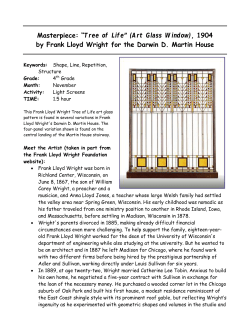Patterned Vellum (Elements)
Patterned Vellum (Elements) Tip of the Week by Jenny Binder on July 13, 2009 Back when I was a paper scrapbooker, one of my favorite products was vellum, particularly the kind that had a fancy pattern on it. Do you remember vellum? Today I’ll show you how to easily reproduce that look. Step 1) Create plain vellum on your background paper * Open the paper that will be the background of your page. We do this so we can actually see the vellum and how it will look on our paper. I am using a kit by Doreen Stolz called Dream It, Be It. I’ve opened a solid paper from it. * Create a new layer by clicking on the Create a New Layer icon at the top of the Layers palette. * Press D to return your Color Chips to their default settings of black and white. Fill the new layer with white by pressing Ctrl Backspace (Mac: Cmd Delete.) Page 1 Patterned Vellum, © 2009 Scrapper’s Guide, all rights reserved. * Reduce this layer’s opacity to around 15-20% by using the slider at the top of the Layers palette. This effectively turns the white layer into a solid piece of vellum paper. Step 2) Add the pattern * Open another paper that has a nice pattern to it. To make the pattern easier to select, choose a paper in which the pattern contrasts with the background. * Zoom in close to this patterned paper by pressing Ctrl + (Mac: Cmd +) as many times as needed. * Choose the Magic Wand tool in the Tool bar to the left. In the Options bar above, make sure you have the same settings as I have shown here. * Using the Magic wand, click on a part of the pattern to select just the pattern. If one click does not select all of the pattern you wish to use, you may have to click again on another part of the pattern. Page 2 Patterned Vellum, © 2009 Scrapper’s Guide, all rights reserved. * When the pattern is selected, press Ctrl C (Mac: Cmd C) to copy. * Now go back to your first document (the one with the background paper and solid vellum) and press Ctrl V (Mac: Cmd V) to paste the pattern onto this document. * Press Ctrl Shift Backspace (Mac: Cmd Shift Delete) to change this pattern to white. * Reduce this pattern layer’s opacity to around 50%. Step 3) Link layers * In the Layers palette, the top layer (pattern layer) should be the active layer. Hold Ctrl (Mac: Cmd) and click on the other vellum layer (the solid vellum layer) so both are active. * Click on the Link layers icon at the top of the Layers palette. Step 4) Adjust Vellum At this point, it is difficult to really see the effect our vellum has because it is covering the entire page. * Press V to choose the Move tool from the Tools bar. * Click and drag the vellum away from one of the edges of the page, just so you can see it better. Page 3 Patterned Vellum, © 2009 Scrapper’s Guide, all rights reserved. * You could leave it like this, but I always think a drop shadow makes it look more realistic. In the Layers palette you might still have both vellum layers active. If so, click on the bottom solid vellum layer to just make it active. We want to apply the drop shadow to this layer only—this is the tricky part of vellum! Did you wonder why I didn’t have you merge the two vellum layers together? Because the drop shadow will not look right. (Try it and see what I mean!) You must apply the drop shadow to the bottom solid layer, not the top patterned layer. * Open the Effects Palette, choose Drop Shadows from the drop-down menu, double-click on the Low drop shadow. (For those with older versions of Elements, doing this may return this layer to 100% opacity. If so, simply reduce the opacity again.) Now just move your vellum into place and you’re ready to build the rest of your page. Vellum creates a subtle effect, but sometimes, that’s just what you need! (NOTE: Please do remember that, in most cases, vellum created this way should be used for personal use only since it utilizes the pattern from another potentially copyrighted paper.) Credits: Tutorial by Jenny Binder, www.HeirloomScrapbooks.com. All items used to create the vellum and layout are from Doreen Stolz’s kit Dream It, Be It, except the round scalloped journaling mat frame (recolored) which came from Kristin Cronin-Barrow’s kit Berry Patch. Fonts used were CK Regal and Saginaw. Page 4 Patterned Vellum, © 2009 Scrapper’s Guide, all rights reserved. Leap Frog To The Next Level! Tired of learning a bit here and a bit there? Our CD, Learn Digital Scrapbooking, takes you step-by-step from rank beginner to confident digital scrapbooker in a fraction of the time! Find out more and get a free sample video lesson. If you enjoyed this Tip of the Week, be sure to sign up to receive the Digital Scrapper Tip of the Week newsletter. For training in more Advanced Topics (at rock bottom prices), become a Premier member! Page 5 Patterned Vellum, © 2009 Scrapper’s Guide, all rights reserved.
© Copyright 2025