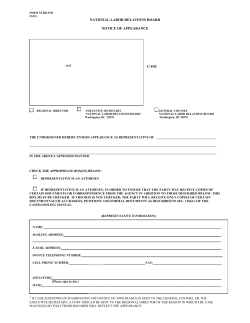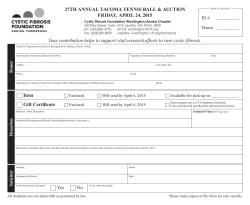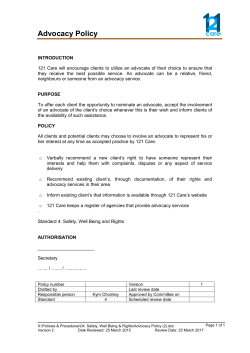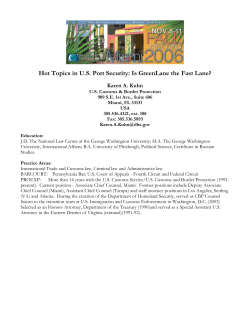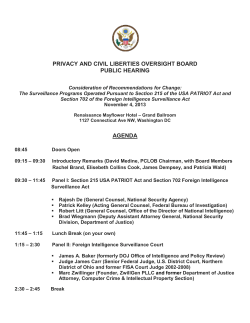Submit Non FAS Bill (Counsel)
CCMS Counsel and Solicitor Advocate: Submit Non FAS Bill NOTE: For Non Family cases the acting solicitors final claim must be submitted before Counsel / Solicitor Advocates can submit their claim. Counsel will receive a notification informing them that the solicitors have submitted a final bill. Log in to CCMS and go to My Cases and Applications to search for the case. Select the case, scroll down to Available Actions and click on Billing. From the Case Statement of Account, the financial information of the case can be viewed. Scroll down and click Create Bill. Click Bill Details NOTE: Do not click Submit until the bill entry is complete. Select the bill type from the drop down list. Click Next. CCMS Counsel and Solicitor Advocate_Submit Non FAS Bill – Quick Guide Version 1.5 25/03/2015 CCMS Counsel and Solicitor Advocate: Submit Non FAS Bill NOTE: Answering Yes to Complex Issues will provide the opportunity to claim uplift. Complete the Codified Barrister Bill Line details. To add additional bill details/lines select Add. Once line details are complete, click Next. CCMS Counsel and Solicitor Advocate_Submit Non FAS Bill – Quick Guide Version 1.5 25/03/2015 CCMS Counsel and Solicitor Advocate: Submit Non FAS Bill Complete the Exclusions from the Codified Barrister Scheme details. NOTE: If there are no exclusions to be added, select Remove before progressing. Click Next. Complete the Codified Barrister Travel & Waiting Lines. NOTE: If there are no details to be added, select Remove before progressing. Click Next. CCMS Counsel and Solicitor Advocate_Submit Non FAS Bill – Quick Guide Version 1.5 25/03/2015 CCMS Counsel and Solicitor Advocate: Submit Non FAS Bill Once you have entered all your bill details, an Assessment Summary will be displayed. Select Confirm. The bill status is Complete. Click Submit. Tick the boxes to complete the Declaration. Click Continue to submit the claim. NOTE: A document/evidence request will be sent to the person who submitted the bill. This must be processed before the LAA can process the claim. For more information on sending evidence, please see the Submitting Electronic Evidence or Submitting Evidence by Post quick guides To check the status of the bill submitted, follow step 1 to view the Case Statement of Account. CCMS Counsel and Solicitor Advocate_Submit Non FAS Bill – Quick Guide Version 1.5 25/03/2015 CCMS Counsel and Solicitor Advocate: Submit Non FAS Bill When a claim is rejected, you are able to copy the rejected bill. You can step back through the original bill and make any amendments required. You will also be asked to submit evidence again, as you would with a paper bill. CCMS Counsel and Solicitor Advocate_Submit Non FAS Bill – Quick Guide Version 1.5 25/03/2015
© Copyright 2025