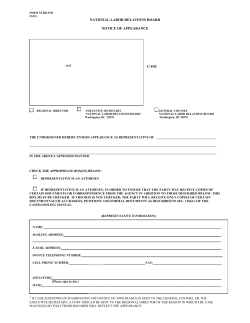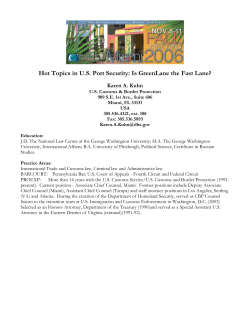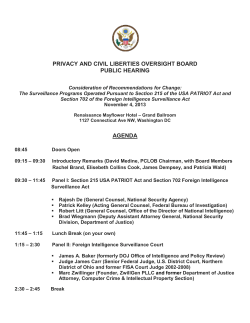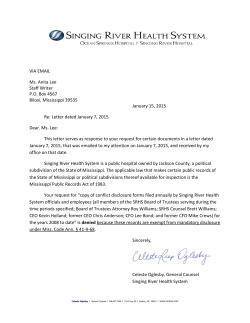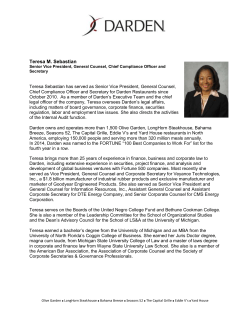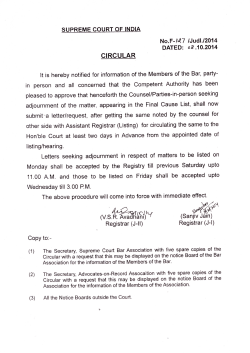Assign Counsel
CCMS: Assign Counsel Best practice when assigning a Counsel on CCMS We strongly recommend that providers grant advocates access to a case on CCMS as soon as they are instructed and that an individual cost limit is agreed and authorised. If the above has not been done, any work advocates do will be at their own risk. Chambers are encouraged to report providers who fail to assign them to a case in good time to the LAA. TIP: If you have additional amendments to make at the time of assigning Counsel, assign Counsel first as this is automatically granted. This will ensure advocates are assigned to a case quickly and allow you to submit further amendments sooner. NOTE: When you come to submit a final bill the counsel fees that have been allocated must match exactly what counsel has claimed. At the point of instruction: Agree an individual cost limit with counsel (this can be amended during the case). Agree work to be done within the scope of the legal aid certificate. Share the LAA case reference number for the case with counsel (this replaces the public funding certificate reference). Maintain strong communication links with counsel from the outset to ensure case costs and work are managed appropriately. Importantly, an advocate can’t be added to a case on CCMS once a final bill has been submitted and assessed. Therefore, it’s essential that they are added at the point of instruction to enable any claim to be made. Short notice instructions: Providers are able to add the advocate onto CCMS at any time once the certificate has been granted. Where the provider is unable to add the advocate onto CCMS prior to an emergency hearing, we would expect the provider to include in the instruction an email undertaking confirming the authorised individual cost limit for the advocate and their intention to assign counsel at the next available opportunity. CCMS: Assign Counsel – Quick Guide Version 2.0 17/04/2015 CCMS: Assign Counsel From the CCMS home screen navigate to the relevant case through Your Cases and Applications. Select Amend Case from the table of Available Actions in the Case Overview screen. Select Substantive as the Amendment Type from the drop down menu. Click Next. Click Edit Proceedings and Costs. NOTE: You are not required to update Means or Merits assessments. Select Case Cost Limitation. CCMS: Assign Counsel – Quick Guide Version 2.0 17/04/2015 CCMS: Assign Counsel Select Cost Limit Allocation. Click Add Counsel. Enter search criteria to locate Counsel to assign. Click Search. NOTE: It is advisable to obtain Counsel’s LAA Reference number. Searching by the LAA Counsel Reference number should only return one result ensuring the correct counsel is assigned. It is also possible to use ‘wild card’ searches by using %. For example a search on BURN% will bring back all counsel names such as Burns, Burnside, Burnton etc. Click on the Name of the relevant counsel. Review counsel details in the Counsel Confirmation screen and click Confirm to proceed. TIP: If the counsel you want to allocate is not listed click Return to Counsel Search link and search again. CCMS: Assign Counsel – Quick Guide Version 2.0 17/04/2015 CCMS: Assign Counsel Enter the counsel costs in the Provider Cost Breakdown column. Click Calculate and review the cost breakdown. Click Next. NOTE: For Non Family, if the Provider is billing on behalf of Counsel the allocated cost limit should be 0. NOTE: To add multiple counsel, repeat steps 6,7,8 and 9. To finalise the allocation of costs the amendment must be submitted for the allocation to take effect. Click Confirm. From the Proceeding and Costs screen, select Return to Amend Case. From the Amend Case screen scroll to the bottom of the screen. Select Submit Amendments. CCMS: Assign Counsel – Quick Guide Version 2.0 17/04/2015 CCMS: Assign Counsel Scroll to the bottom of the Case Amendment Summary page. Select Next. Tick the Declaration box. Select Continue. A confirmation screen will be displayed. Counsel will receive a notification through CCMS to confirm they have been allocated. CCMS: Assign Counsel – Quick Guide Version 2.0 17/04/2015
© Copyright 2025