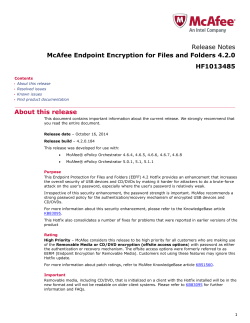Removable Media Encryption Burner Application Command Line
Symantec Endpoint Encryption 11.0.1 Removable Media Encryption Burner Application Command Line Guide Getting Started This document includes the following topics: ■ About the Symantec Removable Media Encryption Burner Application ■ About the Removable Media Encryption Burner Application command-line functionality ■ About the temporary data directory ■ The Removable Media Encryption Burner Application's command-line syntax ■ Getting Technical Support ■ Legal Notice About the Symantec Removable Media Encryption Burner Application The Symantec Removable Media Encryption Burner Application lets you encrypt and then burn your files and folders onto CDs, DVDs, and Blu-ray Discs. The Removable Media Encryption Burner Application supports the following media types: ■ CD-ROM ■ CD-R ■ CD-RW ■ DVD-ROM ■ DVD-RAM ■ DVD+R 4 Getting Started About the Removable Media Encryption Burner Application command-line functionality ■ DVD+RW ■ DVD+R dual Layer ■ DVD-R ■ DVD-RW ■ DVD-R Dual Layer ■ DVD+RW DL ■ Blu-ray DVD (BD-ROM) ■ Blu-ray Media ■ Blu-ray rewritable media ■ Multi-session discs ■ Universal Disc Format (UDF) About the Removable Media Encryption Burner Application command-line functionality The Removable Media Encryption Burner Application lets you burn files and folders from the command-line. This functionality lets you integrate the burning of files and folders with your custom applications, such as backup programs or scripts. Prerequisites The Removable Media Encryption Burner Application requirements are the same for both the user interface and for the command-line interface. To use the Removable Media Encryption Burner Application command-line functionality, you must first meet the following prerequisites: ■ Install Symantec Endpoint Encryption Removable Media Encryption on the computer. ■ Have your Symantec Endpoint Encryption policy administrator set an access-and-encryption policy that allows read and write access to removable media. This policy may be enabled on your computer during the installation of Symantec Endpoint Encryption Removable Media Encryption or after installation through a policy update. ■ Log on to the computer after the software installation, so that you are registered. Getting Started About the Removable Media Encryption Burner Application command-line functionality ■ (optional) Launch the Management Agent console and, if allowed, you set a default password or a default certificate that is used for file encryption. The availability of default credentials during encryption provides a more seamless experience when you encrypt-and-burn files. ■ Install a CD/DVD/Blu-ray disc recorder on your computer. ■ Insert a write-once or rewritable CD/DVD/Blu-ray disc into the disc recorder. ■ Have sufficient temporary data storage space on a local hard disk volume. You can estimate the required disk space with the following formula: (1.1 x The total size of all files and folders) + (2 x (1.1 x The size of the largest individual file)) ■ Before the application burns your files, it first decrypts and then re-encrypts any Microsoft EFS-encrypted files About encrypting and burning with multi-session recording The application supports multi-session recording. By default, when you use the Encrypt and burn files function with multi-session recording, the application re-burns your previously recorded data, in addition to with the files and folders that you have currently selected. It does not re-encrypt existing files, it only re-burns them in order to support the multi-session recording. Operational Steps After you have specified the files and folders and have started the burn operation, the Removable Media Encryption Burner Application does the following operational steps: Operational Steps of the Removable Media Encryption Burner Application: 1 It verifies that there is sufficient temporary data storage space to allow for encryption and burning. 2 It copies all of the files and folders that you selected for burning to the temporary data directory. 3 It encrypts the data according to the currently enforced encryption method policy. It may require a password, a token, or either for encryption credentials. 4 The application creates a replica of the newly added data to be burned under the temporary data directory. 5 It burns the encrypted files and folders to the disc. 6 It deletes the temporary data directory. 5 6 Getting Started About the temporary data directory About the temporary data directory The Removable Media Encryption Burner Application requires a place to store temporary data. When you run the applications from the command-line, it creates a temporary data directory named RMETemp. The Removable Media Encryption Burner Application attempts to store its temporary data directory on the drive of the operating system. It first checks the TMP, then the TEMP, and then the USERPROFILE environment variables. It uses the first environment variable that it finds. If you have not set any of these variables, then the application uses the Windows directory. Table 1-1 Temporary Data Folder Paths Sequence Variable Windows Vista/7/8 1 TMP system drive letter:\Users\user name\AppData\Local\Temp 2 TEMP system drive letter:\Users\user name\AppData\Local\Temp 3 USERPROFILE system drive letter:\Users\user The application cannot complete if you lack permission to write to the path. It cannot complete if the drive lacks the space to store the temporary data directory. The Removable Media Encryption Burner Application deletes any previous temporary data directory it finds when you launch a new burn process. Note: If the encryption or the burn operation is interrupted then the normal cleanup process that deletes the temporary data directory does not occur. For example, an interruption can occur because you press CTRL+C, you close the command-line window, or because the application crashes. This interruption can cause decrypted data to remain in the temporary data directory. If one of these conditions occurs, you can launch the application and then initiate a new burn process again to delete the temporary data directory. The Removable Media Encryption Burner Application's command-line syntax The Removable Media Encryption Burner Application command line lets you specify options to the encrypt-and-burn utility using a command-line interface rather than the user interface. Getting Started The Removable Media Encryption Burner Application's command-line syntax Usage format and examples The following usage syntax shows how to do the encrypt-and-burn tasks. Each command must be entered on a single line in a command prompt window. To specify your source files and folders and identify the destination disc recorder; also, optionally to properly close the disc, then write a label to the disc: Usage: EEREncryptBurnCmd.exe /P source [ source [...]] /D RecorderDrvRoot [/C] [/L volumeLabel] Example: EEREncryptBurnCmd.exe /P “C:\Confidential Files” “C:\spreadhseets\First_Qtr.xls” /D F: /C /L MyBackups To eject the disc: Usage: EEREncryptBurnCmd.exe /J /D RecorderDrvRoot Example: EEREncryptBurnCmd.exe /J /D F: To erase the disc: Usage: EEREncryptBurnCmd.exe /E /D RecorderDrvRoot Example: EEREncryptBurnCmd.exe /E /D F: To list all optical recorders (discs): Usage: EEREncryptBurnCmd.exe /S Example: EEREncryptBurnCmd.exe /S 7 8 Getting Started Getting Technical Support Table 1-2 The Removable Media Encryption Burner Application's command-line syntax Option Variables Description /C n/a Specifies that you want to close the disc after the burning operation completes. Any further rewrite attempts of data to disc fail, even if the multi-session capability is allowed on the media. This media includes non-rewritable discs such as DVD-R. The application does not support this operation on rewritable discs such as DVD-RW /D RecorderDrvRoot Specifies the disc recorder. The RecorderDrvRoot variable is the root of the disc recorder. /E n/a Erases the selected disc recorder drive. /J n/a Ejects the selected disc recorder drive. /L VolumeLabel Specifies the volume label of the disc The VolumeLabel variable is the volume label name. The volume name can be up to 15 characters and can contain the letters A to Z, the numbers 0 to 9 and the underscore symbol. The default label is YYYY-MMDD. /P Source Specifies the files and/or folders you want to be burned to disc. Directory The Source variable is the fully qualified path to one or more files. You must enclose your file names and folder names that contain spaces in quotation marks. When using quotation marks, you cannot end the path with a backslash. /S None Lists all of the disc recorders. Getting Technical Support For additional assistance using Symantec Endpoint Encryption Drive Encryption or Removable Media Encryption functionality, contact the help desk or the local administrator of your organization. Getting Started Legal Notice Legal Notice Copyright © 2015 Symantec Corporation. All rights reserved. Symantec, the Symantec Logo, the Checkmark Logo, PGP, and Pretty Good Privacy are trademarks or registered trademarks of Symantec Corporation or its affiliates in the U.S. and other countries. Other names may be trademarks of their respective owners. The product described in this document is distributed under licenses restricting its use, copying, distribution, and decompilation/reverse engineering. No part of this document may be reproduced in any form by any means without prior written authorization of Symantec Corporation and its licensors, if any. THE DOCUMENTATION IS PROVIDED "AS IS" AND ALL EXPRESS OR IMPLIED CONDITIONS, REPRESENTATIONS AND WARRANTIES, INCLUDING ANY IMPLIED WARRANTY OF MERCHANTABILITY, FITNESS FOR A PARTICULAR PURPOSE OR NON-INFRINGEMENT, ARE DISCLAIMED, EXCEPT TO THE EXTENT THAT SUCH DISCLAIMERS ARE HELD TO BE LEGALLY INVALID. SYMANTEC CORPORATION SHALL NOT BE LIABLE FOR INCIDENTAL OR CONSEQUENTIAL DAMAGES IN CONNECTION WITH THE FURNISHING, PERFORMANCE, OR USE OF THIS DOCUMENTATION. THE INFORMATION CONTAINED IN THIS DOCUMENTATION IS SUBJECT TO CHANGE WITHOUT NOTICE. Symantec Corporation 350 Ellis Street Mountain View, CA 94043 http://www.symantec.com 9
© Copyright 2025