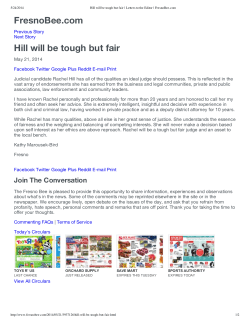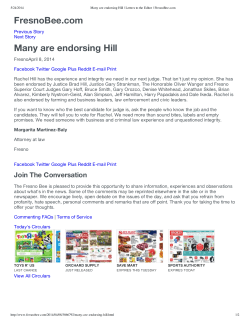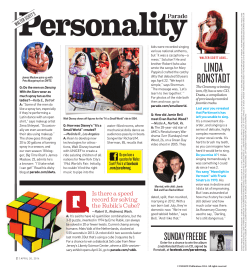University of North Carolina at Chapel Hill Libraries
University of North Carolina at Chapel Hill Libraries Carrboro Cybrary | Chapel Hill Public Library | Durham County Public Library SOCIAL NETWORKING GETTING STARTED Class Overview What You Will Learn PAGE 02 SOCIAL NETWORKING What Are Social Networks? Finding Social Networks Popular Social Networks PAGE 03 ONLINE SAFETY TIPS Personal Information Online Best Practices PAGE 04 FACEBOOK What Is Facebook? Setting Up Your Profile Privacy on Facebook Making ‘Friends’ PAGE 06 TWITTER What Is Twitter? How Twitter Works What Twitter Is Good For PAGE 12 LINKEDIN What Is LinkedIn? Adding Connections PAGE 15 OTHER SOCIAL NETWORKING SITES PAGE 17 TEXT SPEAK DICTIONARY PAGE 19 View our full schedule, handouts, and additional tutorials on our website: library.unc.edu/cws Last updated May 2014 GETTING STARTED 2 Class Overview This is a class for beginning computer users. You should be familiar with the Microsoft Windows operating system and using a browser to surf the Internet. We will be going over the basics of using the Internet to connect with friends, colleagues, and acquaintances through social networking sites. We’ll learn how to safely create an online presence, communicate with other people online, and choose the appropriate type of social networking site for your needs. If you do not feel comfortable with any of the activities, it is totally fine not to participate. Please let the instructor know if you have questions or concerns before the class, or as we go along. You Will Learn How To: Understand the meaning of “social networking” Log into Facebook Create a Twitter account Sign up for LinkedIn Find the appropriate social network for you Use a few key Facebook features Follow other people on Twitter Create a professional profile on LinkedIn Stay safe online Decode Facebook’s privacy policies Post messages to Twitter Find other social networking sites for your interests SOCIAL NETWORKING 3 You’ve probably heard the phrase “social networking” before—it’s often on the news, it turns up in pop culture and movies like The Social Network, and you may have heard your friends use the term. What Are Social Networks? Online social networks are virtual communities that allow individuals to interact with one another. Many social networks revolve around interests, activities, and hobbies; however, the most prominent online social networks (Facebook, Twitter, and LinkedIn) have a more general focus. Social networks provide a variety of ways for you to interact with existing friends and family, make new “friends,” or make contacts to build your professional network. These types of sites can be great ways to reconnect with old friends and colleagues, to share photos and information with friends, and catch up on relevant news quickly. *When using a social network, you are in complete control of what you share and with whom. Be sure that you understand and are comfortable with your privacy settings on each social network so that you only give access to your shared information to those people you intend (we will cover this more in depth later in tonight’s class). *You are not required to have an account or to participate (post, comment, share, etc.) on a social network; you can choose to be as active in these networks as you like. However, there may be some information that other users choose only to share with approved users, which would require you to create an account. Finding Social Networks There are hundreds, if not thousands, of social networks available online. The best way to find one suited to a particular interest is to conduct a web search using a search engine like Google or Bing. For example, if you enter a search for “dog social network,” you will most likely find www.dognamic.com, a social network for dog owners (don’t worry, there’s a cat version too— www.unitedcats.com). A search for “knitting social network” brings up www.ravelry.com, a social network for people who enjoy knitting. In short, there are social networks for every sort of interest and hobby. Some social networking sites are considered blog sites. Blog is short for ‘web log’ and it is a term for a log or journal entry placed on a website. Some bloggers pick one topic and continually blog about that topic while others blog about anything that comes to mind. Many times you can subscribe to blogs to get notifications whenever a user creates a new post. 4 Popular Social Networks There are very generalized social networks as well, and these are the ones you have probably heard of before: Facebook, Twitter, Google+, LinkedIn… At the end of this handout, you can find a list and short description of these popular social networking sites. ONLINE SAFETY TIPS Personal Information Online You will need to keep two important things in mind about the information that you put on social networks: 1. Each social networking site will likely require you to create a profile, which can include as much or as little information about yourself as you choose to include. You are in complete control of what and how much personal information other people have access to. 2. You can set your privacy options on each social networking site so that only people you’ve given permission to can view your information. If you are careful about what information you share and who you share it with, you will always be in control of the information that people see about you. Before including information on your profile or sending a message that is not private, be sure to think about who might view it. If you are uncomfortable with the number of people able to view this information, you should choose a direct method of communication to send this information to the sole person it is intended for. Many social networks have direct communication (“messaging”) functions available for information that does not/should not be public knowledge. Why you should always check your spelling and think before you share something on Facebook. If you do not feel comfortable setting up an account on a social networking site (or simply choose not to), there are many other ways to send information, messages, or photos to family and friends: E-mail, snail mail, phone calls, secure photo sharing sites, and more. Be sure to get all the facts and feel comfortable before setting up an account. Best Practices • • • • • • • 5 Be careful when clicking on links. You may receive e-mails with links to social networking sites such as Facebook, but do not click on the links; always navigate to the site by typing in the site’s address. Sometimes links can take you to fraudulent websites that ask for your personal information. Also, if you get a message (e.g., within Facebook, you can send messages similar to e-mail messages) from someone you don’t know, or a strange message from someone you do know, don’t click on it. Contact the person via e-mail, phone, or in-person to verify if the message is real. Don’t share your address book with the social network site. When you create an account, social networking sites often ask if it is okay to scan your e-mail address book in order to find people you may already know on the site. The site could use this information to send everyone in your address book unsolicited messages. You would never give a stranger access to your personal address book, so don’t do this online either. Be careful about who you accept as a friend. Friends can see your profile and contact you through the site. Sometimes, criminals create fake profiles in order to obtain personal information. Only accept friend requests from people you know. Be sure to read the privacy policy. This policy tells you what information the website will share about you. It will also tell you what is okay to post on the site. In general, you should assume that whatever you write or post on the site (including photos) is permanent, even if you decide to delete your account. These policies are often very dense and hard to understand; for a breakdown of the terms of service for each social networking site, check out: www.tos-dr.info Be careful about installing third-party applications on your profile. Companies, criminals, and the website itself might use these applications to collect information about you. Third-party applications are games or other addons that are written by someone other than the social networking site, which you can choose to sign up for (e.g., Farmville on Facebook). Do not ever provide sensitive personal or financial information to these third-party applications, and always read their privacy statements before adding them—their privacy statements will not be the same as that of the social networking site. Make use of the privacy settings on social networking sites to control what people can and cannot see. Potential employers often check Facebook, MySpace, Twitter, etc. when considering a job candidate. If you wouldn’t want your employer to see or read something on your profile, make sure it’s private (or don’t put it up at all)! Talk to your kids about how to stay safe online. The Federal Trade Commission has an article on its website (http://www.ftc.gov/bcp/edu/pubs/consumer/tech/tec13.shtm) that has important safety tips for both parents and kids. Here are a few resources that you can check out for more information about social networking online and safety: Stay Safe Federal Trade Commission www.staysafe.org http://onguardonline.gov/ 6 FACEBOOK What Is Facebook? Facebook is a social networking site that allows you to create a personal profile page that can contain information about you (name, birthday, family relationships, political and religious affiliations, hobbies/interests, favorite quotes, education and work information), photos, groups you are a member of on Facebook, and spaces to post thoughts and opinions. It is a way to communicate and connect with friends and acquaintances. As of October 2012, there were more than 1.01 billion active users on Facebook all around the world, and it continues to grow. Setting Up Your Profile In order to use Facebook, you must set up a “profile,” or an account with certain personal information. When you first visit Facebook, you will see a page like the one below. To create a profile, at the minimum, you must give your first and last name, e-mail address, gender, and birthdate. You will also need to create a password for your account. To get started on Facebook, this is all the information you need to provide. Other people will be able to see your name, but you can choose to hide the rest of your information (more on this later). Conversely, you can add as much information to your profile as you like—if you would like to share your interests in recreational goat herding, you can certainly do that. 7 Once you click the green “Sign Up” button, a confirmation notice will be sent to your email. You will need to visit your e-mail in order to complete the sign-up process. When you return to Facebook, you will be guided through a three-step process to build your profile. First, Facebook will ask you if you want to find your friends who are already on Facebook—it will do this by accessing your e-mail address book. We do not recommend that you do this. Providing your e-mail address and password to a third-party is a serious security and privacy breach. You do not need to feel like you need to provide this information. It is a convenient way to find your friends, but there are other ways to find friends too, which we will talk about shortly. When you skip the step, Facebook will try one more time to get you to use this service. Again, feel free to press “Skip.” The second step asks you to fill in additional profile information—your education and employer. You can choose to add this information, or you can opt to skip it. The benefit of adding this information is that it will make it easier for old classmates and co-workers to find you. Finally, Facebook will ask you to upload a profile picture. This will make it easier for your friends to recognize that your profile belongs to the real you, especially if you have a common name. You can either upload a photo that you already have saved on your computer, or take a new photo if your computer has a webcam built in. You can change your photo at any time, so if you get a new haircut or are simply tired of your profile picture, you can change that any time. 8 At this point, your basic profile will be set up. It will include your name, birthday, photo, and work and education information. You can add more (or take away more) later. Here’s an example of what it might look like: Privacy on Facebook You can decide to share certain information (such as your photos and work history) with everyone and other more sensitive information (such as your birth date, e-mail address and phone number) with just your friends. You can adjust privacy settings for most of your information, as well as for the content you later post to Facebook. Certain basic information (your Name, Profile Picture, Current City, Gender, Networks, Friend List and Pages) is always available to everyone. In order to change your privacy settings, find the menu in the top right corner of your screen: 9 Facebook privacy policies change often, so one website has started a guide that is always up to date: http://lifehacker.com/5813990/the-always-up-to-date-guide-to-managing-your-facebookprivacy The privacy options available for sharing information are: everyone, friends of friends, or friends. Three is also an option to choose custom privacy settings. You can choose to let only specific people see certain things, or certain groups of people. You can organize your friends into groups (such as co-workers, classmates, family, etc.), and limit what groups you share certain things with. 10 While you create these general rules for your privacy settings (ex. share photos with friends), you can also choose who you share individual items with if it differs from your general settings. For example, if you want to share a picture of a surprise present, but keep it hidden from the birthday boy or girl, you can change the setting of individual photo or post. Making ‘Friends’ Facebook is most useful when you use it to keep in touch and connect with people in your life, whether through sharing messages, photos, or favorite news stories. When you connect with someone on Facebook, this process is called “friending” and the person you are connected to is called your “Facebook Friend.” The best way to find people you know in Facebook is to search for them by name. Enter a person’s name in the search box at the top of the page, then press enter. The results will then show you a list of names with their profile picture and a little bit of information about them. This will hopefully give you enough information to decide if this is the friend you were looking for or not. If you decide that you want to friend this person, click on the “Add Friend” button on the right side of the page. The other person will then have to confirm you as a friend before you can see the rest of their profile. The confirmation process ensures that people you don’t want looking at your information can’t get access to it. While you’re waiting for your friend to confirm you, you will see a “Friend Request Sent” box instead of the “Add Friend” box next to their name. When a friend accepts your Facebook request, you will receive an e-mail letting you know that you are now connected. The next time you log into Facebook, you will also see a notification, letting you know that you have a new Facebook Friend. 11 Once you have friends on Facebook, you can check out their profiles, write notes on their timelines or send them messages. You can also view or join Facebook groups, become a ‘fan’ of something, or make your opinion heard through posting status updates, external links, or notes. TWITTER What Is Twitter? Twitter is a real-time communication platform, meaning that messages that are posted are seen (and often responded to) instantly, and the flow of messages is constantly updated. It is considered a microblogging site. It is a mini-version of a blogging site. Initially inspired by the concept of an ‘away-message’ merged with the freedom and mobility of SMS (text messaging), Twitter began as an experiment in 2006. When value as an instant communication network during shared events like earthquakes, conferences, and festivals emerged, Twitter began to grow. It was a force for organizers and protesters during the Arab Spring, and continues to be an important means of communication. As of December 2012, 32% of Internet users were on Twitter, posting over 175 million “tweets” daily. 12 How Twitter Works 13 Twitter lets you write and read messages of up to 140 characters, or the very length of this sentence, including all punctuation and spaces. This based on the length of cell phone text messages, which can be up to 160 characters—Twitter reserves 20 of those characters for your username. These messages are called “tweets” and are public. You can choose whose tweets you want to receive on your homepage—this is called “following.” You can follow friends, institutions, celebrities, news outlets, and more. To use Twitter, you must set up a Twitter account. All you will need to do is enter your name, e-mail, a password, and the username that you would like to be known by. Since your account is public, you may not want your username to be exactly your name. So if your name is Jane Smith, a good username might be “JaneTweets.” Twitter offers to create content for you based on recent website visits—this is a serious invasion of privacy, so we do not recommend signing up for this service. After you create your account, Twitter will ask you for access to your e-mail account to find friends who are already on Twitter, just like Facebook. Again, this is not recommended—giving out your e-mail address and password to a third-party is a serious privacy breach. When you get to this page, just click the “skip” button; you can search for your friends manually later. You can also select to have your tweets public, or only to your select group of friends. To post a tweet, you will use the box in the top left corner of the screen. As you type, Twitter will tell you how many characters you have remaining. When you are ready to post, click the blue “Tweet” button. You can also add photos or pictures by clicking on the camera icon. Finally, you can add something called a “hashtag,” or pound-sign (#) followed by a word or string of words. This allows your tweets to be searchable by those words; basically it’s like tagging a photo on Facebook with your friends’ names. What Twitter Is Good For 14 Through the tweets that users post, Twitter can keep you informed about things from breaking news to a local traffic jam, from deals at your favorite stores to a funny story from a friend. The most important aspect of Twitter is its timeliness—tweets are posted instantaneously and can reflect real-time events. You can post to Twitter from your computer, cell phone, or other Internet and mobile platforms, meaning that, wherever you are, you can post tweets. As mentioned earlier, Twitter was a major force for organizing during the Arab Spring. A study from the University of Washington found that Twitter was used to have conversations about revolution and plan on-the-ground protests. Conversely, security forces in Bahrain, Syria, and Libya used Twitter to post about fake protests, so that they could arrest anyone who showed up. Though Twitter is often used for more frivolous pursuits, like what Kim Kardashian is thinking right now, its uses for organizing people quickly might be an indication of its future uses. That said, it is a perfectly good use of Twitter to re-tweet articles that you find interesting, to tweet opinions on recent events or pop culture, or just simply to use Twitter as a news aggregator (get snippets of news from the major networks, and then decide if you want to read the full article). It can be a great way to keep in touch with friends and the wider world. 15 LINKEDIN What Is LinkedIn? LinkedIn is a social networking site devoted to professional development and finding jobs. To use LinkedIn, you’ll have to create a free profile with a username and password, then upload your resume. The website pulls out relevant information from your resume to make it easy for employers to search, and you can connect with colleagues and friends to build a professional network. Many employers list jobs on LinkedIn, but acquaintances can also help you find a job by looking at your resume. Additionally, co-workers and supervisors are able to write recommendations on your profile that potential employers can see. Through LinkedIn, you can: • • • • • • • • Manage the information that’s publicly available about you as professional Join professional and organizational groups Find and be introduced to potential clients, service providers, and subject experts who come recommended Create and collaborate on projects, gather data, share files and solve problems Be found for business opportunities and find potential partners Gain new insights from discussions with likeminded professionals in private group settings Discover inside connections that can help you land jobs and close deals Post and distribute job listings to find the best talent for your company 16 Adding Connections Just like on Facebook or Twitter, you can find people you already know on LinkedIn and connect with them. This will allow you to see their work histories, recommendations, and other professional information. LinkedIn, just like Facebook and Twitter, will also ask for your e-mail address and password for access to your address book, but, again, we do not recommend using this functionality. Instead, search for your friends and co-workers manually. When you find someone you know on LinkedIn, you can send them an invitation to connect. They will have to confirm that they know you in order for you to view their information. You will also have to select how you know the person you are trying to connect with; this is meant to stop people from trying to connect with people they don’t know or wish that they knew. 17 OTHER SOCIAL NETWORKING SITES Google+ A social networking site run by Google, Google+ combines all your different Google accounts and allows you to share your information, photos, and other information you have stored with Google with your friends. Google’s answer to Facebook. Pinterest.com Pinterest is like an online bulletin board. You can search for things you like (for example, chocolate cake recipes) and “pin” the pictures you like onto one of your “boards.” If you want more details about the picture (so if you want to actually see all the recipe instructions), you can click a link to visit the site where the picture originated. You can search for and follow people or boards to get updated every time someone pins something to their board. Meetup.com A great site for finding local groups with similar interests (e.g., book or knitting groups or sports enthusiasts). MySpace.com MySpace is another social networking site similar to Facebook, in which users create profiles and form connections with other users. It is still very popular with musicians and artists, who can post samples of their work (e.g. streaming music files) and customize their profile spaces. Tumblr.com Tumbler is a blogging website that allows user to post blogs using multimedia. Many people use it to share creative and humorous pictures and videos. Much like Twitter, you can follow certain blogs and also reblog posts to your own site. 18 Bebo.com Bebo allows users to post blogs, photographs, music, videos and questionnaires to which other users may answer. Additionally, users may add others as friends and send them messages, and update their personal profiles to notify friends about themselves. Goodreads.com Get great book recommendations from people you know, keep track of what you've read and what you'd like to read, or form a book club, answer book trivia, and collect your favorite quotes. Instagram Instragram is a social networking site that you use with your smart phone. It allows you to share pictures and videos with your friends. Users can choose different filters to give photos a more professional look. You can also share items from Instagram to other social networking sites like Facebook or Twitter. Messaging Apps If you have a smart phone, there are a variety of messaging apps that you can use to send messages instead of using your phone’s text messaging. They work well for people that have generous data plans, but pay extra for text messaging. Some popular ones are WhatsApp, Snapchat, GroupMe, Viber, and Firechat. TEXT SPEAK DICTIONARY Many users of social networking sites, particularly Twitter since it has a limited number of characters, use an abbreviated form of English that began with text messages. These abbreviations can sometimes be confusing, so here is a brief list of the most commonly used “text speak” words. ?: What? <3: Heart <3333: Bigger heart (more 3s increase the size of the heart) 2day: Today 4u: For you b/c: Because b4: Before BRB: Be right back BTW: By the way C U: See you EZ: Easy FB: Facebook FTW: For the win GR8: Great H8: Hate IMHO: In my humble opinion JK: Just kidding L8R: Later LOL: Laughing out loud Meh: Indicates a shrug NP: No problem OMG: Oh my God PLZ: Please RLY?: Really? SMH: Shaking my head SRSLY: Seriously Sum1: Someone THNX: Thank you TTYL: Talk to you later U: You XOXO: Hugs and kisses Y?: Why? YOLO: You only live once For an extensive list of possible texting and chat abbreviations, check out: http://www.webopedia.com/quick_ref/textmessageabbreviations.asp NOTE: Images and screen captures may differ from those seen on another system. THIS DOCUMENT IS NOT PROTECTED BY COPYRIGHT. 19
© Copyright 2025