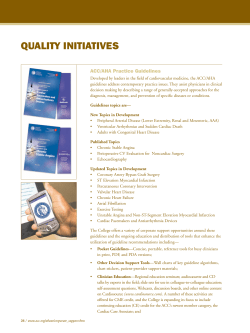ACC Debate Championship Instructions for Uploading your Video
ACC Debate Championship Instructions for Uploading your Video & Completing the Application 1) Join the Collab Site by completing the following steps: a) Log into UVACollab with your UVa computing ID and password. b) From My Workspace on the menu, select Membership c) Select joinable sites and search for 2015 ACC Debate using the search field on the top right of the screen. Select 2015 ACC Debate and join the site. 2) Creating or Uploading a Video in Kaltura a) If necessary, log into UVACollab with your UVa computing ID and password. b) On the site, select the “Kaltura” tab from the left navigation. c) Click on the “Upload new media to the Site Library” link d) If you plan to create a video within Kaltura, complete the steps below. If you have already created a video which you wish to upload, skip to step e) i) On the left hand side of the window, click on the webcam tab. It may be necessary for you to identify your webcam in the selection tab ii) Click on allow in the window to enable video and audio recording (Note: there may be a delay between the time you press the button and the time that the window disappears) iii) Click on the record button to record your video. When you are done recording, press stop. iv) You have the option to press play to hear your video or record to rerecord your video (Note: hitting record erases the current video) v) When you are satisfied with your video, press the Next button vi) Provide your full name as the Title for your Video. You may provide a description and tags if you wish. Press Next. If you have questions or problems, please use the Discussion tab in Collab ACC Debate Championship Instructions for Uploading your Video & Completing the Application e) If you plan to upload a previously created video to Kaltura, complete the steps below. i) Click on the Browse Button to search your computer for your video. ii) Once you have selected the video, click on the upload button. The upload process may take several minutes based upon the size of your video file. iii) When the upload process has been completed, press the Next button iv) Provide your full name as the Title for your Video. You may provide a description and tags if you wish. Press Next. 3) Complete the application by completing the following steps: a) If necessary, log into UVACollab with your UVa computing ID and password. b) From your top menu bar of Collab sites select the 2015 ACC Debate site c) On the site, select the “application” tab from the left navigation. d) Click on the “Debate Application” link under Take an Assessment e) Complete the 2015 ACC Debate Application. The first question will be to include your video. To do so, , follow the steps below: i) For question #1, Click on the Show/Hide Rich-Text Editor link above the text box. ii) Click on the Kaltura icon (see red circle in the image below) iii) Select the video you wish to include If you have questions or problems, please use the Discussion tab in Collab ACC Debate Championship Instructions for Uploading your Video & Completing the Application iv) Answer the remaining questions on the application v) When done press submit. If you have questions or problems, please use the Discussion tab in Collab
© Copyright 2025