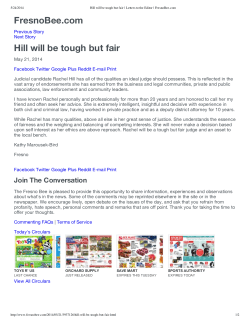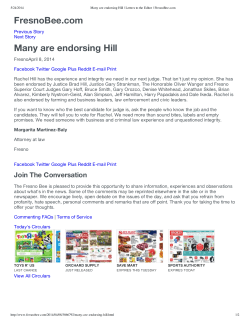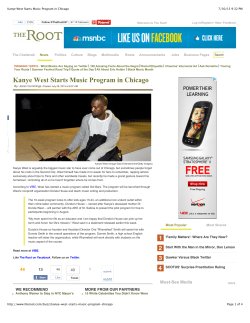A Beginner’s Guide How to Use for Business
How to Use for Business A Beginner’s Guide http://www.HubSpot.com or @HubSpot http://Twitter.Grader.com or @Grader Want to learn more about using Twitter for Marketing and PR? Download the free webinar for lots of tips and tricks to drive your inbound marketing to increase traffic and leads using Twitter. (http://hubspot.me/?Twitter) Table of Contents Intro to Twitter Inbound Marketing and the New Rules Twitter 101 Basic Twitter Vocabulary Twitter From a Business Perspective Setting Up and Optimizing Your Profile Step 1: Sign Up for Twitter Step 2: Personalize Your Profile Step 3: Start Tweeting Step 4: Find People to Follow Step 5: Get People to Follow You Step 6: Engage With your Network Using Twitter for Business Use Twitter for Marketing Use Twitter for Public Relations Use Twitter for Customer Service Track and Analyze Your Campaigns Conclusion and Additional Resources Page 2 of 25 www.HubSpot.com Part One: Introduction to Twitter Page 3 of 25 www.HubSpot.com Inbound Marketing and the New Rules The majority of today’s “traditional” marketers use outbound marketing to reach their audiences. For message distribution, they use print media, radio and TV. For lead generation, they use direct mail, cold calls and email blasts. These methods may have worked in the past; however, by using tools like TIVO/DVR, email spam‐blockers and caller ID, consumers block messages they don’t want. People now control how they consume media and what messages they care to hear. But all is not lost! Consumers still want to learn about the best products and services for their needs. The key is they want to find this information on their own, most often by using the Internet. For example, someone might peruse the blogosphere to read first‐hand experiences with a particular product. Maybe that person will also search for reviews online or engage with others in social media to learn other views and opinions. Instead of continuing to push marketing messages out, effective marketers adapt to this consumer behavior by creating marketing campaigns that pull people into their business. This strategy is called inbound marketing. Inbound marketers offer the public useful information, tools and resources to attract people to their site, while also interacting and developing relationships with consumers on the web. Inbound marketing tools include blogging, content publishing, search engine optimization, social media and social networks. Twitter is one of the most powerful social networks for your business. Twitter 101 So, what is Twitter? Quite often, people’s gut reaction to Twitter is, “No one needs to know what I’m doing” or “I don’t care what other people are doing.” While this may be the surface view, Twitter is also a great way to expand your network. In the words of Chris Brogan, Twitter is a useful communication tool that allows you to interact with people around the world in three different ways: 1) Send a short message to a bunch of people publicly 2) Send a short message to a specific person publicly 3) Send a short message to a specific person privately Page 4 of 25 www.HubSpot.com Twitter is also referred to as a "micro‐blogging" service, meaning you can post short updates limited to 140 characters or less. Why? Originally, the limitation was created to make Twitter compatible with mobile phones and text messaging. Now, it’s a useful characteristic that allows users to receive rapid‐ fire, concise information from many, many people! Basic Twitter Vocabulary Twitter Handle: Also known as a username. This is the name you select to represent yourself. To Follow: To subscribe to someone’s updates on Twitter. You do this by clicking the “Follow” button on that specific person’s Twitter page, which can be found at http://twitter.com/USERNAME. (Insert the specific person’s username into the URL, like http://twitter.com/HubSpot). When you follow someone, their updates will be displayed on your Twitter page so you know what they are doing. To Follow Back: To subscribe to the updates of someone who has recently started following you. Whenever a new person follows you, you receive an email alert from Twitter. In the email, there will be a link to that person’s profile. By clicking the link, you can check out who they are and decide to follow them back or not. It is not required to follow everyone back, but many people like to. Follower: A person who has subscribed to receive your updates. You can see your total number of followers on your Twitter profile page. Update: Also known as a tweet. They can be no longer than 140‐characters. (Later we will talk about different types of updates.) You post your update in the white text box under “What are you doing?” @Reply: A public message sent from one Twitter user to another by putting @USERNAME at the beginning of the tweet. Direct Message (or DM): A private message sent from one Twitter user to another by either clicking the “message” link on their profile or typing D USERNAME. Twitter Stream: A list of a person’s real‐time updates. Every time you post an update, it goes into your Twitter stream, which is found on your account page also at http://twitter.com/USERNAME. Tweet‐up: An event specifically organized for Twitter‐users to meet up and network, usually informal. Hashtag (#): A tool to aggregate the conversation surrounding an event or theme. Created by combining a # with a word, acronym or phrase (#WORD). Retweet (or RT): To repeat what someone else has already tweeted. People do this if someone has said something especially valuable and they want their own network to see the information too. (Example: Retweet @USERNAME: Check out this cool resource). Page 5 of 25 www.HubSpot.com Twitter from a Business Perspective In short, Twitter is a relationship building and relationship maintenance tool; the most obvious business use of Twitter is to meet potential customers and leads the same way you would at networking event or tradeshow. However, you can also use it to: 1) 2) 3) 4) 5) 6) 7) Develop and promote your brand Interact with your customer base Track what people are saying about your company and brand Create buzz around upcoming events Help individual employees act as liaisons to the public Promote other content you’ve created, including webinars, blog posts or podcasts Develop direct relationships with bloggers and journalists for potential PR placement This eBook will first explain the steps to get involved in Twitter and then explore how to fully utilize it from a business perspective. Page 6 of 25 www.HubSpot.com Part Two: Setting Up and Optimizing Your Profile Page 7 of 25 www.HubSpot.com Step 1: Sign Up For Twitter So now you need to get signed up for Twitter! Before signing up, consider if you want a personal or a business Twitter account. Both are good for a company to have, but serve different purposes. Company account: Represents the company as a whole. Use this type of account to: • • • • Keep your customer base up‐to‐date on your events Promote recent blog articles or news Update your consumers about products/services Give real‐time updates at conferences and events Personal account: Used by an individual employee at the company. This account type is more personalized, can be used to talk about non‐company related things and is better for direct relationship building. Use this type of account to: • • • • Act as a liaison to the public for your company Update people on what you’re working on Share tidbits about your personality Expand your company’s network and make connections For this eBook, we will walk through the steps for creating a personal account. The set up for a company account works almost exactly the same; however, the name of the account should be the name of the company and the content of its updates should not include individual or personal information. To get your own account, go to http://twitter.com and click the “Join the conversation!” button. Clicking this button will bring you to a page where you will select your username and password. Page 8 of 25 www.HubSpot.com Your username is very important. This name will be how people will refer to you on Twitter, and potentially how people will acknowledge you if you ever meet any of your Twitter followers offline. Think of your Twitter handle as your personal brand name. That’s how important it is. Ideas for Twitter Handles: 1) 2) 3) 4) Your full name (JamesDean) A variation of your name (JDean) A combination of your name and your company (CompanyJane) A combination of your name and your industry (MarketingJane) Making your Twitter handle as close to your name as possible will make it easier for people to recognize you at a conference or event. However, sometimes people will put their Twitter handles on their nametag to avoid confusion. Using your real name on Twitter helps you look like a real, authentic person if someone stumbles upon your profile. Page 9 of 25 www.HubSpot.com If you will be the only person representing your company on Twitter—and you do not plan to make a company Twitter account—why not use the third option and make it a combination of your name and company? Don’t feel obligated to do this; you will have the opportunity to put your company in your profile (explained in the next section). Twitter Handle DON’TS: 1) Don’t make your Twitter handle something completely random (TigerMan). This is a lost branding opportunity for you and your company. 2) Don’t use numbers (Joanne123). Unless there is a reason for the specific numbers, it looks juvenile. It also conjures the old AOL chat room days. It gives you the appearance that you aren’t putting thought into your username. 3) Don’t use an underscore (PR_Max). Using an underscore won’t hurt you, but be aware that it generally is never done. Use at risk of seeming unaware of the “social norms.” After you choose your handle and click “Create my account,” it will bring you to a screen asking to check if your email contacts are already on Twitter. If you have a Gmail, Hotmail or Yahoo account, feel free to see if anyone you know is already signed up. (However, this is not a required step. Feel free to skip.) If you do decide to check, beware of the prompt asking if you’d like to invite them all to Twitter. This will send a message all your contacts. Only do this if you want to. Page 10 of 25 www.HubSpot.com Step 2: Personalize Your Profile Now that you have your account, you need to personalize it. It is important that you personalize your account before you begin interacting and following people. Before you add information, your account looks boring. If you start following people without a personalized profile, it is less likely that person will follow you back. You may even be mistaken for a spammer. Your profile is where you can reference your company, your blog, talk about your interests and list your location. Click the Settings Button at the top right corner of your screen. The first item in your profile is your name. Always list your real name when using Twitter for business. You wouldn’t introduce yourself with a fake name at a tradeshow. Why should you do it here? For your URL, or web address, it’s best practice always to include a link. Put a link to your: • • • • Company website Blog Personal website LinkedIn Profile In the “One Line Bio” section, be as descriptive as possible. This is your elevator pitch—your opportunity to convince people to follow you back. Consider it a snapshot of your background. You can include: • • • • • Your company Your position Your hobbies/interests Your specializations Your recent projects Page 11 of 25 www.HubSpot.com Also make sure to list your location. Many people follow back those located in their geographic area to expand their local network. Put it in standard City, State format so it can be picked up by lists for your area. Don’t lose out on this opportunity. The last option in profile settings is the “Protect my updates” box. By clicking this, your Twitter stream will be private, and no one will be able to see your updates without following you. We do not recommend clicking this to protect your updates. Many people judge whether to follow someone back through the type of information they tweet. You are as valuable as your updates; don’t keep people from getting a peek! If you’re worried about random people or strangers seeing your updates, remember that you are in complete control over what you say. But feel comfortable being yourself. Page 12 of 25 www.HubSpot.com After you fill out your profile information, it’s time to add a picture of you, also called your avatar. It’s important to put a face to your name. For this step, visit the Picture Tab. Then pick a nice, smiley photo to represent you. (If you’re creating a company account, use your logo.) To further personalize the look of your Twitter profile, go to the Design Tab to create a customized theme or background. Play with the different colors that represent your company’s logo, or add a background image that you like! Step 3: Start Tweeting Even before finding people to follow, we recommend tweeting a few things that will give people an idea of the type of content you will be tweeting. Your most valuable asset is the information you provide. So what can you tweet about? Page 13 of 25 www.HubSpot.com Types of tweets: 1) An observation: Tweet about what you’re doing, thinking or feeling 2) What you’re reading: Post a link to an interesting blog post or news article 3) What you’re watching: Post a link to a cool video from Hulu or YouTube 4) What events you’re going to: Share a link to the next conference you plan to attend 5) Promote your content: Post a link to your most recent company or personal blog article 6) Promote someone else’s content: Post a link to someone else’s blog article as a helpful resource 7) Chat with someone: Send messages using an @ sign (to be explained later) 8) Retweet what someone else has said: Retweet (using RT or Retweet in the beginning of the message) to repeat what someone else has said If your profile is all set up, click here for a great first tweet about what you are reading right now! (http://hub.tm/?WPXOU) Remember that everything you say is public! Don’t say anything you wouldn’t say at a networking event. Even if you delete a tweet, it might still be archived on the Internet and could be found. Page 14 of 25 www.HubSpot.com Step 4: Find People to Follow Building your network is the most challenging and time‐consuming part of using Twitter. Expanding your network doesn’t happen immediately; you need to commit and take the time to use Twitter effectively. By following people, you will receive their updates on a regular basis in your Twitter stream. This is your chance to learn about their lives, check out the blog posts they are reading and meet the people they interact with. Following a good‐sized community can be valuable and fun! But where can you find people you would want to follow? 1) Twitter Grader (http://Twitter.Grader.com): This is a free resource offered by HubSpot. You can use it to discover the “Twitter Elite” of your city and search for people with interesting information in their profile. For example, find people who list “software development,” a specific company or a location in their Twitter profile. 2) Twitter Search (http://search.twitter.com): This free resource—previously called Summize—is a search function that helps you find people who are tweeting about specific words. For example, you can find people who have tweeted about “public relations.” Follow people talking about the topics you enjoy. Also, use Twitter Search to see who has tweeted about your company. Page 15 of 25 www.HubSpot.com 3) Follow People Your Followers are Following: Once you begin receiving updates from a handful of people, watch to see whom those people chat with using an @reply. Maybe that person would be fun to follow as well! 4) Follow Thought Leaders and Bloggers: See if any of your favorite bloggers are on Twitter. Many bloggers include a link to their Twitter account in their sidebar or personal info section on their website. 5) Collect People’s Twitter Names at Events: Like we said before, many social media‐savvy people will include their Twitter handle on their nametag at an event. Write down their names and follow them later. You can find their Twitter account by adding their handle to the end of http://twitter.com/USERNAME. For example if someone tells you to “follow HubSpot,” you can type http://twitter.com/HubSpot in your browser’s navigation bar to find us. If you are not sure if someone you just met is on Twitter, ask! 6) Follow Hashtags (#) at Events: At many events, the organizer will establish a hashtag (Ex: #IMS08 was the 2008 Inbound Marketing Summit), so anyone tweeting at the event can include the hashtag (#) in their Tweet. Follow those people who are at the same event as you who you may not have met in person yet. (This is a bit more advanced, and hashtags will be explained in more detail later in this eBook.) Following Don’ts: • • Don’t follow too many people at once: Best practice is to follow no more than 25‐50 people a day, because there will be a time gap between following people and having them follow you back. If your profile says you are following 2,000 people and only 30 followers have followed you back so far, it appears that 1970 of those who you followed chose not to follow you back. This unfavorable ratio makes you look like a bad person to add to one’s network. Wait a little bit to give people the chance to follow you back before finding a new batch of people to add to your network. Don’t follow hundreds of people at once and remove all who don’t follow you back: Although many people do this in order to have a “valuable ratio” (or more followers than people you’re following), it is artificial network building and not a best practice. Page 16 of 25 www.HubSpot.com Step 5: Get People to Follow You Following people and receiving their updates is great, but in order to have valuable two‐way conversations, you need people to follow you back and receive your updates too. This is why it is so important to get your profile fully set up before reaching out for new connections. If you follow someone who doesn’t already know you, you need to have sufficient information about you in your profile so that person can make the decision whether to follow you back or not. Having followers is important, because they are your network who will see your tweets. Think of your total number of followers as your Twitter reach. 1) Make your company’s Twitter usernames easy to find. Create a page that lists all the Twitter handles of the people in your company. By giving your customers an easy way to interact with individual people, it helps them get to know the type of people who work at your company. It also gives insight to your brand! HubSpot has a page showing our presence on Twitter at www.HubSpot.com/Twitter and Zappos is another example of a company with an excellent Twitter page. Page 17 of 25 www.HubSpot.com 2) Make your tweets useful resources so people need you. You are what you tweet. People will want to follow you if they think they will get value from your content. You want to avoid making your Twitter account purely a promotional tool. Would you subscribe to a newsletter if it didn’t have anything useful to say? What specialty knowledge do you have that you can share? 3) Interact with those people you follow who don’t follow you back yet. Make sure to monitor your Twitter stream, and comment on what people are saying. Give feedback; compliment people. The key is to engage. Step 6: Engage With Your Network How do you tweet at a specific person? In order to send a message to another person on Twitter, you need to use an @ before the person’s name. Think of it as the “address” of tweet. Remember that this type of message is still public, viewable by anyone in the world. Here is an example of how you would send a tweet to HubSpot. Example: @HubSpot What’s up? By putting @USERNAME at the beginning of your tweet, Twitter knows who to send it to. This type of tweet is also called a reply or @reply (Pronounced “at reply”). All of the @replies you receive will go into your @Replies Tab. Page 18 of 25 www.HubSpot.com If you don’t put @USERNAME at the very beginning of your tweet, it will not go to that person’s replies. Example: “The other day I checked out Twitter Grader by @HubSpot” The above tweet would not go into HubSpot’s Reply Tab. Also note, anytime you put an @ in front of someone’s username, it automatically becomes a link to that person’s profile. This feature makes it easy for you to check out those people’s profiles and engage with them as well. It is also possible to send someone a private message on Twitter. These are called direct messages or DMs. Send a direct message by either going to that person’s profile or clicking the “message” link on the right hand side of the person’s profile or by tweeting D USERNAME and then your message Example: D HubSpot Do you want to meet tomorrow? This will be a private message that won’t go into the public Twitter stream. You will receive an email with the direct message, and it will also go into your Direct Messages Tab. However, you can only DM people if you follow them and they follow you back. Page 19 of 25 www.HubSpot.com Part Three: Using Twitter for Business Page 20 of 25 www.HubSpot.com Use Twitter for Marketing 1) Use Twitter to drive people to your company’s website. Tweet about interesting resources your employees have posted on your blog or website. Have you recently published a white paper that people can download for free? Tweet about it, linking back to the download page on your website. If the content on your site is truly remarkable, people may start tweeting about it on their own! They can share your resource to their friends on Twitter. 2) Monitor your brand on Twitter. Using the aforementioned Twitter Search tool (http://search.twitter.com), you can search and track what people are saying about your company, products, competitors or any other hot words in your industry. Set up an RSS feed to receive all search results in Google Reader. If you find someone tweeting about your products or a person who is looking for a solution that your product provides, let them know! 3) Use the Twitter “Favorites” feature as a list of company testimonials. To the left of each tweet in your Twitter stream, there is a little star. When you click the little star, that tweet gets added to your Favorites Tab. As you track what people are saying about your company in Twitter Search, favorite all of the positive tweets. Third‐party testimonials are valuable by showing the public what other people think of your company. The next time someone asks about your company, send them the link to your Favorites page. The URL for this page will be http://twitter.com/USERNAME/favorites. Example: www.Twitter.com/HubSpot/favorites 4) Use Twitter to promote events. Tweet‐ups are a great way to get to know your Twitter community offline. The next time your company holds an event, fundraiser or open house, tweet about it! Best practice is to send people directly to an event sign‐up page. Page 21 of 25 www.HubSpot.com Think of a hashtag for your event before you start tweeting about it. Earlier in the eBook, we mentioned how HubSpot used #IMS08 for the Inbound Marketing Summit. Selecting a hashtag for your own event will be beneficial in a few ways: a) During the event, people often use the hashtag while live‐tweeting, or tweeting what they see/hear in real‐time. The hashtag will aggregate the event tweets, building an online conversation around the event. b) People who are not at the event will see your hashtag and perhaps use it too. A popular #hashtag often sparks curiosity, and people will go to http://search.twitter.com to follow the conversation around the event. 5) Use Twitter to promote new tools. Twitter users love new toys, especially if they create some sort of outcome, grade or analysis of the person using the tool. Make the results of your tool/grader as easy to Tweet as possible. Perhaps you could add a “Tweet this grade” function. Make sure your tool is as easy to share as possible! 6) Establish yourself as a thought leader in your industry. By tweeting about useful resources and thoughtful tips, you and your company will eventually develop thought leadership, and people will consider you an expert in that particular subject. Be sure to link to your own resources as well as others. Page 22 of 25 www.HubSpot.com Use Twitter for Public Relations 1) Develop relationships with reporters, bloggers and other media people through Twitter. Reporters and big‐time bloggers are incredibly active in social networks, especially when gathering information for stories. Two resources that have a great list of the media people on Twitter are: Media Outlets: • https://twitteringjournalists.pbwiki.com/Media+Outlets+Using+Twitter Media People: • https://twitteringjournalists.pbwiki.com/Media+People+Using+Twitter • http://mediaontwitter.pbwiki.com 2) Watch for tweets about editorial opportunities. Because the nature of Twitter is very quick‐response, it’s a great place for media people to look for last‐minute, additional resources for their stories. When following bloggers and reporters on Twitter, keep close track of their tweets and scan for any opportunities. It’s also a great idea to send reporters tips to other links and resources simply to be helpful and improve your relationship with the media person, even if it’s in regard to another company. The media person will be thankful for your help and more likely use you as a reference when the subject is applicable to you! 3) Direct Message reporters instead of sending them an email. By sending a direct message, you are forced to create a short concise pitch that a reporter is more likely to read. Also, direct messages are very casual, and some media folks prefer DMs to email pitches. Also, it saves you the time it would normally take to write a lengthy pitch. Remember, you can only DM people if they follow you back. However, don’t pitch too much; they could easily unfollow you making it much more difficult to connect. 4) Use Twitter to check in on your media person before PR pitching. Check to see what the person you’re about to pitch is up to before contacting them. In the event that the person is sick, having a bad day or away on travel—it may be best to contact him or her at another time. Page 23 of 25 www.HubSpot.com Use Twitter for Customer Service 1) Respond to concerns people tweet about your company or products. Designate a specific person in your company to track your company name and products in Twitter Search. That person can address any negative comments, give feedback and help customers solve their products in real time. The speedy response will impress the customer! Comcast at http://twitter.com/ComcastCares does a great job tracking and addressing customer concern. 2) Use your company account to update customers with any temporary down‐time. If you work for a company that offers an online service, let your followers know if you anticipate down‐time or if there is a glitch you are working to fix. Your customers will be less upset and more appreciative that your company is trying its best to relieve the problem. 3) Be sure to follow back everyone who follows your Company Account. Although it’s acceptable to pick and choose whom you want to follow back in your personal account, there’s no reason to limit who your company follows. If you want, set up an auto‐follow account with a third‐party tool like Tweetlater (http://www.tweetlater.com – note, this is not affiliated with HubSpot). Also, the added benefit of following back everyone who follows your company account is the ability to DM you. 4) Do not send an auto direct message whenever someone new follows you or your company. It’s easy to get into the trap of automating your Twitter activity. Many people will set up an auto direct message (or auto DM) to be sent to every new follower. This looks artificial, and could make you appear apathetic about building true relationships with your customers. Page 24 of 25 www.HubSpot.com Track and Analyze Your Campaigns Now that you’ve integrated Twitter into different elements of your campaign, it’s important to find components that you can track to judge its effectiveness. We recommend tracking the following metrics in your campaign. 1) Reach: Total number of followers. This number is your raw distribution power. 2) Response Rate: Average number of @replies per tweet. When you sent out a link or a question, how many people respond? 3) Branding and Awareness: How often people reference your company or products. Use Twitter Search to track. 4) Twitter Grade: Your overall effectiveness of your Twitter account. Calculates the number of followers and the influence of their followers. (http://Twitter.Grader.com) 5) Sales Funnel: Number of visitors from Twitter who visit your company website that convert to leads. Using the data from these elements and tracking it over time, you should be able to make smart decisions about how to further utilize Twitter in your campaigns. Conclusion and Additional Resources After reading this eBook, you should have the baseline knowledge to get your Twitter account started and begin growing your network. Remember that the Twitter community is dynamic and rapidly developing space. Be creative and think of other methods to apply Twitter to your campaigns! Want to learn more about using Twitter for Marketing and PR? Download the free webinar for lots of tips and tricks to drive your inbound marketing to increase traffic and leads using Twitter. (http://hubspot.me/?Twitter) Page 25 of 25 www.HubSpot.com
© Copyright 2025