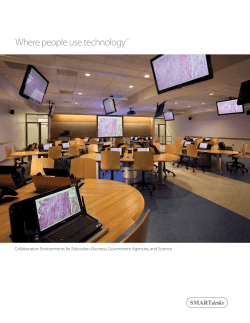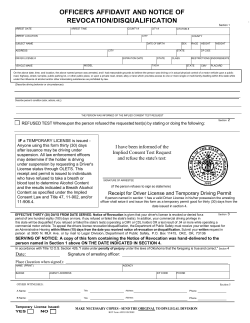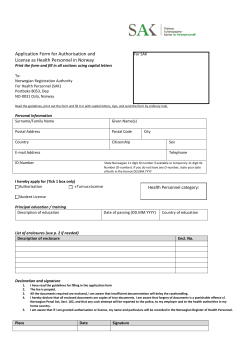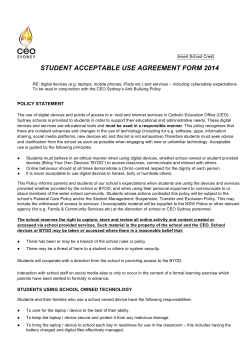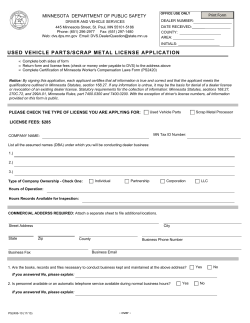Computer Hardware and Software 2
2 Computer Hardware and Software I think there is a world market for maybe five computers. —IBM Chairman Thomas Watson, 1943 LEARNING OBJECTIVES After completing this lesson you should be able to: 1. Discuss the different types of computer systems used in a law office. 2. Describe the different computer operating systems. 3. Explain the differences between applications and specialty applications software. 4. Understand basic issues in installing and using software. 5. Understand how a network functions and the issues of network security. 21 22 Chapter 2 OPENING SCENARIO It was obvious to Mrs. Hannah that the attorney she had left the large center city law firm to work for had no experience in setting up a law office. His experience as a law clerk in federal court did nothing to show him the realities of getting a practice off the ground. His immediate inclination was to just buy one inexpensive desktop computer with a very basic word processing program. With a little help from Mrs. H, he realized they needed a computer for both of them and more than a basic word processor program. He quickly began to depend on her advice as she explained the problems she and other members of her paralegal association encountered in their offices. She explained the issue of buying a system that could not grow as the practice expanded. She wanted to make sure that when they added a secretary and an associate, they would not have to start over again with new computers and software. Her old firm had had to make a lot of changes when they added more people. As one of the associates at that firm confirmed to him, when they added more computers to the network to handle the additional workload,“everything fell apart, slowed down, and crashed around us.” She reminded him that they would be subletting one of the rooms in their office suite to a friend of his, Ariel Marshall, Esq., defense attorney, for enough to make a dent in covering the overhead costs. His very efficient paralegal reminded him that they would need to get another computer hooked up to their system so she could do the work for Ms. Marshall as well as Mr. Mason. It was agreed that he would hire a part-time secretary and paralegal to help out when he had a busy trial schedule. It had been clear that Mr. Mason’s trial work came first. Her concern was the possible conflict with her boss, a plaintiff attorney, and Ms. Marshall, a defense attorney. In a small town it was possible they would be on opposite sides of a case. She expressed her concern to both attorneys, telling them she would feel a little awkward. She especially wanted to know how to prevent each side and their respective staff from looking at the other lawyer’s confidential and privileged client files—or maybe that wasn’t a problem? They finally decided that it would be a good idea to attend the legal technology show and see what was available. Computer Hardware A tangible or physical part of a computer system. Computer System A combination of an input device, a processor, and an output device. Mainframe A large computer system used primarily for bulk processing of data and financial information. INTRODUCTION TO COMPUTER HARDWARE AND SOFTWARE Computer hardware is the term used to describe the tangible or physical parts of a computer system; a computer system includes at least one input device, a computer processor, and at least one output device. A system may be as small and portable as a digital watch or as large as a mainframe computer requiring a large room to house it. Older models of computers, many of which are still found in many law offices, are large, ugly metal boxes connected to large, bulky, and heavy desktop monitors, sometimes taking up half of a desk top. Newer models are smaller and less obtrusive. In some offices the computer system consists of a portable laptop computer, weighing as little as three to four pounds, the size of a large book, used at the user’s desk with a docking station to connect it to a flat-screen monitor, external keyboard and mouse, Internet connection, and network. With the reduction in size have come increased speed and functionality. On older models, opening more than one document uses most of the computer system resources, slowing them down or even “freezing” or stopping the processing of data. The newer models typically run well while allowing the display of multiple documents from multiple applications all running at the same time—Word files, Excel spreadsheets, 23 Computer Hardware and Software Exhibit 2.1 A monitor display of four programs running at the same time. calendaring programs, and timekeeping applications. Exhibit 2.1 shows a monitor display of four programs running at the same time. The ability to perform multiple functions simultaneously is in part the result of the increase in processing speed permitted by newer central processing units (CPUs), also called simply processors, and the availability of inexpensive dynamic or volatile computer memory, random access memory (RAM). A CPU is the computer “chip” that interprets computer instructions and processes data, and RAM is the temporary computer memory that stores work in progress. Hardware of all sizes requires software instructions to run and perform desired functions. Operating system software provides the basic instructions for starting up the computer and processing the basic input and output activity. The processing of data requires additional applications software such as that used for word processing and financial data processing. All computer components must have a power source (electrical outlet or battery) to operate, including the basic CPU, the dynamic memory modules used for temporary storage of data (RAM or random access memory), and output devices like the computer monitor, and printer. Just as an automobile depends on fuel to continue to operate, so is the computer dependent on a power source to operate. Computers cannot remember data or information that appears on the computer screen (work in progress) after the power is turned off— unless it has been saved to a permanent memory device. The transfer of the information in the form of electrical signals also requires power to write the information on devices such as magnetic tape, floppy disks, or hard disk drives, or to portable memory devices like USB memory devices, or removable memory cards such as the popular secure digital (SD) cards, CDs or DVDs. These permanent memory devices do not require power to retain data—only to write or read the data to or from a computer. Central Processing Unit (CPU) Central processor unit, the computer chip, and memory module that performs the basic computer functions. Random Access Memory (RAM) Temporary computer memory that stores work in progress. Operating System The software that the rest of the software depends on to make the computer functional. On most PCs this is Windows or the Macintosh OS. Unix and Linux are other operating systems often found in scientific and technical environments. 24 Uninterruptible Power Supply (UPS) A battery system that can supply power to a computer or computer peripheral for a short period of time. Chapter 2 Uninterruptible power supply (UPS) battery backup systems for the computer are used frequently to guard against loss of the “work-in-process” files when there is a shortterm power loss or long-term outage. A UPS is a battery system that can supply power to a computer or computer peripheral for a short period of time. The length of time the computer will continue to work after loss of its permanent power supply depends on the size of the battery in the UPS, and may be as short as a few minutes or as long as an hour or more. The UPS is designed to allow time to save the current work-in-process files and shut down the computer normally in the event of a major power outage. OFFICE COMPUTER SYSTEMS PC Personal computer. Stand-alone Computer A computer on which all of the software used is installed and on which all of the data or files are electronically stored. Networked Computer Any combination of workstations (stand-alone computers) electronically connected, usually with a central computer that acts as a server on which files and data are stored for access to all other computers and shared software programs. Workstation A computer connected to a network that is used for access consisting of a monitor, input device, and computer. Most small and medium size offices use personal computers (PCs). But some larger firms, corporations, and governmental offices use large centralized computer systems referred to as mainframes. The terminology comes from the original computer systems, which were large, complicated machines, and usually required a temperature- and humidity-controlled environment for operational stability. While this is not necessarily true of large-scale systems today, there has been a substantial move in most legal firms to personal-computer–based systems, some of which are more powerful than the largest original mainframes. Mainframes are typically used by organizations to handle bulk data processing such as census information, statistical computations, and financial transaction processing. Early mainframes had no direct user interface and processed information in batches using paper punch cards. Later versions allowed user interface and were used as timesharing computers supporting up to thousands of simultaneous users through specialized user terminals and later with personal computers. Those working in government legal departments may still find mainframes being used within their organizations. The scope of this book is limited to the personal computer system. Typical systems in use today are the stand-alone computer or the networked computer. The stand-alone computer is one on which all the software used is installed and on which all the data or files are electronically stored. The networked computer may be any combination of workstations (stand-alone computers) electronically connected, usually with a central computer that acts as a server on which files and data are stored for access to all other computers and shared software programs. Exhibit 2.2 shows an example of a small office or home network. File Server Workstation Workstation Server Any computer on a network that contains data or applications shared by users of the network on their client PCs. Exhibit 2.2 A small office or home computer: a file server, and two workstations. 25 Computer Hardware and Software Audio ports FireWire port USB ports Exhibit 2.3 Connectors on a PC. The server acts as the traffic cop for the connected computers, allowing or denying access as needed. Advanced systems may include multiple networks of workstations-servers connected with each other in the same physical location or in remote locations such as offices in other cities. All computers, from the smallest digital watch to the largest mainframe, have some form of device for input, for output, and internal hardware for processing. Some devices are used only for input like the keyboard, mouse, and scanner. Others are used only for output like the monitor or printer. Other memory storage devices may be used for storage of information and processed information, including tape backup drives, rewritable CDs and USB memory cards. Some of the components of a computer system are inside the computer; others are external devices that “plug in” to the computer. The devices that plug in use one of a number of standardized connectors or plugs. Part of the confusion for users is that there is no standard location for some of these connections; ones shown in Exhibit 2.3 are on the front, and others are on the back of the computer. Some of the typical standard plugs and connectors are shown in Exhibit 2.4. Understanding the differences in the types of plugs, adapters, and connectors should reduce some of the mystery of how things connect. But more importantly, being able to communicate the differences will enable you to advise the support staff or computer store of your need with less confusion and time lost trying different parts or waiting for a service call. The inside of a computer should not be any more of a mystery than the connectors. The largest item in a computer is the motherboard. The motherboard is the printed circuit on which components are installed permanently or maybe added or removed, with connectors and sockets into which items like memory modules are plugged. Desktop computers are easily opened for access to the main components on the motherboard parts, as shown in Exhibit 2.5. Most desktops are designed to allow the user to add additional components or replace existing components. The component most commonly added to desktops is additional memory modules. New or updated versions of software programs frequently require more memory for efficiently processing the information. Adding additional USB Plug Serial Plug DB9 Ethernet Connector RJ 45 Video Plug S-Video Cable Exhibit 2.4 Sample computer plugs and connectors. Adapters Devices for changing the connection on a connector to a different configuration. CD drive Power supply Empty drive bay Indicator lights Floppy drive Motherboard Zip drive Adapter cards (such as sound card) Hard disk drive Exhibit 2.5 Inside of a typical desktop PC showing the motherboard and components. Memory modules (RAM) Expansion cards CPU Expansion slot Exhibit 2.6 26 A PC memory module in a motherboard. 27 Computer Hardware and Software memory is as simple as plugging in a new memory module of the speed, type, and size specified for the particular computer in an available memory slot. Exhibit 2.6 shows a memory module in a motherboard. Since each add-on device has its own type of slot and a system of notches to prevent improper installation, the process is fairly simple. Adding components or memory is usually a function of the support staff, but in smaller offices members of the legal team may find that they themselves are the support staff and should at least understand the process. It should be noted that the only services users may perform on most laptops are adding memory modules or replacing a hard disk drive. All other components are part of the motherboard and are not replaceable except by factory authorized repair facilities. Caution should always be taken to prevent static electricity by grounding oneself, by touching a metal part of the case before touching the components or the inside of the computer. PORTABLE COMPUTER SYSTEMS With the increase in electronic access and improved communications, the contemporary legal team has become more mobile. The legal team frequently will work outside the traditional office, in clients’ places of business, government offices, and courthouses locally or across the state, the country, or the world. The personal computer is no longer limited to the large, practically immovable computer and monitor combination; it is highly portable in the form of a laptop computer. New battery and CPU technology has reduced power consumption, allowing the newest generation of laptops to run faster and for longer periods of time, as long as twelve hours. Some laptops weigh less than four pounds, with full keyboard, large screen, and the ability to plug in all the same peripherals as the desktop system, including external keyboard, mouse, monitor, printer, scanner, and projection unit. B LACKBERRY S MARTPHONE Combined with built-in Internet wireless capability and access, the office of the modern legal team may be its laptop. For some members of the team the only devices needed are ones that permit making and receiving telephone calls and e-mails. Many wireless multifunction devices, such as the Blackberry Pearl, are available that allow these functions as well as Internet connectivity, calendar maintenance, and the sending and receiving of photographs. L APTOPS The modern laptop is a powerful full-function wireless device. Laptop computers can support multiple input and output devices, such as document scanners and projection devices for making courtroom presentations. Most of the newer generations of laptop computers also have built-in wireless Internet and network connections. One issue with laptops is battery life. Older models of laptops used CPUs that required more power, resulting in shorter battery usage before recharging. Newer CPUs, in addition to being faster and more powerful, use less battery power, resulting in longer work sessions before charging or looking for an electrical outlet to plug in the AC power adapter. Being able to connect with the peripherals found outside the office may require a setup procedure to add the necessary software programs, called drivers, that allow the computer to communicate with these devices. Security is a major concern with laptops. The advantage of the laptop is portability and reduced size. The disadvantage is the ease of it being stolen from checked luggage, hotel rooms, and unattended automobiles. The news is filled with the stories of lost, stolen, or “missing” laptops containing confidential information. Laptop Smaller, portable computer. 28 Tablet PC Laptop that allows input from a pen device instead of a mouse or keyboard. WWW MINI EXERCISE For more information on smartphones, go to www.palm.com or http://www.blackberrry.com WWW MINI EXERCISE For an overview of mobile devices, go to http://www. webopedia.com/quick_ref/ mobile_OS.asp Personal Digital Assistant (PDA) Personal digital assistant: Handheld digital organizer. Smartphone Generally a wireless telephone with features such as cameras and Internet connection. Chapter 2 T ABLET PC A tablet PC is a laptop that allows input from a pen device instead of a mouse or keyboard. The screens on tablets become the writing surface, like a pad of paper. A special pen, called a stylus, is used instead of ink to write on the tablet. With appropriate software, the input in the form of handwriting can be converted to traditional typed format and inputted into word processing documents or saved as graphic images. M OBILE D EVICES The contemporary mobile device is usually a multifunction device. It may be the laptop or tablet PC just described, or it may be a smaller handheld device like a personal digital assistant (PDA), or a smartphone like the Blackberry. A PDA or smartphone may be of almost any size, though small is usually preferred, and the smaller the better. They perform any number of functions—telephone, camera, e-mail receipt and sending, text messaging, playing music, playing videos, connecting to the Internet with a browser, maintaining calendars, telephone directories, and reminder notes, and new features are introduced every day. It is not unusual to see attorneys, even in court, receive e-mails and text messages on their PDAs. They have become, for many, the portable office assistant, replacing the small combination pocket-calendar/phone book. Many features of the laptop are now found in the PDA, like e-mail and Internet functions, in many cases replacing the need to carry a portable or laptop computer just to send and receive e-mail when out of the office. Personal digital assistants (PDAs) are handheld computers combining elements of computing, telephone/fax, Internet, and networking in a single device. The PDA can be used as a cellular phone, fax sender, Web browser, and personal organizer. Examples of PDA devices include the popular Palm Pilot. Smartphones combine both mobile phone and handheld computer functions into a single device. For many people, smartphones have replaced PDAs, as the functions performed by each have been combined, such as the very popular Blackberry, which can be used to make and receive calls, send and receive e-mail and text messages, browse the Web, and to keep a personal calendar, telephone contact list, and task list that can be synchronized with a desktop containing a copy of all the same information. Some also have built-in maps, global positioning system (GPS) capability, and, for the bored, computer games and a built-in camera, all usable wirelessly almost anywhere in the world. Examples of smartphones include the Treo, Blackberry, Nokia, and T-Mobile Sidekick. SOFTWARE Software Coded instructions (programs) that make a computer do useful work. Software programs provide instructions to the computer hardware for internal operations and to perform specific tasks, such as preparing documents, sorting information, performing computations, and creating and presenting graphic displays. These are the software programs used in the management of the law office and the management of client cases. OPERATING SYSTEMS The operating system is a basic set of instructions to the computer on how to handle basic functions, such as how to process input from “input devices” such as the keyboard and the mouse, the order in which to process information, and what to show on the computer monitor. The operating system is like the ringmaster of a circus, directing the flow of performers and the timing of the performance. A portion of the basic operating 29 Computer Hardware and Software instruction set needed to start up the CPU is contained in read only memory (ROM). This is a type of nonvolatile memory that does not require power to retain its contents. This basic information set instructs the CPU to look for the main operating system on the designated device, usually a hard disk drive or CD. This setup allows a computer to start and the user to use the CD to install the new operating system. Read Only Memory (ROM) A type of nonvolatile memory that does not require power to retain its contents. PC, A PPLE , AND L INUX O PERATING S YSTEMS The two most popular computer systems are the PC, or personal computer, and the Apple. The original designs of these two systems were built around different central processor system chips manufactured by different companies—Intel in the case of the PC, and Motorola in the case of Apple. Each computer system requires its own unique operating system. Although both computer systems have advocates, the PC has a dominant position in the legal and business communities where the main use is text and mathematical computations in the form of word processing and spreadsheets. The Apple system achieved the dominant position in the graphic and artistic communities, and to some extent among computer game players. New models of both systems have software that permits the other computer system software to run on the competitive machine. Apple in 2006 started to utilize the same CPU manufacturer as the PC manufacturers use, allowing the new Apple computers to use software for both systems on its computers without any additional software to interpret the software instruction of the other system. Microsoft Windows is the most commonly used computer operating system for the personal computer. A number of different versions of the Windows operating system are found in the workplace with the latest versions, such as Windows XP and Vista, designed to take advantage of increased computer operating speeds and to better display screen graphics. The original PC operating systems did not provide for the graphic user interface (GUI), which everyone has now come to expect. Exhibit 2.7 shows a command line interface and a graphic user interface. Over time the PC and the Apple systems have come to have similar appearances, and software is generally provided by most software companies for both systems, sometimes on the same CD. Among the newer computer operating systems gaining followers is the Linux operating system, a popular version supplied by Sun Microsystems. This is an operating system offered by its developer as an alternative to the Microsoft operating system, provided without a licensing or royalty fee, with the agreement that any improvements will be made available without a fee to anyone using the Linux operating system. M OBILE O PERATING S YSTEMS (M OBILE OS) Like a computer operating system, a mobile operating system is the software platform on top of which other programs run. The operating system is responsible for determining the functions and features available on the device. The mobile operating system will also determine which third-party applications can be used on the device. Some of the more common and well-known mobile operating systems include the following: Symbian OS is a standard operating system for smartphones, licensed by most of the world’s smartphone manufacturers. Windows mobile operating system from Microsoft is used on a variety of devices from manufacturers like Dell, HP, Motorola, and Palm. Palm OS, introduced in 1996, provides mobile devices with essential business tools, as well as capability to access the Internet. Graphic User Interface (GUI) A set of screen presentations and metaphors that utilize graphic elements such as icons in an attempt to make an operating system easier to use. Mobile Operating System The software that controls the functions of mobile operating devices. Palm OS A proprietary computer operating system for personal digital assistants and smartphones. 30 Chapter 2 Exhibit 2.7 A Windows screen showing the command line within a GUI interface. U TILITY S OFTWARE Utility Software Programs that perform functions in the background related to the operation of the computer. Utility software, or simply utilities, are programs that perform functions in the background related to the operation of the computer. Perhaps the most commonly used utility program is the anti-virus software, like Norton AntiVirus or PC-cillin Antivirus from Trend Micro that blocks, searches for, and isolates or eliminates computer viruses. Utility programs are used for viewing documents like Adobe Reader for PDF files, Quicktime or Realplayer for videos or Webex for viewing online Webinars. Other utility programs are used to compress or uncompress program and data files (commonly referred to as zip or unzip programs), create backups of programs and hard drives, and limit access to computers and computer systems such as firewall and parental blocking programs. Applications Software A collection of one or more related software programs that enables a user to enter, store, view, modify, or extract information from files or databases. The term is commonly used in place of “program” or “software.” Applications may include word processors, Internet browsing tools, and spreadsheets. A PPLICATIONS S OFTWARE Applications software is a term used to describe the class of software used generically by most users for basic functions such as word processing, preparing presentations or electronic spreadsheets. These are the generic programs that are used across different industries and not designed specifically for a particular profession or industry. Office Suite Software Office software suites are sets of commonly used office applications software programs like word processing programs, database programs, spreadsheet programs, and graphics and presentation graphics programs. Each of the programs can be used alone, 31 Computer Hardware and Software Word processor Spreadsheet Database Presentation graphics Graphics Exhibit 2.8 Microsoft Office Word Excel Access PowerPoint Visio Corel WordPerfect Office X3 WordPerfect Quattro Pro Paradox Presentation X3 Presentation Graphics X3 Software suite comparison chart. Office Software Suites such as Microsoft Word or Corel WordPerfect, but are packaged together with other stand-alone programs. Some of the programs in the two most common office suites, Microsoft Office and Corel WordPerfect, are shown in Exhibit 2.8. The software suites usually are delivered on one CD or as a set of CDs, enabling all the programs to be loaded at one time, which simplifies and saves installation time. With common features and appearance, it is easier to switch between programs and copy information between the programs, like copying part of a spreadsheet into a word processing document. S OFTWARE I NTEGRATION Software suites provide a direct integration between the different software programs in the suite. Charts, graphs, and spreadsheets are easily copied and inserted between word processor, spreadsheet, and graphics programs in the MS Office or Corel Office suites. The same integration also exists between many programs of different software companies. Some programs allow direct export to other programs such as NoteMap from CaseSoft into Word by Microsoft or, to make it even easier, adding a button to the program toolbar such as the Adobe Acrobat button on the MS Word screen. During the life cycle of a case or trial the legal team frequently will use different programs to serve specific needs. At the beginning of a case, CaseMap might be used to organize the factual issues. With a complete understanding of the issues, the organization of the documents may be most efficiently handled using a litigation support tool like Summation or Concordance, and finally the trial presentation may be done using TrialDirector or Sanction. With all the programs designed to allow the integration of the data from the others, a seamless workflow is possible, saving time and ultimately money for the client. The software consists of commonly used office software programs that manage data and database programs; manipulate financial or numeric information, spreadsheet programs; or displayed images and presentation graphics programs. Software Integration Direct input from one program into another program. S PECIALTY A PPLICATIONS P ROGRAMS Specialty applications programs are software programs that are industry specific. It is software created to perform functions for the specific industry, like case management in the law office. Computers are becoming more and more powerful, operating at faster speeds and with more operating and storage memory. Software programs are getting more powerful and capable of performing more complex functions on more data. In the past many companies had to have software custom written to perform the desired functions, functions others in the same industry also needed performed. Contemporary off-the-shelf specialty applications software frequently performs all the desired functions and sometimes more, at a substantial savings in cost and time in installing and testing the custom software before actual use. To some extent, at least in the legal community, the customization is limited, such as customized input screens or specialized reports. Specialty Applications Programs Specialty programs combine many of the basic functions found in software suites, word processing, database management, spreadsheets, and graphic presentations to perform law office case and litigation management. 32 Legal Specialty Software Programs that combine functions found in software suites for performing law office management functions. Chapter 2 Whereas older models of computers can perform only basic word processing and data management, newer, more powerful computers can perform complex functions seamlessly, thereby permitting management of law office functions and management of cases and litigation. Specialty application programs combine many of the basic functions found in software suites, word processing, database management, spreadsheets, and graphic presentations to perform law office case and litigation management. They simplify the operation with the use of customized input screens and preset report generators designed for the law office. Legal specialty software programs fall generally into the following categories: ■ ■ ■ ■ Compatibility In software usage, designed to work on a particular type of computer or operating system. Detailed instruction for installing programs can be found in Appendix 2. ■ Of the office management specialty application programs, the most basic are the time and billing programs. These provide a standard input screen to record and store the time spent on a client’s case, and, with a simple request, an invoice for a given client, automatically sorting the data, applying the billing rates, and printing out an invoice. Popular programs in this group are: ■ ■ ■ ■ ■ Software Compatibility Software for the type of computer on which it is to be used. Capacity, with Regard to Computers The technical specifications such as CPU speed and computer memory. Minimum Requirements The minimum computer requirements in terms of memory, speed, and other characteristics necessary for software to run properly. Recommended Computer Requirements Computer system configuration of memory, speed, and other characteristics for the maximum utilization of the software. Office management Case management Litigation support Transcript management Trial presentation Tabs3 from Software Technology, Inc. AbacusLaw from Abacus Data Systems, Inc. ProLaw from Thomson Elite PCLaw from LexisNexis Timeslips from Sage Early versions of time reporting software were limited to timekeeping. With faster computers and greater memory capacity, most of these programs today have other features integrated into them, such as accounting functions to track costs and expenses, and practice management functions such as calendar and contact management. SOFTWARE INSTALLATION ISSUES Installing software should be easy. Most software is provided in a format that provides automatic installation. Just insert the CD and the program launches its own installation or setup program—at least that is the ideal situation. Achieving automatic installations requires a little preliminary effort to determine compatibility and capacity. Compatibility is usually a matter of buying software for the type of computer used. PC or Apple: Some programs are provided in both formats, but many are not. Advertisements for software typically specify the “platform” as PC or Apple. Software packages also offer the same information on a side panel. Compatibility is not the only issue. Just as important is one of capacity or ability of the particular computer to run the software. Capacity in this regard refers to the technical specification of the computer. How fast is the CPU, does it have enough memory to hold the program (hard drive space), enough random access memory (RAM) to run the program, and the necessary input device, such as a scanner for a scanning program, or the necessary output device, such as a color printer or high resolution graphics system? Exhibit 2.9 shows the minimum and recommended computer requirements to run TrialDirector5 and AbacusLaw on the systems shown in the top box. The difference between minimum and recommended requirements is that minimum requirements will allow the computer to function with one program open at a time, but it may not run as fast as desired, or as it would if there were more computer resources such as more memory and a faster processor. The recommended requirements specifications Computer Hardware and Software Microsoft Windows XP Professional Microsoft Office Professional Edition 2003 Computer and processor PC with 300 MHz or higher processor clock speed recommended; 233 MHz minimum required (single or dual processor system); Intel Pentium/ Celeron family, or AMD K6/Athlon/Duron family, or compatible processor recommended PC with an Intel Pentium 233-MHz or faster processor (Pentium III recommended); optional installation of Business Contact Manager for Outlook 2003 requires a 450-MHz or faster processor (Pentium III recommended) Memory 128 megabytes (MB) of RAM or higher recommended (64 MB minimum supported; may limit performance and some features) 128 megabytes (MB) of RAM or higher; optional installation of Business Contact Manager for Outlook 2003 requires 256 MB of RAM Hard disk 1.5 gigabytes (GB) of available hard disk space 400 MB of available hard disk space; optional installation files cache (recommended) requires an additional 200 MB of available hard disk space; optional installation of Business Contact Manager for Outlook 2003 requires an additional 190 MB of available hard disk space Drive CD-ROM or DVD drive CD-ROM or DVD drive Display Super VGA (800 × 600) or higher-resolution video adapter and monitor Super VGA (800 × 600) or higher-resolution monitor Operating system Microsoft Windows 2000 with Service Pack 3 (SP3), Windows XP, or later TrialDirector Minimum System Requirements Recommended System Requirements Computer and processor Pentium III 733Mhz processor Pentium 4 2.4Ghz processor (or better) Memory 128 MB RAM 512 MB RAM Hard disk 250 MB hard disk space available 12 GB hard disk space available (to store video files and document images) Drive CD-ROM CD-ROM Exhibit 2.9 Minimum and recommended requirements for running two of the most commonly used legal office software systems, TrialDirector and AbacusLaw. 33 34 Chapter 2 Display 4 MB AGP video adapter SVGA monitor (1024 × 768) at 16-bit color (high color) 64 MB AGP video adapter SVGA monitor (1280 × 1024) at 24-bit color (true color) Dual monitor output Operating system Windows NT 4.0 / 2000 or XP Windows XP Professional Web Browser Internet Explorer 5.0 (or higher) Internet Explorer 6.0 (or higher) Sound Card Sound card and speakers (required for video functions) AbacusLaw Minimum System Requirements Recommended System Requirements Memory 256 MB of RAM 1024 MB of RAM Drive CD for installation CD for installation Operating system Windows 2000 Not acceptable: Windows ME, Windows 98 Windows XP Not acceptable: Windows ME, Windows 98 Tape backup highly recommended Exhibit 2.9 Continued. allow for the full utilization of the software. Again, running multiple programs at the same time will cause a slowdown in overall performance and may result in a computer “crash” if there are conflicts in sharing the memory and CPU resources. End User License Agreement (EULA) The contract between the software company and the user authorizing the use and setting limitations for use of the program. Single User License Authorizes the installation of software on one computer. Multi-User License Authorizes the installation of software on multiple computers. LICENSE ISSUES E ND U SER L ICENSE A GREEMENT (EULA) An end user license agreement (EULA) is the agreement with the software vendor that authorizes and specifies the terms for the legal use of the software. For example, an end user license for an educational version of software is violated when used for commercial purposes. A license for one user is violated when used by multiple simultaneous users. Types of software licenses include: Single User License A single user license authorizes installation of the software on one computer. Some companies permit installation on one main or desktop computer and one secondary computer like a home or portable computer that is used by the same person but not at the same time. Multi-User License A multi-user license authorizes installation on multiple computers. Software is authorized for the number of computers for which a license is purchased, typically 3, 5, 10, 25 or more simultaneous users. 35 Computer Hardware and Software Network License A network license authorizes the use of the software on a computer network with a specified number of simultaneous users on the network. In some network environments such as schools, corporate settings, and large law firms the number of simultaneous licensed users may be in the hundreds or thousands. Network License Authorizes the use of the software on a computer network with a specified number of simultaneous users on the network. D EMO V ERSION Demo versions or trial versions of software are for making a determination of suitability for purchase. Most trial or demo versions restrict the use of the software in the EULA. Continued use beyond the scope of the trial or demonstration period is usually a violation of the EULA. S HAREWARE OR F REEWARE Shareware or freeware is generally software that the author has chosen to make available free to the using public on the honor system. Some restrict its use to noncommercial applications; others set no limitations. Shareware has become a term used to describe the “try it before buying” software that can be downloaded from the Internet. In some cases a request for contribution may be made or a fixed payment required to continue to use or receive updates and full feature use. Some freeware is widely used and relied upon. Others are not reliable and may in fact have a negative impact on the computer. Before using freeware it is wise to check with a respected reviewer of software like PC Magazine or ZDNet.com for reviews and experience reported by users. Shareware Software that the author has chosen to make available free to the using public on the honor system. Freeware Software distributed, generally over the Internet, at no charge to the user. INSTALLATION AND ANTIVIRUS PROGRAMS It is generally a good idea to turn off or close all other programs when installing a new software program. This avoids potential conflicts in the use of common program elements. In some cases the computer antivirus software must also be turned off to allow the program to install the necessary files and install the necessary entries in the operating system. Antivirus programs see these efforts as a potential attack on the integrity of the computer system and may ask if it is OK to proceed or block the entry needed for the new program to run. Antivirus programs like Norton will allow the antivirus function to be stopped temporarily, showing a screen with a suggested time period during which it will not be protecting the computer. Once the time has elapsed the program resumes automatically. The danger in turning the antivirus program off is that the Internet connection may still be active during the installation period. The safest procedure is to disconnect from the network completely before installing the new software. Reconnection with the virus protection active can be resumed if necessary to allow the new program to connect with the software vendor for registration or activation. M AKING A B ACKUP OF THE P ROGRAM It is a good idea to have an archive version of your programs for that one time when you are facing a deadline and the entire computer crashes, catches on fire, or is struck by lightning. If your computer has a CD drive that allows you to make CDs the process is simple. Insert the appropriate CD media and you can generally just copy and paste the program to the CD and burn a copy. 36 Chapter 2 Checklist Technology Needed for Your Office ■ ■ ■ ■ ■ ■ ■ ■ ■ ■ ■ ■ Computers One for each attorney and secretary/legal assistant Backup system: tapes, external hard drives, Internet storage Printer Copier Scanner All-in-one printer/scanner/copier Telephone system Fax machine Digital dictation software and transcription equipment Access to online legal research service (e.g., Westlaw, Lexis) Software Network operating software (e.g., Novell, Windows, Linux) Desktop operating software (e.g., Windows XP) Office suite: word processing, spreadsheet, database, presentation software (Microsoft or Corel) Calendaring, docket control Time and billing Accounting, payroll Case management Conflict of interest checking Practice-area-specific (e.g., real estate, bankruptcy, estate planning, probate, foreclosure, tax, etc.) Electronics Television set with VCR Video camera 35 mm camera Instant camera/digital camera Stereo system Source: The Practice Management Assistance Program South Carolina State Bar, www.scbar.org Network A group of computers or devices that is connected together for the exchange of data and sharing of resources. NETWORKS The first computers in law offices, as said earlier, generally consisted of a computer, a monitor, and a printer. In the contemporary law office this is called a workstation. A network is a group of workstations connected together. This may be as little as two workstations, or in large law firms, hundreds of workstations and other peripheral 37 Computer Hardware and Software Checklist Purchasing Hardware or Software ■ ■ ■ ■ ■ ■ ■ ■ ■ ■ ■ ■ Determine the need to automate a function. Is the computer or technology the best way to solve the problem? Is this a function best performed in-house or by using a consultant? What will the software and implementation cost, including training? What software or hardware is available? Is there a demo version to try out before buying? How many licensed copies will be needed? How many hardware items will need to be acquired? Who will install and support it? Can it be supported by the in-house team? How much will an outside maintenance contract cost? Will computers currently in place support the new software or hardware? Network File Server A computer that controls the flow of information over the network. Host Every computerized device, like a computer, printer, or fax machine that is connected to a network. File Server devices such as shared printers and fax machines all connected through a network file server. Every computerized device, like a computer, printer, or fax machine that is connected to a network is also referred to as a host. A host that shares its resources is also called a server. Exhibit 2.10 shows a typical computer network system in a small law office. A network file server is generally a separate computer that acts as the traffic cop of the system, controlling the flow of information between workstations and the file server and other peripheral devices, and requests to use the resources of the system or access data stored on the system. Like the computer that requires an operating system to run, the server requires network operating software that tells it how to communicate with the connected workstations and peripheral devices. These computers and devices are referred to as connections. Networks come in all sizes, from the smallest home or office network of two computers to very large networks in schools, businesses, and government. And, combinations of networks come in all sizes, from the two connected networks of a main office and a branch office, to the largest combinations of networks, the Internet. A computer in a network that controls the flow of information in the network. Network Operating System Computer software that controls the functions and flow of information over the network. Connections The way in which workstations, file servers, and other peripheral devices are joined to the network. Local Area Network (LAN) L OCAL A REA N ETWORKS A local area network (LAN) is a computer network covering a local area like an office, home, or a building or a group of buildings. W IDE A REA N ETWORKS A wide area network (WAN) is a network generally covering a large geographic area and is made up of other networks, a “network of networks.” The largest WAN is the Internet. Time can be saved by electronically sharing information instead of personally Usually refers to a network of computers in a single building or other discrete location. Wide Area Network (WAN) Network generally covering a large geographic area and is made up of other networks; a network of networks. 38 Chapter 2 Message for Computer #3 Broadcast of message for Computer #3 Hub Computer #1 Server Broadcast of message for Computer #3 Broadcast of message for Computer #3 Broadcast of message for Computer #3 Computer #2 Computer #4 Computer #3 Exhibit 2.10 A small office network with a file server and workstations connected through a hub. or by having a courier deliver paper copies of documents, whether on a different floor, building, or city. Many firms—some as small as two people—maintain multiple office sites, such as a center-city and a suburban office location, or a main office and a satellite office across from the courthouse. Each of these offices may have a separate computer network. Exhibit 2.11 shows a WAN of three office networks connected using the Internet. With high-speed communications lines, these separate networks may be connected to form a network of networks. Access to a workstation on one of the networks allows access to the other networks in the system and the peripherals attached to the network, including network printers. This allows a person in one office to print documents on a printer in another office. Files may be shared among all the members of the legal team regardless of the office in which they are physically located. W IRELESS N ETWORKS Wireless Network Computers on the network communicate over the airwaves wirelessly instead of through wired connections. A wireless network is the same as any other network except that the computers on the network communicate over the airwaves wirelessly instead of through wired connections. The advantages are ease of setup and freedom to work without a cable or wire connection. Wireless laptops are seen everywhere using wireless technology to connect to the Internet. This may be a connection to the company or firm through the Internet to access company or firm files. Within the large office environment it may be a wireless connection to the network without an Internet intermediary. In both cases the cautions are the same. If you can connect using wireless tools, so can others unless appropriate precautions are taken to limit access to authorized personnel. 39 Computer Hardware and Software Main Office Network Router Internet Router Branch Office Network Print Station Printer Workgroup Director Fax Workstation 1 Exhibit 2.11 Copier Workstation 2 Typical WAN of two office locations using the Internet. M UNICIPAL A REA N ETWORK A municipal area network (MAN) is a network in a specific geographic municipality, usually a wireless network. The cities of Philadelphia and New Orleans provide MANs. COMPUTER AND NETWORK SECURITY ISSUES Security has become a critical issue as law offices, courts, and clients become more dependent upon the use of the computer and the Internet. When there is only a single computer, the security concern is limited to introducing a program that does not work properly. With computer networks, there is the potential to adversely impact every workstation on the network and the network file server itself. On a network, any workstation is a potential input source of problems in the form of software programs that Municipal Area Network (MAN) A network in a specific geographic municipality, usually a wireless network. 40 Chapter 2 could corrupt the system or the files stored on the system. While not common, there are instances of employees introducing annoying or potentially harmful programs as a method of getting even with an employer. Part of the solution to these kinds of issues is to limit access to the network, including limiting the ability to access the file server from workstations and limiting the ability or right to make changes to operating systems and limit other activity to the saving of documents. Limiting access to files on a file server is one method to ensure confidentiality in a large office. File access can be limited by password-protecting files and granting password access only to those with a need to access and work on those specific files. Because each file or set of files, called folders, can be password-protected, ethical walls can be established by restricting access to just those on the legal team who are working on a case. N ETWORK R IGHTS AND P RIVILEGES Security Protocols Software programs that limit access to the file server and peripherals such as printers or other workstations. Network Rights and Privileges Rights to access the different information on the network. Network Administrator The person with the highest level of access or authority to the network. Passwords Combinations of letters, numbers, and symbols to restrict access to files and computers. Network software programs have security protocols, methods used to limit the right to access the file server and peripherals such as printers or other workstations. These rights to access the server and the other devices are sometimes called network rights and privileges. The rights or privileges determine who has access to the server, the data stored on the server, and the flow of information between connections. Generally the person with the highest level access is called the network administrator. Law offices that use network servers generally use these servers as the central repository for all electronic files. Although an individual workstation can store documents or data on the workstation, it is usually stored centrally. This offers a level of protection by limiting access to those who have the proper authorization, most often requiring a password for access. It also makes backing up data easier. P ASSWORDS Network connection can be restricted in a number of ways. Passwords, frequently letter and number combinations, offer some degree of protection. But protection is lost when passwords are left in open view on the sides of computer monitors or keyboards because they are hard to remember, or are obvious like using the word password as the password, the person’s birthday, pet name, or a child’s name. More secure is a limitation that allows access only to preapproved computerized devices on which a special code has been entered. But, anyone with access to the computer who can figure out the password can gain access. Newer methods to limit access include thumbprint devices that scan the thumbprint of the user and allow only those preapproved for access. The “science fiction” retinal scan is also becoming a reality in some security systems. U NAUTHORIZED N ETWORK A CCESS The use of the Internet from workstations has introduced the security concern about unauthorized parties gaining access to the computer network; this is sometimes referred to as “hacking.” In some instances the unauthorized party wants to gain access to information in files stored on the network. In other cases, the purpose of the unauthorized access is to undermine the integrity of the system by causing modification to files and programs or to introduce computer viruses that can cause minor inconvenience or even destroy entire systems by deleting files, programs, and operating systems. A concern of many network administrators is the use of the network by authorized users to access and bring into the network unauthorized material. Businesses and schools do not want their networks and Internet connections used for certain kinds of 41 Computer Hardware and Software activity, such as accessing pornography or gambling sites or sites used for personal business, like monitoring the stock market. The display and storage of illegal material can have liability issues for the owner of the network. More frequently is that the use for things like online gaming and stock market access puts a burden on the resources of the system, slowing it down and in some cases causing a complete shutdown of the system. F IREWALLS A firewall is a program designed to limit access to a computer or to a computer network system. Depending upon the complexity of the program, it may restrict total access without proper validation in the form of passwords or limit all access to the system for certain kinds of programs or sources not deemed to be acceptable to the network or system administrator. For example, many parents use a form of a firewall designed to limit children’s access to certain kinds of programs and certain sites on the Internet that are deemed to be unacceptable. A firewall can be a two-edged sword: it prevents unauthorized access to the network, such as hackers accessing files on the firm’s computer or other Internet connection, but it may also prevent working at an offsite location like a courthouse or client’s office, or connecting with an educational institution to take an online course. It is important to check a connection to be sure it will allow data to be accessed from a remote location and sent as planned before it is needed for trial, depositions, or presentations. With enough time, any issue may be resolved with the local system administrator. Firewalls Programs designed to limit access to authorized users in an application. C OMPUTER V IRUSES Unfortunately, some computer-knowledgeable people take sadistic pleasure in developing and disseminating programs that attack and destroy computer programs, internal computer operating systems, and occasionally even the hard disk drives of computers. These programs are known as computer viruses. Viruses range from those that create minor inconvenience to those that can destroy data and cause computer shutdowns. Some simple precautions can prevent disaster. Virus protection programs, such as those sold by Norton, McAfee, and others, are as important to have on your computer as the computer operating system itself. This should be the first program loaded on a new computer. Computer Virus A program that attacks and destroys computer programs, internal computer operating systems, and occasionally the hard drive of computers. A NTIVIRUS S OFTWARE Antivirus software programs scan the computer to identify the presence of viruses, and the better programs eliminate the virus. The software does this by scanning the computer for software code of patterns of known viruses. Most of the major antivirus software companies are constantly checking on reports of new viruses and downloading the new patterns to subscribers on a daily or sometime more frequent basis. Users of computers must accept the fact that if they are the first one to be sent the new virus or if they do not have a current version of the antivirus software, there is no protection available. Preventing viruses is not easy, but there are some preliminary precautions that can be taken. Files or attachments in e-mails from an unknown source should not be opened or installed. Every disk should be scanned with an antivirus program before being used. Files that are downloaded from other computers or over the Internet also should be checked. As good as these programs are, they quickly go out of date as new viruses are created and unleashed. Therefore, these virus checking programs should be updated regularly. Antivirus Software Programs that scan the computer to identify the presence of viruses; the better programs eliminate the virus. 42 Chapter 2 B ACKING U P D ATA Backup To create a copy of data as a precaution against the loss or damage of the original data. With everything on one file server, the backup of data can be automated to make copies of everyone’s files and not just the files on workstations of those who remember to back up their computers. Backing up data regularly is an essential function to prevent loss of critical files and office data in the event of a disaster such as a flood, fire, earthquake, or tornado. Good backup policy is to back up the file server daily and store the duplicate copy in a safe location away from the server location, such as a fireproof safe or a bank safe deposit box. Imagine trying to reconstruct files, court-filed documents, and other essential information after a devastating hurricane and resultant flood that destroys a law firm and courthouse paper records, as occurred in New Orleans in 2005 as a result of Hurricane Katrina! S UMMARY INTRODUCTION COMPUTER HARDWARE AND SOFTWARE Computer hardware is the term used to describe the tangible or physical parts of a computer system that must have a power source. OFFICE COMPUTER SYSTEMS There has been a substantial move in most legal firms to personal-computer–based systems. A typical system is a workstation connected to a network. Common components are an input device, and output device, and a processor. Adapters are used to connect devices to each other when the plugs are not compatible. PORTABLE COMPUTER SYSTEMS The personal computer today is a portable computer in the form of a laptop computer. The modern laptop is a powerful full-function wireless device that can support multiple input and output devices. A tablet PC is a laptop that allows input from a pen device instead of a mouse or keyboard. Mobile Devices The contemporary mobile device is also usually a multifunction device. They perform any number of functions. A mobile operating systems (Mobile OS) is the software platform on top of which other programs run. SOFTWARE A basic set of instructions to the computer on how to handle basic functions, such as how to process input from “input devices” such as the keyboard and the mouse, the order in which to process information, and what to show on the computer monitor. TO Operating Systems PC, APPLE, AND LINUX OPERATING SYSTEMS Microsoft Windows is the most commonly used computer operating system for the personal computer. The PC and the Apple systems have come to have similar appearances, and software is generally provided by most software companies for both systems. Among the newer computer operating systems gaining followers is Sun Microsystems’ Linux operating system. Computer Hardware and Software Mobile Operating Systems Software platform used for mobile devices, such as Symbian OS, Windows Mobile OS, and the Palm OS. UTILITY SOFTWARE Programs that perform background functions related to the operation of the computer. APPLICATIONS SOFTWARE Programs that perform specific tasks. Office suite software refers to sets of commonly used office software programs Specialty application programs combine many of the basic functions found in software suites. SOFTWARE INTEGRATION Programs designed to allow the integration of the data from one program into another. SOFTWARE INSTALLATION ISSUES Most software is provided in a format that provides automatic installation. Compatibility refers to choosing software for the type of computer used. Capacity in this regard refers to the technical specification of the computer. License issues: Every software program has an end user license that specifies the allowed use. Making a backup of the program; it is a good idea to have an archive version of your programs. NETWORKS A network is a group of workstations connected together. FILE SERVER A separate computer that acts as the traffic cop for the system controlling the flow of information and on which files are frequently stored. LOCAL AREA NETWORK A small network in a location like a home or office. WIDE AREA NETWORK Separate networks may be connected to form a “network of networks.” WIRELESS NETWORK The computers on the network communicate over the airwaves wirelessly instead of through wired connections. MUNICIPAL AREA NETWORK A network provided in a town or city, usually wireless. NETWORK RIGHTS AND PRIVILEGES Security protocols that limit access to the file server. NETWORK ADMINISTRATOR Generally the person with the highest level security access. COMPUTER AND NETWORK SECURITY With computer networks, there is the potential to adversely impact every workstation on the network and the network file server itself. PASSWORDS Passwords are frequently letter and number combinations. Firewall A program designed to limit access to a computer or to a computer network system. (continued) 43 44 Chapter 2 Computer Viruses Programs that attack and destroy computer programs, internal computer operating systems, and occasionally even the hard disk drives of computers. Backing Up Data Backing up data regularly is an essential function to prevent loss of critical files and office data in the event of a disaster such as a flood, fire, earthquake, or tornado. K EY T ERMINOLOGY Antivirus software Applications software Backup Capacity Compatibility Computer hardware Computer system Computer virus Connections CPU End user license agreement (EULA) Firewalls File server Freeware Graphic user interface (GUI) Host Laptop Legal specialty software Local area network (LAN) Mainframe Minimum computer requirements Mobile operating system Multi-user license Municipal area network (MAN) Network Network administrator Networked computer Network file server Network license Network rights and privileges Operating system Office software suites Palm OS Passwords PC Personal digital assistant (PDA) Random access memory (RAM) Read only memory (ROM) Recommended requirements Security protocols Server Smartphone Software Shareware Single-user license Specialty applications programs Stand-alone computer Tablet PC Uninterruptible power supply (UPS) Utility software Wide area network (WAN) Workstation C ONCEPT R EVIEW Q UESTIONS AND E XERCISES 1. Discuss the different types of computer systems used in a law office. 2. Describe the different computer hardware used by the legal team. 3. Explain the differences between applications and specialty applications software. 4. Explain the difference between a suite of programs and integrated software. 5. Why should passwords be changed on a regular basis? 6. Describe how a computer network may be used by a law firm. 7. Explain the importance and the steps that may be taken to maintain computer and network security. 8. Explain the difference in operation of a computer with the minimum requirements and the recommended requirements. How can the user determine if his or her computer meets the minimum or recommended requirements? Computer Hardware and Software 9. What are the ethical issues of using unlicensed software? 10. Prepare a list of computer hardware components, including name and model numbers, of the system you use at: 11. 12. 13. 14. 15. 16. 17. 18. a. home b. work c. school d. other (e.g., public library or Internet café) If you are using a PC, using the Control Panel in the Start Menu, find the System icon. Prepare a detailed description of: a. general information on the system b. the registered party c. the type of processor and its speed and memory d. the computer name of the computer as shown in System Properties e. the full computer name and the workgroup Prepare a list of the applications software on your personal computer: a. manufacturers b. program names c. version d. registered owner What ethical issues might be raised in a review of a list of applications software programs on computers in the law office? Explain the functions of the components of a computer system in the law office. Describe the different classes of software and the functions they perform in a law office. What law office functions can be performed with the use of legal-specific applications programs? What, if any, policies should be in place in the law office regarding the use of personal computers by the members of the legal team? Explain why or why not policies should be created. What does the end user license for one of the Office Suite programs say about multiple uses of the software? I NTERNET E XERCISES 1. Use the Internet to find prices on basic computer system components that might be found in a start-up law office. 2. Use the Internet to find prices for the basic office software that might be found in a start-up law office. 3. Use the Internet to find information on backup software and hardware. P ORTFOLIO A SSIGNMENTS 1. Based on the opening scenario, prepare a plan for setting up the technology systems for the new firm that can be presented to the attorney that he can share with others who are working in the office or subletting space. Explain the reasons for the plan. 45 46 Chapter 2 2. Prepare an office policy on the use of passwords in the law office. Explain the reasons and methods to be used for the most and the least secure passwords. S CENARIO C ASE S TUDY Use the opening scenario for this chapter to answer the following questions. The setting is a new attorney in solo practice discussing with his newly hired paralegal, who has experience working in a large firm, how to set up the technology systems for the new firm. 1. What procedure or protocol should be established for adding users to the office network? 2. How can access to confidential files be limited? 3. What are the advantages of attending a technology show for the legal profession? 4. What questions should the paralegal and attorney be prepared to ask at the show? 5. What role does the future office expansion have in the initial technology decisions? 6. What hardware should be initially purchased? Be specific regarding functions and capabilities. Is this different from the list prepared in Chapter 1? 7. What software should be purchased first? Prepare a list in order of priority with essential software at the top. Explain your reasons for the selections and priority. C ONTINUNING C ASES AND E XERCISES 1. Update the Internet resources list from Chapter 1. 2. Download the latest version of Adobe Reader from the Adobe website: www.Adobe.com. 3. Continue to maintain a time record as outlined in Chapter 1. A DVANCED E XERCISES The detailed tutorials for AbacusLaw and Tabs3 can be found on the Companion Website: www.prenhall.com/goldman. 1. Install the AbacusLaw Software and complete the tutorial for AbacusLaw. 2. Install the Tabs3 software and complete the tutorial for Tabs3.
© Copyright 2025