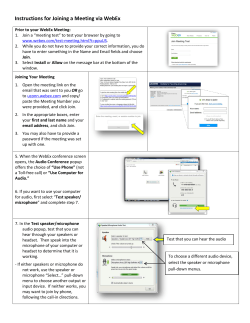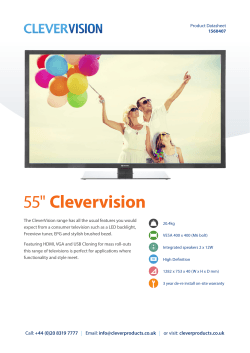HyperX Cloud II Headset
HyperX Cloud II Headset Part Numbers: KHX-HSCP-GM (Gun Metal) KHX-HSCP-RD (Red) Document No. 480KHX-HSCP001.A01 HyperX Cloud II Headset Page 1 of 12 Introduction Optimized for pro-gaming, HyperX Cloud II Headset (KHX-HSCP-xx) is a high-quality communicating device that delivers superior sound, style and comfort. It uses an adjustable, soft-padded leatherette headband and features a closed-cup design for enhanced bass reproduction and minimal sound leakage. The HyperX Cloud II headset is HiFi capable and delivers a durable design for the most rugged gaming environments and is compatible with tablets and smartphones for mobile use. What’s Included: • 1 HyperX Cloud II Headset • 1 Detachable Microphone (attached to headset) • 1 spare set of velour ear cushions • 1 USB control box • 1 Airplane headphone adapter • 1 Mesh bag 7. 1 -‐ -‐ + + Package Contents Features: • Hi-fi capable 53mm drivers for supreme audio quality • 15-25 KHz frequency response (earphones) • Detachable microphone (quick and easy to plug/unplug for music-only purposes) • Solid aluminum construction for durability and stability • Super-soft padded leatherette headband and leatherette padding on cups • Closed cup design for enhanced bass-reproduction and sound leakage Document No. 480KHX-HSCP001.A01 HyperX Cloud II Headset Page 2 of 12 Technical Specifications: Headset • Transducer type: Dynamic 53mm with Neodynium Magnets • Operating principle: Closed • Frequency response: 15Hz-25KHz (earphones) • Nominal impedance: 60 ohm per system • Nominal SPL: 98+/-3dB • T.H.D: < 2% • Power handling capacity: 150mW • Sound coupling to the ear: Circumaural • Ambient noise attenuation: approx.20 dBA • Headband pressure: 5 N • Weight with microphone and cable: 320g • Cable length and type: 1m + 2m extension • Connection: Mini stereo jack plug (3.5MM) Microphone • Microphone Transducer type: Condenser (back electret) • Operating principle: Pressure gradient • Polar Pattern: Cardioid • Power supply: AB powering • Supply voltage: 2V • Current consumption: Max 0.5 mA • Nominal impedance: ≤2.2 k ohm +/- 30% • Open circuit voltage at f = 1 kHz 20 mV / Pa • Frequency response: 50 - 18,000 Hz (microphone) • T.H.D: 2% at f = 1 kHz • Max. SPL: 105dB SPL (THD ≤ 1.0% at 1KHz) • Microphone output: -39+/-3dB • Dimensions: 6*5mm • Length mic boom: 150MM(include gooseneck) • Capsule diameter: 6mm Document No. 480KHX-HSCP001.A01 HyperX Cloud II Headset Page 3 of 12 Overview A. Leatherette headband w/ HyperX logo A B. Aluminum arm to adjust headband F C. Attached cable w/ 3.5mm input jack B D. Detachable microphone with adjustable arm and condenser E. 3.5mm audio input jack D G F. Extra set of ear cushions C G. Control box cable w/ USB connector and control box (letter H) E 7. 1 -‐ -‐ H Document No. 480KHX-HSCP001.A01 + + H. USB Control box w/ volume controls and 7.1 audio button I HyperX Cloud II Headset I. Airplane adapter w/ 3.5mm audio jacks and input converter jack Page 4 of 12 Usage (Direct Connect) with No Control Box Connect your headset directly to your computer, game console, or other device (phone or tablet) that has a 3.5mm audio jack. Document No. 480KHX-HSCP001.A01 HyperX Cloud II Headset Page 5 of 12 Usage (with Control Box) Connect the headset’s 3.5mm audio jack to the input jack on the USB control box. The USB control box then connects to a computer using the USB connector on the end of the control box. 7.1 - - + + Using Control Box Document No. 480KHX-HSCP001.A01 HyperX Cloud II Headset Page 6 of 12 To ensure that HyperX Cloud II is the default audio device, you must follow these instructions: For Windows: 1. Open up Control Panel and select Hardware and Sound and then select Sound. 2. If the “HyperX 7.1 Audio” is not currently the default audio device, right-click on the option and select “Set as Default Device.” 3. This should place a green check mark next to the default audio device. Figure 1 – Control Panel Figure 2 – Right-Click Default Audio Figure 3 – Default Sound Device Repeat the same steps for the microphone portion of the headset, located under the “Recording” tab (also found in the Sound program in Control Panel.) Document No. 480KHX-HSCP001.A01 HyperX Cloud II Headset Page 7 of 12 To ensure that HyperX Cloud II is the default audio device, you must follow these instructions: For Mac: 1. Click the Apple menu and select “System Preferences” from the drop-down menu. 2. In “System Preferences”, click on the ‘Sound’ icon. 3. Click on the Input tab and select “HyperX 7.1 Audio” for default sound input. 4. Click on the Output tab and select “HyperX 7.1 Audio” for default sound output. Figure 3 – Sound Preferences Figure 2 – System Preferences Document No. 480KHX-HSCP001.A01 Figure 1 – Apple Menu HyperX Cloud II Headset Page 8 of 12 Usage (PlayStation® 4) For optimal use with PlayStation® 4 (PS4®), unplug the headset jack from the USB control box and connect audio jack on the headset directly to the PS4 game controller and follow these steps: 1. Turn on your PS4® game console. 2. Navigate to the Settings Menu and select it. 3. Highlight the ‘Devices’ menu option and select it. 4. Scroll down to ‘Audio Devices’ and select it. 5. Choose ‘Output to Headphones’ and select ‘All Audio.’ PlayStation 4 (USB Control Box not needed) HyperX Cloud II with PS4 Document No. 480KHX-HSCP001.A01 HyperX Cloud II Headset ® Page 9 of 12 Usage (Xbox® One) To use the HyperX Cloud II headset with Xbox® One, you will need the Xbox One adapter (sold separately) that plugs into the Xbox® One controller (pictured below.) Because this adapter has built-in volume controls, you will remove the USB control box (that came with your HyperX Cloud II headset) and connect directly to the Xbox One controller. Xbox One, requires controller adapter (Adapter sold separately) (USB Control Box not needed) ® Using with Xbox One Document No. 480KHX-HSCP001.A01 HyperX Cloud II Headset Page 10 of 12 Usage with Mobile Device (Phone or Tablet) To use the HyperX Cloud II headset with a mobile device, unplug the USB control box and plug the 3.5mm headset jack directly into the audio jack on your phone or tablet. Mobile (Phone / Tablet) (USB Control Box not needed) Figure 1.14 – Using with mobile device (phone or tablet) Document No. 480KHX-HSCP001.A01 HyperX Cloud II Headset Page 11 of 12 Usage (with Airplane Adapter) If you are connecting the Cloud II headset to an airplane jack, you will not be using the USB control box. Just connect the headset audio jack to the airplane adapter (included with your headset) and plug directly into the airplane jack located on the front or inner side of the seat’s armrest. Connecting to Airplane Jack Input Jack on an Airplane Seat (Armrest) Document No. 480KHX-HSCP001.A01 HyperX Cloud II Headset Page 12 of 12
© Copyright 2025