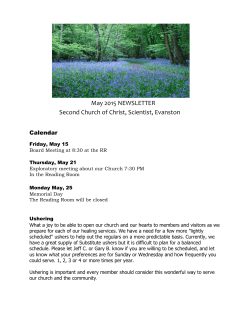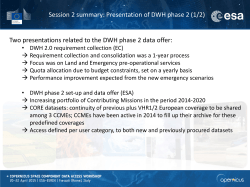COUNTY OFFICE GUIDELINES FOR CDS APPROVAL CDS will be
COUNTY OFFICE GUIDELINES FOR CDS APPROVAL CDS will be open from March 16th – April 24th County approvals must be complete by May 1st How to log in: 1. Access CDS through DOE Homeroom: http://homeroom.state.nj.us/ 2. Click on “CDS” to enter the system You will be brought to the welcome page: 3. Click “Go to log on” You will be brought to the log in page: 4. Click on “County” for the Login Level 5. Enter your User ID and Password This will bring you to the Main Menu: 6. Click on “Verify & Finalize District Information”: - The table shown above lists all districts in the county. - - A yes in the “Change Made?” column indicates that the district has made a change in their district information which needs to be reviewed by the County. The “District Certification” column will let you know when the district is done updating. It will say “In progress” when districts are working, and will say “district complete” when district is complete. You can then review this district’s information. The County approval status will show in the County Certification column and will also be viewed by the District on their screen letting them know what action they need to complete or if the County Office has approved the data. 7. Click on the link to the District information from table. The district information will be displayed comparing last year and this year: - Any changes in the top sections will appear in red. Address is filled in with 2015-2016 data. Contacts appear on the screen. You do not have to check to make sure that all mandatory contacts are there but may wish to check for accuracy. 8. Certify the information is either approved, or not approved. If not approved, provide a reason in the text box. Check the box and type in the name of the person who has reviewed the info. Confirm and submit. - The district will be able to view approval or not approval status. If not approved, the district status will change to “in progress” and they must make corrections and re-certify. Once they re-certify, the status will change back to “district complete” and you will be able to review again. 9. Go back to the main menu and click on “Verify and Finalize School Information”. The process for verifying is the same as what is done at the district level. Work though each school until all schools are approved. - Official grade configuration and Grade levels of students served will be displayed showing two consecutive years. Any changes from last year to this year MUST be approved by the County Office. Tips for approving CDS District level information: - - Public School District Name must end with the words "School District" and should be the official name as approved by the State Board. Charter School Name must end in Charter School or name as was approved by the DOE. Effective Date of Updated LEA Op. Status field needs to be filled in if the school has changed the status. If it has gone from “open” one year to “open” the next year, this field does not have to be filled in. Tips for approving CDS School level information: - Effective Date of Updated School Op Stat should be filled in only if the Operational Status has been changed. Otherwise it will remain blank Don’t forget to log on to review Charter Schools in your county. Each District should log back on to CDS to see if their schools and district info has been Finalized. However many times they don’t and you may have to reach out to each district to let them know to log back on to make corrections if needed. DO NOT WAIT UNTIL THE SYSTEM CLOSES TO BEGIN FINALIZING DISTRICT AND SCHOOL CDS INFORMATION. You will only have until May 1st to finalize all schools and districts.
© Copyright 2025