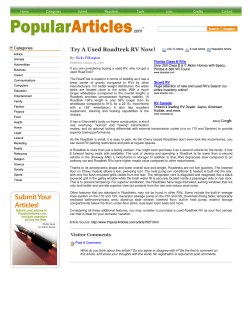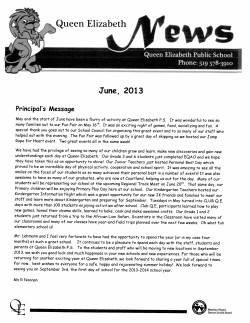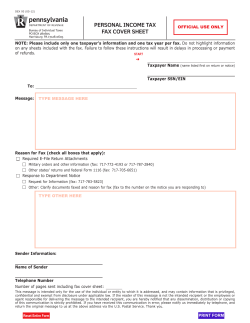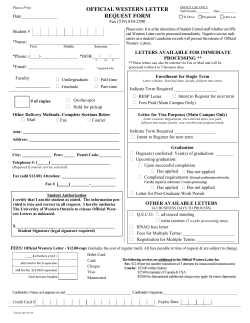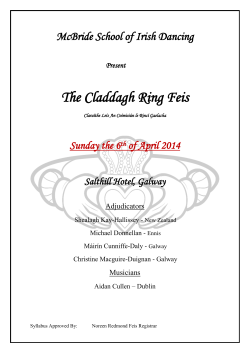Telephone +27 (41) 504-1111 Fax +27 (41) 504-2574
Telephone +27 (41) 504-1111 Fax +27 (41) 504-2574 University Way, Summerstrand, Port Elizabeth P.O. Box 77000, Port Elizabeth, 6031 NMMU VPN Configuration Guidelines Revision: 1 Date: 4 May 2010 Configuration for Microsoft Windows 7 Enterprise Edition Setting up the VPN connection Before starting with the VPN connection setup, please note that this service is ONLY available for registered NMMU staff and students! 1. Enable your wireless card on your PC, and scan for wireless networks (if Windows does not pick one up automatically). 2. If you are warned that you are trying to connect to an unsecured network, select Connect Anyway. If prompted for a password, enter the wireless password supplied to you (if applicable). 3. Click Start, then click on Control Panel 4. Click on Network and Internet Telephone +27 (41) 504-1111 Fax +27 (41) 504-2574 University Way, Summerstrand, Port Elizabeth P.O. Box 77000, Port Elizabeth, 6031 5. Click on Network and Sharing Centre 6. Click on Set up a new connection or network Windows 7 computers that are not part of a Domain may require three additional steps. If you are informed that you do not have an active Internet connection, do the following: Telephone +27 (41) 504-1111 Fax +27 (41) 504-2574 University Way, Summerstrand, Port Elizabeth P.O. Box 77000, Port Elizabeth, 6031 6a. Click on Change advanced sharing settings 6b. Expand the Home or Work profile Telephone +27 (41) 504-1111 Fax +27 (41) 504-2574 University Way, Summerstrand, Port Elizabeth P.O. Box 77000, Port Elizabeth, 6031 6c. Select the Turn on network discovery option, and click Save changes button. 7. Click on Connect to a workplace Telephone +27 (41) 504-1111 Fax +27 (41) 504-2574 University Way, Summerstrand, Port Elizabeth P.O. Box 77000, Port Elizabeth, 6031 8. If you get prompted to use a connection that you already have, click No, create a new connection and click Next. If you do not get this prompt, continue to step 9. 9. Select Use my Internet connection (VPN) Telephone +27 (41) 504-1111 Fax +27 (41) 504-2574 University Way, Summerstrand, Port Elizabeth P.O. Box 77000, Port Elizabeth, 6031 10. Enter the Internet address of the VPN Server: vpn.nmmu.ac.za. Enter a destination name to identify this connection (NMMU VPN). Click Next. NOTE: For Saasveld Campus users, the address of the VPN server changes to saasvpn.nmmu.ac.za. 11. When prompted for a Username and a Password, enter your normal NMMU username and password, and click Connect. The Domain is not required. 12. If you are prompted for a dialback number, CANCEL that. Your PC will then be connected to the NMMU VPN. Telephone +27 (41) 504-1111 Fax +27 (41) 504-2574 University Way, Summerstrand, Port Elizabeth P.O. Box 77000, Port Elizabeth, 6031 13. You only need to go through this procedure once only to create the VPN connection. To connect to this VPN connection in future, simply open Network and Sharing Centre (see steps 3 – 5 above), and click on Connect to a network. 14. A list of available network connections will pop up. Select NMMU VPN (or the name given to your VPN connection in step 9 of the VPN connection setup above), and click on Connect. You will be prompted for your username and password the same as in step 11 above. You can test this connection while being connected to the NMMU LAN. Once you have created the VPN connection, you need to configure an Automatic configuration script in Internet Explorer for your Internet connection to work. To do this, see the next section: Configuring Internet Explorer. Telephone +27 (41) 504-1111 Fax +27 (41) 504-2574 University Way, Summerstrand, Port Elizabeth P.O. Box 77000, Port Elizabeth, 6031 Configuring Internet Explorer 1. Launch Internet Explorer. 2. Click on Tools, and select Internet Options… 3. Click on the Connections tab. 4. Select NMMU VPN (or the name given to your VPN connection in step 10 of the VPN connection setup). Telephone +27 (41) 504-1111 Fax +27 (41) 504-2574 University Way, Summerstrand, Port Elizabeth P.O. Box 77000, Port Elizabeth, 6031 5. Click the Settings button. Telephone +27 (41) 504-1111 Fax +27 (41) 504-2574 University Way, Summerstrand, Port Elizabeth P.O. Box 77000, Port Elizabeth, 6031 6. Make sure than only the Use automatic configuration script checkbox is ticked – nothing else should be ticked. 6a. Staff enter http://lock.nmmu.ac.za/proxy/staff.pac in the Address field. 6b. Students enter http://lock.nmmu.ac.za/proxy/student.pac in the Address field. 7. Click OK to apply the settings and close the VPN Settings dialog box. 8. Click OK to close the Internet Options dialog box. This procedure also only needs to be followed once on the PC that you are using. Internet Explorer should work once this is done. If you have followed these steps, and you still have problems, please call the ICT Services Helpdesk at ext. 3000 (Mon – Fri, 07:30 – 16:30).
© Copyright 2025