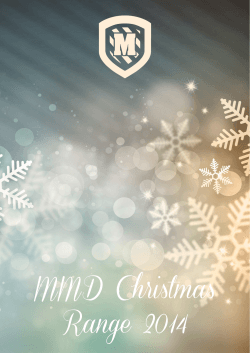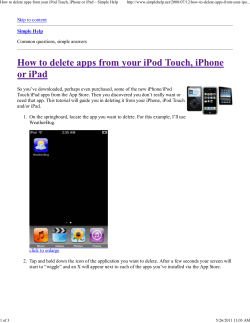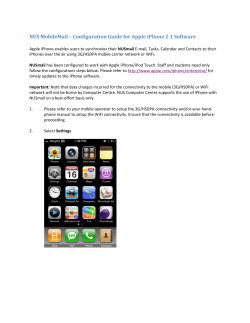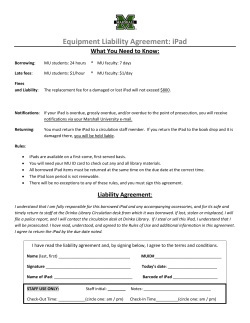How to Activate Your Smartphone to Sync with GroupWise
How to Activate Your Smartphone to Sync with GroupWise (Droid, iPhone, iPad, and Palm) District employees may sync most smartphones with GroupWise to access email, calendar, appointments, and contacts. The district supports phones capable of ActiveSync or Exchange Syncing, such as Droid, iPhone, iPad, and Palm, Step A: You need to read and understand the following information and limitations: 1. Be aware that the District supports only the server side of syncing, which includes backing up the employee's district email, calendar appointments and contacts. For specific help with the smart phone features and learning how to use it, employees will need to contact their cellphone provider (i.e. Verizon, AT&T, others) directly. 2. There is no way to separate all personal data from district data, so be aware that some personal data will be backed up on the mobile data server. However, this excludes photos and text messages. 3. The District will not be responsible for loss of personal phones or personal data. (BP/AR 4040; BP 4156.3, 4256.3 & 4356.3) Step B: Submit an IS&T work order through your school's Site Technology Coordinator to request activation of your smartphone and specify phone type: Droid, iPhone or Palm. Step C: Once you have completed Steps A and B, an IS&T employee will add your account to our Mobile Data Server (MDS) for syncing: 1. After your account is added to the MDS, you will be notified via email that your account is ready and you may connect your phone to the MDS server. 2. Due to the wide range of device models and versions, IS&T only provides the connection information. For specific device support, you will need to contact your service provider for additional assistance. 3. This is the connection information you will need on your ActiveSync/Exchange -capable device (i.e. – Droid, Palm, iPhone/iPad): a. Email Address: [Your full SLCUSD email address] b. Domain: [Some phones do not have this option, but if yours requests a domain, please leave this field blank.] c. Username: [Some phones do not require the use of a “username”, but if yours requests a username, please enter your SLCUSD username only, e.g. – user@slcusd.org would have a username of: user ] d. Password: [Your NOVELL/Login password – this is the password you use to access your computer, not the Groupwise WebAccess password] e. Server: mds.slcusd.org [please enter this exactly as seen here, please do not use www or http. iPhone and iPad users will be prompted for a server once they click “NEXT”.] 4. After adding the account to your phone, it will take up to one full day to completely sync all items. Accounts with large amounts of email/calendar items will take much longer than those with a smaller account size. Cost-Cutting Tip: Verizon offers District employees a 15% discount on monthly service plans. To sign up: For a district e-mail account, use this link: http://www.verizonwireless.com/b2c/employee/emaildomainauthentication.jsp For non-district e-mail account, use this link: http://www.verizonwireless.com/employee-discount-program.shtml Updated 01/04/11 Information Services & Technology, SLCUSD www.slcusd.org/ist/techtips → Groupwise → Smartphone Activation
© Copyright 2025