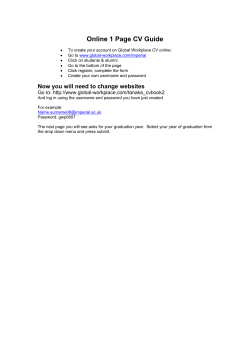H o w
How To... Setting up Your Personal iPhone and iTouch How to setup iPhone/iTouch for: Wi-Fi Email Imperial College London – ICT Help Sheet Setting up your iPhone and iTouch WARNING If your iPhone is HACKED (jailbroken or unlocked) we will not help you. We will not support your PERSONAL phone in anyway. We will however give you best endeavors support. Meaning we will give the information that is required to set it up, but will not help if it does not work. You must have must have at least Version 2.0 of the OS software on the phone How to setup your iPhone/iTouch for Email (using Microsoft Exchange) You need to register for ActiveSync first (this allows you to sync your email with you phone) Go to the following URL to register. You only need to register if you have not done so previously (e.g. for a Windows Mobile device) https://www.imperial.ac.uk/ict/services/email/mobileworking/activesync/easregistration/register/ Once you have done this please allow up to 2 hours before you use your phone. This allows time for the registration process to go through. From the home screen choose the Mail icon On the Add Account screen, Choose the Microsoft Exchange option On the Exchange screen, enter your email address, your username and your password. Also enter a description for the account, e.g. Imperial Email Once you done this, choose Next Page 2 of 4 Imperial College London – ICT Help Sheet Setting up your iPhone and iTouch You will see an error message "Unable to Verify Certificate". Press Accept On the next Exchange screen, enter icex.imperial.ac.uk for server. press Next On the next Exchange screen, select the items you want to synchronize and press Save You may see another error message "Unable to Verify Certificate". Press Accept After you have clicked accept you will notice that the account has now been added. Press the home button, to return to the home screen. To access your mail, just push the mail icon on the home screen. Page 3 of 4 Imperial College London – ICT Help Sheet Setting up your iPhone and iTouch How to setup your iPhone/iTouch for Wi-Fi From the home screen choose the Settings icon In the Settings menu choose Wi-Fi Slide the Wi-Fi button to On It will then search for networks. Look for Imperial-WPA and tap on it Enter your username and password You may like to try putting IC\ in front of the username, if the first attempt is without this is rejected. A Certificate page will appear for wireless.ic.ac.uk saying Not Verified. Tap the Accept button and wait When successfully connected Imperial-WPA will display in blue with a check mark next to it Page 4 of 4
© Copyright 2025

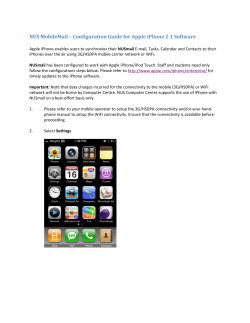
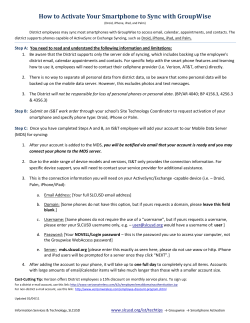
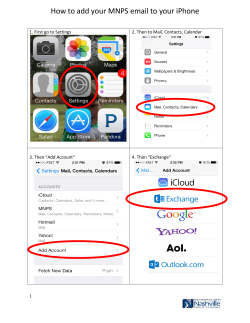



![Robi is offering iPhone 6 & 6 plus for iPhone... [ ]](http://cdn1.abcdocz.com/store/data/000444712_1-881dbe9b6ecfa95ac8a126bac91958db-250x500.png)