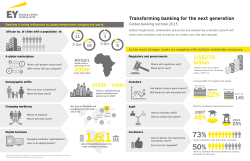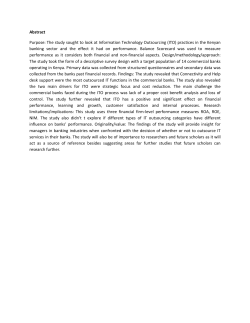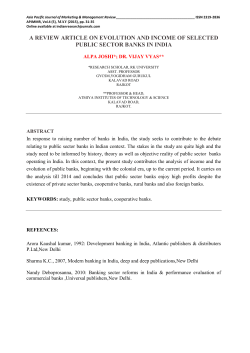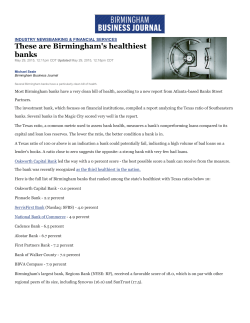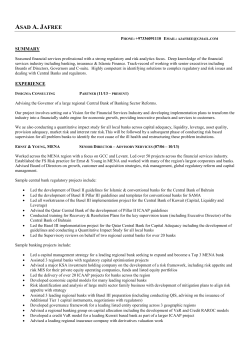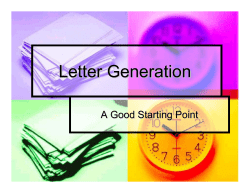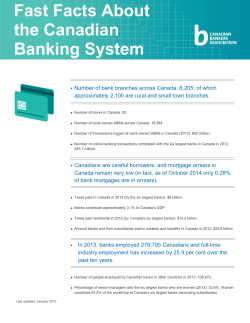How to Merge Exam View Test Banks
How to Merge Exam View Test Banks 1. Launch Exam View Test Generator. 2. Select Create a New Test from Scratch. 3. Fill in the title of the test, which will also be the title of the newly merged bank. 4. Go to the Select menu and choose an appropriate option for selecting the questions (e.g., While Viewing…). 5. Select all of the banks that you want to merge. 6. Click Next. At the Select Questions While Viewing screen, you can select all of the questions by clicking the first check box at the top of the document. 7. OR, you can select individual questions as well as create new questions. Note: The maximum number of questions a bank will hold is 250. 8. Click Finish. How to Merge Test Banks Page 1 of 2 9. From the File menu, select Export / Exam View Question Bank. 10. Enter the name of the bank (file name). Notice the “Save as type” section which indicates that this file will be saved as a bank. This file will also be saved in your default folder for banks. Reminder: The maximum number of questions a bank will hold is 250. How to Merge Test Banks Page 2 of 2
© Copyright 2025