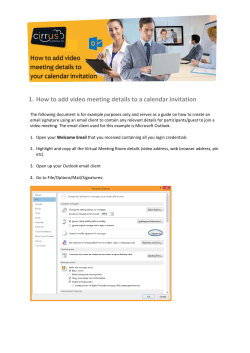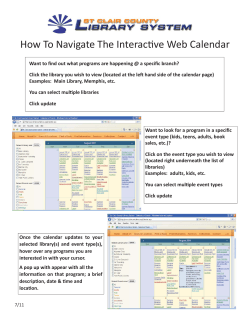How to Book a Computer/Mobile Computer Lab in Google Calendar
How to Book a Computer/Mobile Computer Lab in Google Calendar Only Calendars that are highlighted can be seen 1. Open your Google calendar 2. Click on the computer lab calendar to check its availability. (It will be under other calendars.) 3. If you find an open spot, click on the calendar on the date and time you wish to schedule it. 4. Click on edit events details 5. In the What box, enter your name and the periods. 6. Make sure the date is correct in the When box. 7. Type in the actual time you will be using the lab. DO NOT book it for the entire day (ie over your lunch and conference). Another teacher may need it just a couple periods. You may have to create more than one event. * Add the lab you want to book here Example of good Booking 8. Click on the box in the add guests box on the right side of the screen 9. Start to Type the name of the lab you want to book HMS … FMS …. HS …. Select the lab you want from the list that comes up. 10. Click save 11. The dialog box below will appear. Click OK 12. The dialog box below will appear. Click Send. 13. The computer will contact the lab calendar and automatically accept your invitation if the lab is not already booked. 14. If the lab is already booked, you will get a declined email from the lab. 15. You can also check to see if the lab accepted your invitation by opening the event on the calendar and checking the guests box on the right side of the screen. Accepted Declined *HAVING TROUBLE FOR BOOKING A LAB MORE THAN ONCE? You can duplicate an event by first clicking on edit event details (see step 4 above) Then Select Duplicate Event under More Actions. Then change the times and/or date to the next block of time you need to book. Press Save.
© Copyright 2025