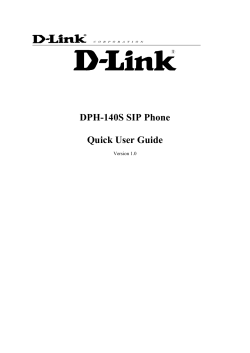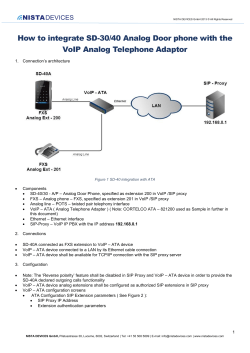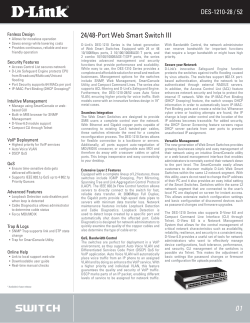Document 184883
How-To-Guide Configure the Mitel 3300 ICP for use with the Telematrix 3300IP Document #08-4940-00028_3 Page 1 About this document This How-To-Guide is intended for Customer Service and Installation Personnel involved in the installation and maintenance of Mitel 3300 ICPs. NOTICE The information contained in this document is believed to be accurate in all respects but is not warranted by Mitel Networks Corporation. The information is subjected to change without notice and should not be construed in any way as a commitment by Mitel or any of its affiliates or subsidiaries. Mitel and its affiliates and subsidiaries assume no responsibility for any errors or omissions in this document. Revisions of this document or new editions of it may be issued to incorporate changes. How-To-Guide configure the Mitel 3300 ICP for use with the Telematrix 3300IP ®,™ Trademark of MITEL Networks Corporation © Copyright 2008, MITEL Networks Corporation All rights reserved Document #08-4940-00028_3 Page 2 Table of Contents Overview .............................................................................................................................................4 Software & Hardware Setup .......................................................................................................4 Device Limitations ..........................................................................................................................4 3300 Setup Notes ............................................................................................................................5 Network Requirements .......................................................................................................................................... 5 Assumptions for the 3300 ICP programming .............................................................................................. 5 Licensing and Option Selection - SIP Licensing........................................................................................ 6 Multiline IP Set Configuration............................................................................................................................. 7 Class of Service Assignment.............................................................................................................................. 8 SIP Device Capabilities Assignment ............................................................................................................. 10 Station Service Assignment .............................................................................................................................. 11 Multiline Set Key Assignment........................................................................................................................... 12 Telematrix 3300IP Phone Setup Notes.................................................................................13 Document #08-4940-00028_3 Page 3 Overview This document provides a reference to Mitel Authorized Solutions providers for configuring the Mitel 3300 ICP to host the Telematrix 3300IP phone. The different devices can be configured in various configurations depending on your VoIP solution. This document covers a basic setup with required option setup. Software & Hardware Setup This was the test setup to generate a basic SIP call between the TeleMatrix 3300IP phone and the 3300 ICP. Manufacturer Variant Software Version Mitel 3300 ICP – MXe platform Telematrix 3300IP 9.0.0.41 V1.7.219.232 Oct 30 2008 17:25:01 Device Limitations This is a list of problems or not supported features when the Telematrix 3300IP phone is connected to the Mitel 3300. Feature Call Transfer Busy SIgnal Problem Description Unable to transfer calls using device based setup (Supervised or Unsupervised) 3300IP Display phone – Busy Signal is delayed for approximately 10 seconds. However, the phone Displays “Please Hangup” immediately. Document #08-4940-00028_3 Page 4 3300 Setup Notes System based configuration is recommended since Telematrix 3300IP phone can’t support device based call transfer (supervised or unsupervised). The following steps show how to program a 3300 ICP to connect with the Telematrix 3300IP phone. Network Requirements • There must be adequate bandwidth to support the voice over IP. As a guide, the Ethernet bandwidth is approx 85 Kb/s per G.711 voice session and 29 Kb/s per G.729 voice session (assumes 20ms packetization). As an example, for 20 simultaneous SIP sessions, the Ethernet bandwidth consumption will be approx 1.7 Mb/s for G.711 and 0.6Mb/s. Almost all Enterprise LAN networks can support this level of traffic without any special engineering. Please refer to the 3300 Engineering guidelines for further information. • For high quality voice, the network connectivity must support a voice-quality grade of service (packet loss <1%, jitter < 30ms, one-way delay < 80ms). Assumptions for the 3300 ICP programming • The SIP signaling connection uses UDP on Port 5060. Document #08-4940-00028_3 Page 5 Licensing and Option Selection - SIP Licensing Ensure that the 3300 ICP is equipped with enough SIP Device licences for the connection of SIP end points. This can be verified within the License and Option Selection form. Figure 1 – License and Option Selection Document #08-4940-00028_3 Page 6 Multiline IP Set Configuration On the Mitel 3300 ICP, a SIP device can be programmed either in the User Configuration form or the Multiline IP Set Configuration form and are programmed as a “Generic SIP Phone”. Enterprise Manager can also be used to provision where this application is installed. The Login PIN is the SIP authentication password and the username is the DN. The Number and Login PIN must match the information in Telematrix 3300IP phone configuration. All other field names should be programmed according to the site requirements or left at default. Figure 2 – Multiline IP Set Configuration Document #08-4940-00028_3 Page 7 Class of Service Assignment The Class of Service Options Assignment form is used to create or edit a Class of Service and specify its options. Classes of Service, identified by Class of Service numbers, are referenced by the Station Service Assignment form for the SIP devices. Figure 3 – Class of Service Assignment Document #08-4940-00028_3 Page 8 Figure 4 – Class of Service Assignment (Cont) Document #08-4940-00028_3 Page 9 SIP Device Capabilities Assignment This form provides configuration options that can be applied to various types of SIP devices. The association between the SIP device and the form is similar to how the Class of Service options work. The SIP Device Capabilities number provides a SIP profile that can be applied to particular SIP devices to allow for alternate capabilities as recommended through the Mitel interop process. The Telematrix 3300IP can only be associated with a single SIP Device Capabilities Assignment form, though a form may be assigned to several devices, for example, one SIP Device Capabilities Assignment form can be assigned to all of one type of SIP device. In the Device Capabilities form, program a SIP Device Capabilities Number for the Telematrix 3300IP. Ensure that Replace System based with Device based In-Call Feature is set to ‘Yes’. Figure 5 – SIP Device Capabilities Assignment Features work with Device Based or System Based, but we recommend System Based to allow for use of Feature Access Codes and greater flexibility. Document #08-4940-00028_3 Page 10 Station Service Assignment Use the Station Service Assignment form to assign the previously configured Class of Service and SIP Device Capability number to each of the Telematrix 3300IP phone in the 3300. This form utilizes Range programming. Select the Telematrix 3300IP phone number then select Change. Enter the previously configured SIP Device Capability number and Class of Service for Day, Night 1 & Night 2. Figure 6 – Station Service Assignment Document #08-4940-00028_3 Page 11 Multiline Set Key Assignment You use the Multiline Set Key Assignment form to assign the line type, ring type, and directory number to each line select key of the Telematrix 3300IP phone. The Telematrix 3300IP will support up to 2 additional key line appearances. Each key assignment of the Telematrix 3300IP phone should be defined as multicall type and should specify that a call to the key’s directory number will ring the set. Figure 7 – Multiline Set Key Assignment Form Document #08-4940-00028_3 Page 12 Telematrix 3300IP Phone Setup Notes Login into the 3300 IP set using the web administration. Further information can be obtained from the 3300 IP administration guide. Access Account Settings (Figure 2: Call Feature Settings) by going VOIP > SIP config : Figure 1: Account Settings Fill out personal information as well as server settings • Account Name: This should be the number as programmed in the 3300 ICP followed by the IP address of the 3300 ICP. In this example, the extension is 29015 and the ICPs IP address is 192.168.101.11. Document #08-4940-00028_3 Page 13 • • • • • Password: This is the password as programmed into the 3300 ICP for the device. Phone Number: This is the number that will show on a Caller ID. Display Name: This is the name that will show on a Caller ID. Check on Enable Register, you can see the Register Status Server Address: Enter the address of the 3300 ICP followed by the port as configured on the 3300 ICP (default is 5060). Enable/Disable Device Based call features by going Advance > Call Service or SIPConfiguration > Advanced Set Figure 2: Call Feature Settings If all settings are correct you will see register status Registered and you can begin to make calls. The TeleMatrix 3300IP supports configuration file downloads via DHCP Option 66 in Firmware version V1.7.219.232 Oct 30 2008 17:25:01 (October 30, 2008) and later. The files have a naming convention of 1234.3300ip.txt (1234 being the varying DN/Extension number of each individual phone.) When creating a new configuration file, the file version (top line of config file) must be incremented. Ex: <<VOIP CONFIG FILE>>Version:2.0003 must become <<VOIP CONFIG FILE>>Version:2.0004 When the phone Boots up, phones with a display will ask for a Config ID. Using the example of 1234.3300ip.txt, the installer would press the following keys: 1234# At that point, the phone will retrieve the configuration file from the tftp server IP address as specified in the 3300ICP ESM form DHCP Options. The phone will reboot with a new configuration. Document #08-4940-00028_3 Page 14 TeleMatrix 3300IP Quickstart The TeleMatrix 3300IP is a SIP-only phoneset, and is self-tested by Telematrix to be compatible with Asterisk IP/PBX, Avaya S8300 IP Server and the Mitel 3300ICP Version Release 8.0.9.20 UR3. The Phone, as it comes out of the box has a default IP address of 192.168.10.1. (Network -> LAN Config). Pointing your browser to that address, you will be presented with a login screen Login = admin Pass = admin This is the Default Current Status Page The scope of this document is to provide the basic screenshots necessary to quickly configure the guest phone for basic registration and show the user where to program voicemail retrieval keys and speed dials. Our example 3300IP phone is programmed as extension 1234 The 3300IP VoIP -> SIP Configuration Screen Server address of the IP/PBX, extension number/account name, phone number and display name, enable register and enable message waiting indication are all programmed here. Document #08-4940-00028_3 Page 15 The Network ports WAN/LAN may need to be configured for DHCP or Static, and are found under Network -> WAN Config: The 3300IP, when used as a lobby phone can be programmed to ring-down to a specific number with “hotline” setting found under Advance -> Call Service menus Document #08-4940-00028_3 Page 16 The 3300IP’s Speed dial and Touchlite keys can be programmed in Advance -> Memory Key MWI Number is the field for programming the Red Message Waiting Touchlite. In this example, it is programmed to dial number (7001) on the IP/PBX for retrieving voicemail messages. Setting the LCD Display is done in System -> MMI Set Document #08-4940-00028_3 Page 17 Setting Dial Plans and Delivering Dial Tone after ‘9’ Browse to Advanced => Digital Map. Dial plan rules are created under the Digital Rule Table. If you enter a comma into a dial plan entry (example below), secondary dial tone will be supplied at that point. For example: 9,18xxxxxxxxx will produce a dial tone after the 9. The dial tone will quit when the 1 is pressed. Or if the entry is “12,xx” When you enter 1, dial tone stops. When you enter the 2, you get dial tone again. When you hit another digit, dial tone stops again. Setting VLAN’s manually Example: Steps taken 1st - Configure phone number, server IP address, etc under phone menu VoIP / SIP Config 2nd - Setup VLAN Info at Advance -> QoS - see QoS Config screenshot (Do not enable VLAN at this time) diffserv, VLAN ID, (data untaged - this defines workstation traffic) Document #08-4940-00028_3 Page 18 3rd - LAN Config - Bridge Enable - ON/Checked 4th - Set your connected PC to an address and subnet mask that will allow the pc to connect to the phone's new WAN IP address (example: phone at 10.1.204.119 / subnet mask 255.255.192.0 - PC should be at 10.1.204.199 / subnet mask 255.255.192.0 or similar) 5th - Log back into phone 6th - LAN Config - you will find Bridge Enable checked, DHCP Server on and NAT ON. Only Bridge Enable should be on, uncheck DHCP Server and uncheck NAT. 7th - Config VLAN – (Advance -> QoS) - Set/Check VLAN Enable - make sure Data Untaged is set in differentiation field 8th - Save config, reboot Phone should now navigate the VLAN and get a WAN IP address from the correct DHCP server. 9th – If you are installing multiple phones, you will want to create multiple configuration files based upon the template you just created and saved. You can load them onto the additional phones by saving them as extx.3300ip.txt and loading them on individual phones via Config Manage (extx.3300ip.txt = 1234.3300ip.txt, 77701.3300ip.txt, or whatever extension numbering scheme you are creating) Quality of Service and VLAN Tagging are found under Advance -> QOS Below is a valid example of setting a Voice VLAN of 302 and a data VLAN of 301 Changing the default LAN IP Address of 192.168.10.1 is possible under Network -> LAN Config – In order to enable VLAN, you must enable Bridge and disable NAT and DHCP Service as below: Document #08-4940-00028_3 Page 19 This setting won’t take effect unless you save the config and reboot the device Manual Programming - Submerged Keys and programming the Phone from the LCD There are 2 submerged keys (above the 10 speed dial keys/underneath the faceplate). The left (store) key is used to store speed dials as well as enter the internal menu to check status and program the phone. 1. Speed Dial: To program a speed dial, Press the store key…press a speed dial key…then press the digits you want stored there. 2. Internal Menu: To enter the phone’s internal menu, hold down the left (store) key for three seconds. At that time, you will be prompted to enter the password (default password = 123) then press the other key (right key = flash) to enter the LCD navigation menu. Vol up key navigates up Vol Down key navigates down Right/Flash key is Enter Left/Store key is Escape (back out of that menu option) To determine the IP address assigned to the phone, Navigate to Config -> Network -> WAN -> Status using the keys and process outlined above. Reset to Factory Default To reset the phone to the factory default settings, press “#” during the startup procedure (At power up you can see a black progress bar). The phone will enter into “post” mode, then input * # 1 6 8 Then you will see “clearing conf” on the screen, next you see “conf reset”. Now you have reset to the default settings. Lastly, cycle power (remove and replace WAN power cable) to restart the phone with factory default settings. 3300ICP Notes 1. If there are no telephone directory assignments for the extension, then extension displays twice when you call it. 2. If you do not hear Music On Hold (on a 3300ICP) you may need to change a setting in the SIP Devices Capability Assignment – Select “Prevent the Use of IP Address 0.0.0.0 in SDP Messages” to YES 3. Document #08-4940-00028_3 Page 20 Detailed Notes on Configuring the Telematrix 3300ip for VLANs There are some quirks to the 3300ip interface that make it difficult to set the QOS parameters (VLAN ID.) These cannot be set unless the phone’s LAN interface is in Bridge Mode. The procedures below should always allow you configure the phone correctly. The Phone’s factory defaults set the WAN interface to DHCP and the LAN interface to Bridge Mode with NAT and DHCP Service ON. (These last two should be OFF when Bridge Mode is ON.) Assumptions: Phone should be in WAN DHCP mode on VLAN 30 with priority 6. To find IP address on the Phone Press Left Hand Hidden Button (LHHB) for several seconds until "Input Password" appears. "Input Number" will appear first (for setting speed-dials manually). Enter "123" and hit the Right Hand Hidden Button (RHHB.) “Config Network” will appear. Hit RHHB. “Network Lan” will appear. Hit Vol Down. “Network Wan” will appear. Hit RHHB. “WAN Status” will appear. Hit RHHB. IP address will appear. If it says "DHCP", the address is from a DHCP server. Resetting the Phone to Factory Defaults Press LHHB for several seconds until "Input Password" appears. "Input Number" will appear first. Enter "123" and hit RHHB. Config Network will appear. Press Vol Down several times until Config System appears. Press RHHB, System Save will appear. Press Vol Down until System SetDefault appears. Hit RHHB. SetDefault SetDefault Sys will appear. Hit RHHB again. Are you sure? will appear. Hit RHHB again. Please Reboot will appear. Disconnect from power and reconnect. When the phone comes up it will be in factory default mode. Configuring the Phone with a Prepared Configuration File Connect the phone to a port where it will have a DHCP server available. Connect your PC to a port that is on the same network (LAN or VLAN) as the phone. The phone should have a DHCP address. Find the IP address of the phone. Login to UI. Go to Config Manage. Hit the Browse button under Update Configuration. Select the prepared Configuration File on your PC. Hit the update button. The UI will no longer be active. Document #08-4940-00028_3 Page 21 The phone will reset and come up under the new configuration. Since the new configuration may have a VLAN ID enabled, the phone must be connected to a port where the VLAN is supported or it will not come up and connect to the server. In the configuration file, these (<----) are the settings addressed below in the directions for configuration through the UI. <LAN CONFIG MODULE> Lan Ip :192.168.10.1 Lan NetMask :255.255.255.0 Bridge Mode :1 <---<DHCP CONFIG MODULE> Enable DHCP Server :0 Enable DNS Relay :1 DHCP Update Flag :0 TFTP Server :0.0.0.0 <---- <NAT CONFIG MODULE> Enable Nat :0 <---Enable Ftp ALG :1 Enable H323 ALG :0 Enable PPTP ALG :1 Enable IPSec ALG :1 <QOS CONFIG MODULE> Enable VLAN :1 Enable diffServ :1 DiffServ Value :46 VLAN ID :30 802.1P Value :6 VLAN Recv Check :0 Data VLAN ID :254 Data 802.1P Value :0 Diff Data Voice :0 <---<---<---<---<---<---- <---- Configuring the Phone Through the UI Get IP address from panel using as described above. Login to UI. Go to LAN Config. UNCHECK DHCP Service and NAT. Hit Apply. UI should remain active. Go to VOIP/Sip Config. Leave SIP1 selected. Enter the Server address. Enter the Phone Number. Check Enable Register. Check Enable Message Waiting. Hit Apply. UI should still be active. Register Status should be "Trying". Go to Advance/QOS. UNCHECK VLAN ID Check Enable. CHECK VLAN Enable. Set Voice/Data VLAN Differentiated to Data Untagged. CHECK Diffserv enable. Document #08-4940-00028_3 Page 22 Set diffserv value to 0x2e (46 decimal). Set Voice 802.1p Priority to 6. (or other as needed) Set Voice VLAN ID to 30. (or other as needed) Hit Apply. UI will still be DEAD. Reconnect the phone to a port where the voice VLAN is supported if necessary. Power cycle phone if it is already connected to this LAN. The Phone should now come up on the chosen VLAN. To save a configuration file In UI, go to Config Manage. Hit "Right Click Here to Save As Config File (.txt). Select a directory and save. Find other documents at: Document #08-4940-00028_3 http://www.telematrixusa.com Page 23
© Copyright 2025