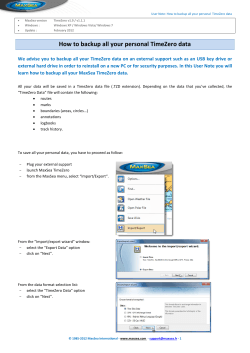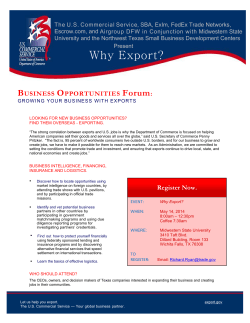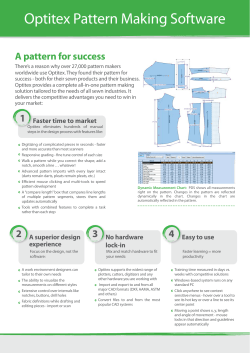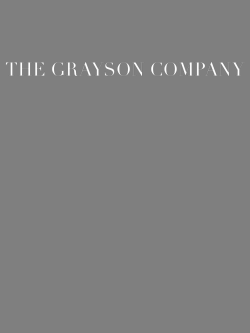How to extract real scaled section profiles from CAD and... Rapidform XOV2
How to extract real scaled section profiles from CAD and scan data in Rapidform XOV2 In Rapidform XOV2, you can obtain many inspection results from your measurements, such as whole deviation map, section profiles GD&T etc during the inspection process. However these results will be recorded as captured images. In case you want to print out sections in real scale, you can export the sections in DXF file format and print them in many CAD programs with scale option. Method: First of all, you can create a section profile from CAD and scan data using a reference plane as shown in fig. 1. (Insert -> Section) 601-20 Yeoksam-dong Gangnam-gu Seoul 135-080, KOREA Tel. +82.2.6262.9900 | Fax. +82.2.6262.9999 | info@rapidform.com To export the section, right mouse click on the Section entry in the feature tree and select Export from the dropdown menu, or choose Export from File menu and then select the Section you want to export. Make sure that geometry field is checked. Click OK. In the pop up window check 2D in the Export Section As field and choose AutoCAD DXF File format as file type. Enter the file name and click on save. Now you can import this file in your CAD program and make a draft or a scaled printout. 601-20 Yeoksam-dong Gangnam-gu Seoul 135-080, KOREA Tel. +82.2.6262.9900 | Fax. +82.2.6262.9999 | info@rapidform.com 601-20 Yeoksam-dong Gangnam-gu Seoul 135-080, KOREA Tel. +82.2.6262.9900 | Fax. +82.2.6262.9999 | info@rapidform.com
© Copyright 2025