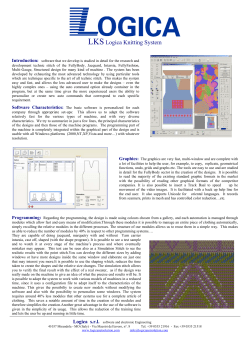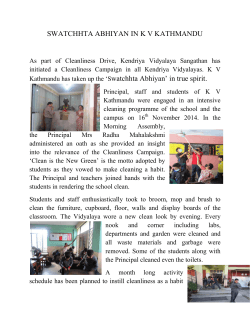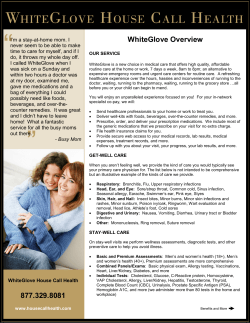How to use the Sign Off function in learnPro
How to use the Sign Off function in learnPro How to sign a user off for the Cleanliness Champions Programme Folder of Evidence in learnPro Note: This should only be done by a learnPro administrator, once the completion has been confirmed by the local mentor or CCP Registering Officer. Search for a user, then click edit. Then you get this screen: Click on “sign-offs” under the “Edit user profile” options. Then you can either sign off all modules in one go (Full Sign Offs), or you can sign off Individual Items (each module separately). Click on the respective tab and tick the boxes. Then click Save. Please go to the next page in this document for instructions on how to report on Sign Offs. How to report on Sign Offs in learnPro How to report on the Sign Offs in learnPro (full programme Sign Off) • • • • • • • • • Click on Reports Select Report Launcher Select the tab "Course Passes" Select the option "Specific Course" Then select the time frame Then select your location and job role In the next screen, select "Sign Off" (third option from the top) Select CCP FEL and click Confirm View online or Export to Excel How to report on the Sign Offs in learnPro (individual modules only or a group of modules) • • • • • • • • • Click on Reports Select Report Launcher Select the tab "Sign Offs" Select the option " Users signed off on Multiple Items" Then select the time frame Then select your location and job role In the next screen, click on the “+” sign next to Cleanliness Champions and select the items you want to report on. Click Confirm Items View online or Export to Excel
© Copyright 2025