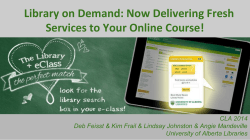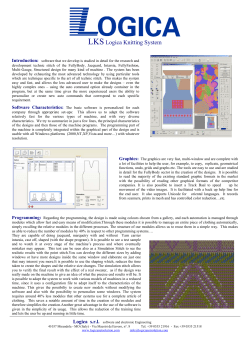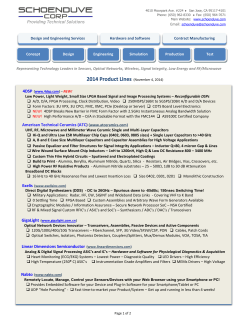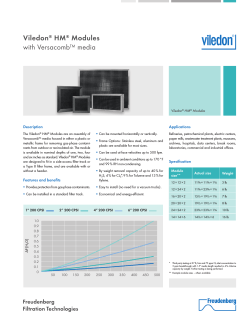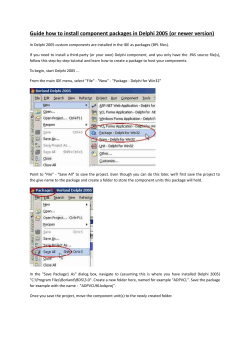Accessing PA-NEDSS LMS Modules: IDE/VPD On-boarding
Accessing PA-NEDSS LMS Modules: IDE/VPD On-boarding Step 1. Action Open an Internet Explorer window and navigate to the following web address: www.pahealthinfo.net NOTE: You can also access the online LMS training by clicking the Online Training link on the Welcome to PA-NEDSS Home Page (Figure 1). Figure 1: Accessing the Online Training Materials from within PA-NEDSS. 2. Enter your LMS user name and password and click the Login button (Figure 2). NOTE: Your CentreLearn (LMS) user information is NOT the same as your PA-NEDSS user name and password. If you do not know your user name and/or password please contact the Help Desk at 717-783-9171 or NEDSS@pa.gov and indicate that you are attempting to view a PA-NEDSS LMS module. Figure 2: Logging on to CentreLearn LMS. 3. On the Welcome screen, scroll down and locate the My Current Courses section. In that section, scroll down until you locate the course titled PA NEDSS Training Modules (Figure 3). Figure 3: Selecting PA NEDSS Training Modules from My Current Courses. 4. Click on the title, PA NEDSS Training Modules. This will open the PANEDSS curriculum screen. (Figure 4). NOTE: There are several online courses in the PA-NEDSS curriculum. You may need to scroll to locate the desired module in the list. Figure 4: Viewing Modules Available in the PA-NEDSS Curriculum. 5. The IDE/VPD On-boarding module contains four sections (Figure 5): PA-NEDSS IDE/VPD Workflow Module PA-NEDSS IDE/VPD Investigating Lyme Disease and Hepatitis PA-NEDSS IDE/VPD Working with Outbreaks Module PA-NEDSS IDE/VPD Analysis & Reporting Module NOTE: It is recommended to complete the general Public Health Staff 101 and Analysis & Reporting modules before proceeding to program area specific on-boarding. It is also recommended that you view the IDE/VPD module parts in sequence and in accordance with your permissions. Figure 5: Accessing the PA-NEDSS IDE/VPD On-boarding Modules. 6. There are module navigation instructions included as part of each onboarding module. As a reminder, if you would like to pause the presentation, click the play/pause button on the toolbar. Click the button again to resume viewing the module (Figure 6). Figure 6: Pausing and Resuming Module Presentation. 7. While viewing, if you would like to skip ahead or refer back to a specific section, click the arrow buttons on the screen to move forward and backward (Figure 7). Figure 7: Advancing or Returning to Module Slides. 8. Once you have completed the module, please take a few moments to complete the associated surveys. This will assist the PA-NEDSS team in creating future modules (Figure 8). NOTE: Some modules have separate surveys for the components of the module (workflow, A&R, etc.) Figure 8: Accessing the Module Feedback Survey.
© Copyright 2025