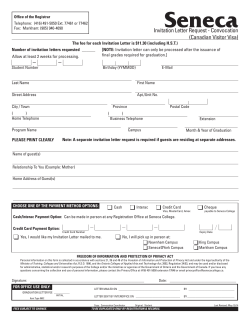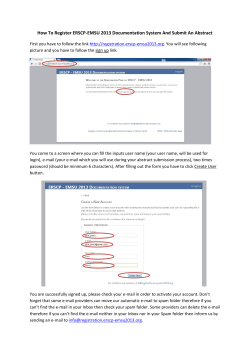Top Calls: “How To” User Resolution FAQs
Top Calls: “How To” User Resolution FAQs 1) How do I upload a PDF to my application in the Research Portal? In order to upload a PDF, you must follow these PDF specifications: o o o o o PDF Format (.pdf extension); unprotected Maximum file size of 10 Mb 8 ½ x 11” (216 x 279 mm) or A4 (210 x 297 mm) Portrait, not landscape Maximum # pages or no page limit 2) How do I upload a Canadian Common CV (CCV) to the Research Portal? Once you have completed the appropriate CCV template (NSERC or SSHRC), at https://ccvcvc.ca/loginresearcher-eng.frm , click on “Submit” and then on “I Agree.” You will be given a confirmation number. Please take note of this number, as you will need it in the Research Portal, in order to upload your CCV to your Research Portal application. For NSERC applications, log onto the Research Portal at https://portal-portail.nserccrsng.gc.ca/s/login.aspx For SSHRC applications, log onto the Research Portal at: https://portal-portail.sshrccrsh.gc.ca/s/login.aspx o o o o o Go to your application. Click the “Open” button. Navigate to the “Canadian Common CV” section and click the “Attach” button. This will bring you to a page called “Canadian Common CV Upload.” Type the confirmation number you received from the CCV website. Then click the “Upload” button. A message will indicate that you have successfully uploaded your CCV. Note: There might be a couple of minutes delay while the file is transferred from the CCV to the Portal. If you receive an error message, or encounter any other technical issues, please contact Support Central (see question 7 below). 3) As a co-applicant or collaborator, how do I accept an invitation to participate on an application? An email will be sent to each co-applicant and collaborator with a unique authorization number (see link in Step 2 for example). To accept the invitation, a participant must follow the steps indicated in the email. Below is an example of the invitation email. 1 To accept the invitation: For new users, follow steps 1 to 9: 1. a. Create an account with the Research Portal (https://portal-portail.nserc-crsng.gc.ca). b. Complete and save your User Profile page. c. Confirm your registration. For registered users, follow steps 2 to 9: 2. Click on the following link (https://portal-portail.nserc-crsng.gc.ca/a/invitaccept.aspx?authCode=cfefee2f-51cb-4418-8f55-e80111c03445) to access the Research Portal. o o o o o o o o o o o o Use their email address and password to sign in. If the authorization number does not appear on the Accept Invitation page, copy and paste it into the “Authorization Number” field. Click “Accept Invitation.” Read the Terms and Conditions (co-applicants only), and click “I Accept.” Click on the application link and open the intended application. View the application (read-only). View attachments (read-only). Attach their Canadian Common CV (CCV). To attach a SSHRC CCV, follow the steps in the instructions “How to Use the Canadian Common CV (CCV)” at http://www.sshrc-crsh.gc.ca/funding-financement/formsformulaires/instructions/ccv-eng.aspx . If necessary, return to the Research Portal and their Welcome Page. Find the intended application and click “Open.” In the “Canadian Common CVs Attached” section of the Application Overview page, click “Attach.” The Canadian Common CV Upload page will appear. Enter the SSHRC CCV confirmation number they received on the CCV site. Click “Upload.” 4) How do I validate the status of my invitation? Once a co-applicant or collaborator has uploaded his CCV to the Research Portal, he/she must click on the “Back to Application Overview” button on the Canadian Common CV Upload page. By clicking this button, it will validate the status of the invitation and will change the status to “Invitation accepted and completed” in the invitation section of the applicant’s Research Portal. 5) What is my Research Portal account name? Your account’s username will be the email address that was used to create your account. If you do not recall your account name / email address, please contact Support Central (NSERC applicants: 2 webapp@nserc-crsng.gc.ca; SSHRC applicants: webgrants@sshrc-crsh.gc.ca; phone: 613-995-4273) and we will be able to provide this information. 6) How do I unlock my Research Portal account? To unlock your account, please click “I forgot my password” (https://portal-portail.nserccrsng.gc.ca/s/login.aspx; or https://portal-portail.sshrc-crsh.gc.ca/s/login.aspx )and enter your email address associated with your Research Portal account. The system will unlock your account and will send your new password to your email address. 7) How do I unlock my extranet account? If your login attempt fails three times, the system will automatically lock your account. If your account becomes locked, contact Support Central (NSERC: webapp@nserc-crsng.gc.ca; SSHRC: Webgrants@SSHRC-CRSH.GC.CA; phone: 613-995-4273), and we will be able to unlock the account and/or provide you with your account name and password. To access the NSERC extranet, go to: https://influence.nserc-crsng.gc.ca/100000. To access the SSHRC extranet, go to: https://influence.nserc-crsng.gc.ca/200000. 8) What if I can’t remember my extranet username/password? If you have forgotten your username, please click “I forgot my username.” Enter your email address. The system will send your username to your email address. If this does not work, please contact Support Central (NSERC: webapp@nserc-crsng.gc.ca; SSHRC: Webgrants@SSHRC-CRSH.GC.CA;, phone: 613-995-4273). If you have forgotten your password, please click “I forgot my password.” Enter your username. The system will send your password to your email address. If this does not work, please contact Support Central (NSERC: webapp@nserc-crsng.gc.ca; SSHRC: Webgrants@SSHRC-CRSH.GC.CA; phone: 613-9954273). To access the NSERC extranet, go to: https://influence.nserc-crsng.gc.ca/100000. To access the SSHRC extranet, go to: https://influence.nserc-crsng.gc.ca/200000. 3
© Copyright 2025