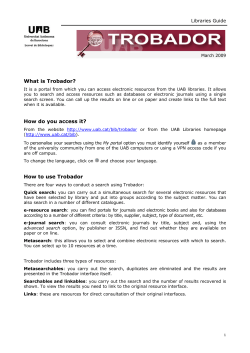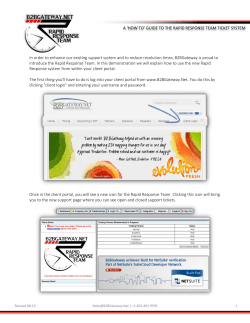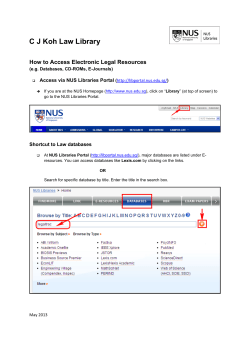Introduction to My Site
Introduction to My Site My Site is your personal space in the MyBCC web portal that allows you to personalize and add content that is important to you. After you log in to MyBCC, you’ll find the My Site icon in your eTools menu** on the Home tab. You may also find an alternate path to My Site in the top right corner of other MyBCC area tabs. Resources you’ll find in this area are: Private and shared document libraries My Links (ability to add your own links) A public page that can be advertised to other MyBCC portal users (Select “Public View”) Tools to personalize page content and color scheme Your class list (not available for students until late January) Weather or news channels* Getting Oriented Your personal space resides in a sub-level of the MyBCC web portal. The file menu across the top of the page pertains to navigation and management tools for your personal page, not the portal. You’ll locate a link back to the MyBCC portal in the top right corner of the page (titled, “Up to MyBCC”). By clicking on Documents and Lists from the file menu across the top of the page, you’ll view a list of all content that currently exists in your site. From this page, you may click on “Create” to add new content, discussions, lists, or other document libraries to your personal space. Most all content you create will be publicly available to other portal users by default. The submenu on the left side of the screen gives you some quick links under Actions to creating lists and pages quickly. You’ll also find a link to edit your profile (which displays on the Public view of your page) and links to your Private and Shared document libraries. Other content you’ll find already set up for you includes a list of links (My Links) you can define for yourself, some Links for You, and your Alerts summary. Alerts allow you to subscribe to any content page in MyBCC that is important to you so you can be notified when content is updated or is changed, such as News, Registration & Records, or your friends’ public pages. Document Libraries In My Site, your personal space in MyBCC, you are given 100 MB of storage space on the BCC server for storing files, images, or web page content. You store files in a Private Documents library or in one of the Shared Document libraries if you choose to share files with other portal users. Both types of libraries are ready to use when you first begin using My Site. Locate the libraries under the left submenu called My Lists. Select the library you wish to use by clicking on its title. For more detailed instructions on how to store and manage files in these libraries, check for training sheets at http://mybcc.net/training/. Documents you post in My Site are stored on the BCC server. Private & Public Views Content can be stored online for your own personal use in Private view, or it can be shared with other MyBCC portal users in Public view. Private View - Private view of My Site is displayed by default when you first arrive in My Site. This view displays several types of contents such as My Links, My Alerts, My Classes (for students and faculty), and some other content the college has provided to you based on who you are (Links for You). From Private view, you may also organize and access your documents, view and manage your alerts and alert results, link to interesting people and information, add additional content to your page such as your email inbox, weather or news channels, or maintain your own calendars or pages — all from a single place. Public View – The Public View of your “My Site” is viewable by any MyBCC portal user (includes students, staff, and faculty). You may add general information about yourself by editing your profile (while you are in Private View). You may also choose to share links, documents or other types of content. Your first and last name is the only information that is already published and pre-defined for you in the public view. You may add some content about yourself, as well as add contact information. Keep in mind that the information you add to your profile is viewable by all other portal users if they locate your public page through the MyBCC search engine by searching “People” or “MyBCC” or “All Sources.” Finding Other People You may locate and connect with other People in the MyBCC community of users through the Public Views of their personal space by searching People. Everything that a person chooses to share is available for you to see. You can see a person's shared links to sites, people, and documents that might help you to get your work done. You can also see what information you have in common. Personalizing My Site You may add, change, or remove content in your personal space, or change the color scheme to further personalize it to suit your needs. Locate the link “Modify My Page” on the top right of the screen below the search bar, and choose Design mode (Design this Page) or Add Web Parts to browse other content available to you. Switching to Design mode will reveal the various page zones where you may move or place content. Each content area (called web parts) can be moved by placing the mouse over the web part bar and dragging and dropping it in a different zone. You can additionally modify how the content is displayed within the web part by modifying the properties of the individual web part. To edit properties of the web part, click on the downward pointing arrow in the top right corner of any web part title bar, and select “Modify My Web Part.” Class List Faculty and students will be able to view their class list (My Classes) in My Site also starting in late January. This list displays the most current or most recent courses you are either enrolled in or are teaching. By clicking on the course title in this list, you’ll be directed to a new MyBCC course site where course materials may be posted.*** For online courses, these MyBCC course sites also provide an automatic log-in to WebCT Vista. For your convenience this class list is also posted under Registration & Records (for students) and below the eTools menu on the MyBCC Home tab. Visit the http://mybcc.net/training for other training topics and handouts. *Weather and news channels are provided by a third party vendor and may not be supported by some browsers and platforms. BCC provides this optional content for your convenience, but because they are delivered by a third party does not endorse its content, or does not control if service is periodically interrupted. **For students, it may take up to a full 24-36 hours after you initially sign up for your network account before all of your portal content and features are set up for you in MyBCC. ***MyBCC course sites are new resources for faculty and may or may not be used immediately. Please check with your individual instructors to verify whether or not they will be posting materials for your classes.
© Copyright 2025