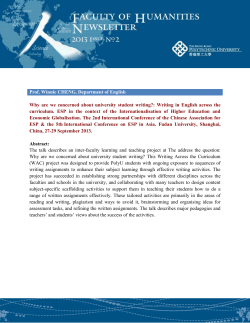How to access details of your executive awards through the...
How to access details of your executive awards through the Equiniti ESP Portal Before you can access your details through the Equiniti ESP Portal you will first need to register for the service. If you have already registered please go to Step 2. Step 1 – New User Visit www.shareview.co.uk/tesco and click on the ESP Portal link. This will take you to the ESP Portal home page where you can register for the first time. Click on ‘regsiter’ and you will be presented with five sections that enable registration. You MUST complete all five sections. Some of the key points in each section are: Page 1 of 5 – Tell us who you are – here you will need to enter your Surname, Employee Number (which can be found on your payslip) and your Date of Birth. If all three match the information held by Equiniti you will be taken to page 2. Page 2 of 5 – Register for Portal – here you will need to enter your email address – this can either be a business or personal email account. Equiniti will use the details to send you email confirmations of your ESP Portal transactions. You will also need to create a password which must be between 8 and 14 characters long and must include a number and upper case letter in it – for example Pa55word. Page 3 of 5 – Memorable Information – here you will need to provide answers to three memorable questions. There are six questions in total and you can choose which three best suit you. If in the future you forget your password you will need to be able to give the answers to your memorable questions to reset your password. Page 4 of 5 – Your profile – here you can provide your telephone contact details in case Equiniti need to contact you. Page 5 of 5 – Confirmation Page – Your security details are now set-up. An Activation Code will be sent to your registered address and once you have received this, you can log back into the ESP Portal using your Surname, Payroll Number, Date of Birth and password details and, on the relevant page, enter your Activation Code. You will then have full access to view and transact within the ESP Portal. Step 2 – Existing User Go online to www.shareview.co.uk/tesco and follow the link for ESP Portal. This will take you to the ESP Portal home page where you can log in by entering your: 1. Employee number (which can be found on your payslip); 2. Surname; 3. Date of birth; and 4. Shareview Password*. * If you have forgotten your password, click on the “forgotten password ”link and you will be asked some security questions before the system will then ask you to enter a new password. Once you have logged into your ESP Portal account, you will see your Equiniti ESP Portal home page. From this page, you will need to select ‘My Investments’ and on the following page select ‘Executive Awards’. This link will take you to the Tesco Shareview Executive welcome page where you will see details of your executive awards. If you wish to sell some/all of the shares under any of the awards, you must select each award and then the number of shares you wish to sell under that award. The numbers of shares shown are the gross number of shares before the deduction of shares to meet any withholding tax and NIC/social security liabilities.
© Copyright 2025