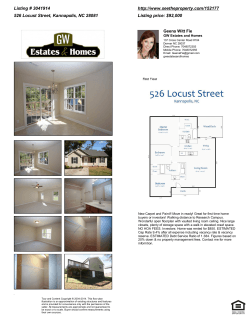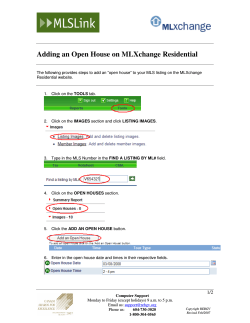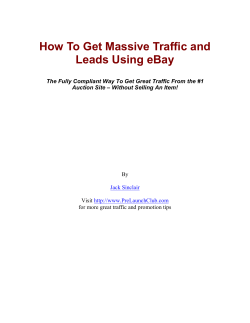HOW TO REGISTER YOUR BUSINESS TO BE LISTED ON THE...
HOW TO REGISTER YOUR BUSINESS TO BE LISTED ON THE NTB WEBSITE http://www.namibiatourism.com.na 1. To register, go to http://www.namibiatourism.com.na and click on “PARTNER SITES” then select “Namibia Trade” at the top right corner. OR click on the following direct link http://www.namibiatourism.com.na/industry/login.aspx 2. If you had already received a username and password from NTB, fill in your login details and click on the login button. 3. If you don’t have a user name and password yet, click on the “Register” button on the righthand side. 4. Fill in your required information as indicated below and click on register. 5. After logging-in or registering you will be directed to the page below, then Click on “Listings”. 6. Then click on “Add Listing” button to add your business. 7. Then you will be directed to the page below. 8. Then click on “General” and fill in your establishment Internal name, name, short description and long description. Please note that internal name and name can be the same, but name is what will appear on the website and internal name will not be visible to other website users. 9. Click on “Address” and fill in your address information. For the latitude and longitude, fill it in if you have the information, alternatively you can click on “Find on Map” and point the pointer to the physical location of your establishment on the map and the latitude and longitude will be filled in automatically. Please note that the “Find on Map” option will not give the exact latitude and longitude only an approximate. 10. Use the “+” and “-“ signs to zoom-in and out of the map. When you’re satisfied with the position of the pointer click on “Ok”. 11. Click on “contact Information” and fill in your contact information. 12. Click on “Images” to add images for you establishment. If you listing was not previously saved, you will get an error “You cannot work with Images until you have saved this item.” as indicated below. Click on the “Save” button to continue adding images. 13. You can up to 11 images one establishment. Click on the boxes with a question marks to add images 14. Then click on “Add Image”. 15. Click on “Add image” again. 16. The Browse through your computer for images to add. 17. Select an image and click on open. 18. Enter a name for you image and click on “Save Image”. 19. Position your image as desired using the directional arrows and the zoom-in and zoom-out buttons. Insert a caption and click on “Done”. 20. Repeat steps 13 to 19 for all the images you would like to add to your listing. 21. Click on “Amenities” click through and select all the services(Accommodation, Attraction, Recreation, Transportation, Visitor service) that are relevant to your establishment. 22. Click on “Categories” and select categories for you establishment and click on the “Add” button to add a category. Please note that your establishment can have as many categories as are necessary. For example it could be an accommodation establishment that also offer other activities such as 4x4 tours or hiking. 23. “Region and Towns” will be filled in automatically from your contact information. 24. Click on “Notifications” and fill in contact information for the contact person who will receive notifications from NTB. 25. Click on “Save” to save your information. 26. Please note that, the sections with a “Red dot” or “Red circle” around the field, indicate an error or missing information. 27. Click on “Submit for Publishing” for your information to be send through to NTB for verification. 28. Click on preview to see how your listing will look like once published on the website. 29. We will try to process your registration as soon as possible, but please allow time between 2448 hours for your listing to be published on the site. 30. Once your listing has been published, you receive an email notification confirming that your listing has been published. 31. Once your listing has been published, you can make as many updates as necessary. 32. To view your listing on the site, do a site search or click on “PLAN YOUR TRIP” on the upper menu and then select your respective category. Or 33. For assistance, please contact Helena David at hdavid@mcanamibia.org or 061 290 6017.
© Copyright 2025