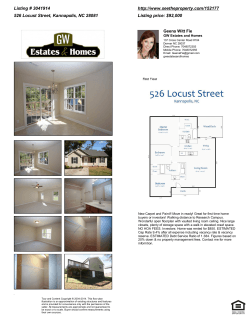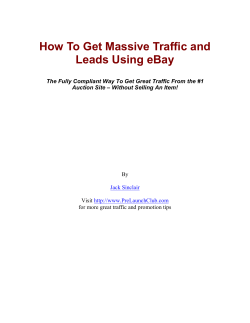How to Get Your Free CaribbeanTravel.com Listing Get started at
How to Get Your Free CaribbeanTravel.com Listing Get started at http://business.caribbeantravel.com http://business.caribbeantravel.com Content Management System User Guide TABLE OF CONTENTS Registration and Login..........................................................................................3 Step 1: C ompany Type...........................................................................................4 - Hotels..........................................................................................................5 - Restaurants...............................................................................................6 - Activities....................................................................................................7 Step 2: Company Information.............................................................................8 Step 3: Web Information.......................................................................................9 Step 4: Photography............................................................................................10 Step 5: Pricing and Currency............................................................................ 14 Step 6: Current Specials...................................................................................... 15 Step 7: Final Review............................................................................................. 16 Preview and Approval......................................................................................... 17 2 http://business.caribbeantravel.com Content Management System User Guide REGISTRATION AND LOGIN All users are required to first register using the New User Registration form to the right. Once you have registered, you can return to this page at any time and login using the credentials you specified during the registration process. Note that the ‘Contact Email’ is not the email that will be listed on the website. 3 http://business.caribbeantravel.com Content Management System User Guide STEP 1: COMPANY TYPE The first step is to identify the type of business you are listing. This is called the ‘Business Type’. There are 3 options to choose from: • Hotels (Includes any type of accommodation/lodging business) • Restaurants (All dining facilities) •A ctivities (All other businesses) 4 http://business.caribbeantravel.com Content Management System User Guide STEP 1: COMPANY TYPE - HOTELS Hotels If you are listing an accommodation or lodging business you can classify it as one of four major categories: • • • • • Hotels/resorts All inclusive resorts Bed and breakfast Vacation rentals Timeshares/Villas Then choose up to 3 of the available additional categories that best describes your business. 5 http://business.caribbeantravel.com Content Management System User Guide STEP 1: COMPANY TYPE - RESTAURANTS Restaurants Choose the attire style for your restaurant. Casual is laid back attire and Island Chic is more formal. Then choose from the drop down menu which cuisine style that best matches your restaurant. 6 http://business.caribbeantravel.com Content Management System User Guide STEP 1: COMPANY TYPE - ACTIVITIES Activities Choose your type of business. The category option to more specifically describe your business will depend on your choice here. Once the type of business is chosen you can select the category that best describes your business. 7 http://business.caribbeantravel.com Content Management System User Guide STEP 2: COMPANY INFORMATION Step 2 is where you will start entering specific information for your listing. This information will be used by visitors of the website to learn more about your business as well as to contact you. Please note: If at any point, while entering your business information, you wish to save and submit later, click on “Save & Continue Later”. This will allow you to return at any time to edit or add information to your listing. 8 http://business.caribbeantravel.com Content Management System User Guide STEP 3: WEB INFORMATION Step 3 includes any website or online marketing information you have pertaining to your business. Website Link: Enter the URL of the website of your business. Google Map Link: Click on the blue Instructions link for details on how to find your Google Map Link. Latitude: Click on the blue instructions link for details on how you can find the latitude location of your business. Longitude: Click on the blue instructions link for details on how you can find the longitude location of your business. YouTube Link: If you have a YouTube video about your business, please provide the link here. Twitter: If you have a Twitter account for your business, enter the URL here. Facebook: If you have a Facebook page about your business, enter the URL here. Virtual Tour: Enter your virtual tour URL here. 9 http://business.caribbeantravel.com Content Management System User Guide STEP 4: PHOTOGRAPHY Step 4 of the process allows you to upload images to complement your business listing. You have the ability to upload as many as 10 images. Click the button on the left that reads ‘Choose Image’. This will prompt you to browse your computer for the images of your business that you would like to display on the website. 10 http://business.caribbeantravel.com Content Management System User Guide STEP 4: PHOTOGRAPHY Once you select an image from your computer that you would like to upload you will see a preview of it on the page so you can confirm it is the correct one. All images are different sizes and shapes. In order to retain consistency across the website, the photo will be cropped according to a predetermined size. You can use the cropping tool to make sure the part of the image you want to capture is included. Simply move the crop area by dragging it around the photo. The area that appears lighter or highlighted is the area of the photo that will display. You can enlarge or reduce the crop area in size by dragging the bottom right corner. Once you are happy with how the image will be cropped, click on the ‘Crop’ button. 11 http://business.caribbeantravel.com Content Management System User Guide STEP 4: PHOTOGRAPHY A preview of the cropped image will show. If you like it, click ‘Save Image’. If you do not like it, you can click ‘Revert’ and begin again. 12 http://business.caribbeantravel.com Content Management System User Guide STEP 4: PHOTOGRAPHY As you upload your images, a preview of each one will appear in a column on the right side of the page. Once you have multiple images uploaded you can drag the photos to arrange the order they will appear on your listing. You may also delete an image you no longer wish to display by clicking on the ‘x’ mark next to the corresponding image. 13 http://business.caribbeantravel.com Content Management System User Guide STEP 5: PRICING AND CURRENCY When you reach Step 5 you can first select as many different types of currency that your business accepts followed by the credit card types. You will want to check all that apply. Price (Low) is used to indicate the low end of your price range. Price (High) is used to indicate the high end of your price range. Beyond the pricing selections, different options will be available based on the type of business you are listing. For example, if you have a lodging business amenities will be available. If you are a restaurant, you will have an option to include your menu. 14 http://business.caribbeantravel.com Content Management System User Guide STEP 6: CURRENT SPECIALS If your business is running any special offers Step 6 will allow you to share this information on your listing. These specials will also be displayed in a second designated area on the website. Specials Headline: Enter an attention grabbing headline regarding your current special. Specials Link: Enter a URL where visitors can view your special on your website if applicable. Offer Start Date: Date offer begins Offer Expiration Date: Date offer ends Special Description: Use this area to provide a clear explanation or any additional information about your offer. Be sure to click on ‘Add Special’ before continuing onto the next step or your special will not be saved. After clicking ‘Add Special’ you will have the opportunity to enter another special or Continue onto Step 7. 15 http://business.caribbeantravel.com Content Management System User Guide STEP 7: FINAL REVIEW The final review page is your opportunity to make sure all the information has been entered correctly. On this page you can: • Save and Finish Later • Edit any part of your information •P review your listing to make sure all the data displays as it should • Submit for Approval 16 http://business.caribbeantravel.com Content Management System User Guide PREVIEW AND APPROVAL On the confirmation page you will get a final summary of all information entered plus you will be able to preview your listing. Please note, you will be unable to add or edit your details until an administrator has accepted/denied your submission. After approval you may come back at any time to add or edit your details and re-submit. You will receive an email at the address you entered when you registered alerting you of your listing’s status. 17
© Copyright 2025