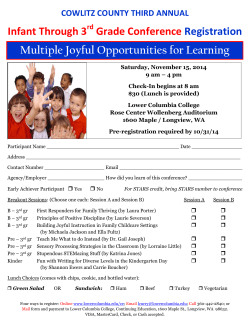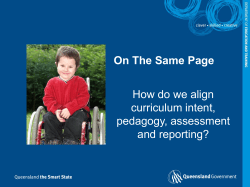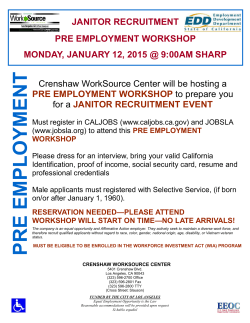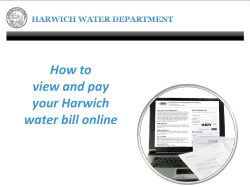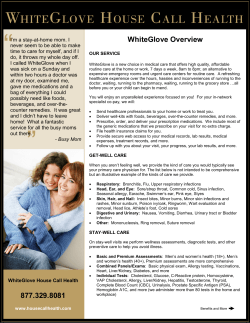How to complete end of month invoicing within Casamba SMART... From the Billing Tab, then the Tx Location”
How to complete end of month invoicing within Casamba SMART software: From the Billing Tab, then the Tx Billing Sub-Tab, click on “Select Location” In the popup box, find the location by entering the name or number of the facility in the search box. Highlight the facility Click on “Select” in the bottom of the popup With the facility showing in the “Select Location”, next click on a row on the left Click on Adjustments After clicking “Adjustments” on the left, if any names show on the right, these need to be reviewed and approved. If no names show on the right, there are no adjustments. For clarification, adjustments are created only AFTER a month has been invoiced AND then changes are entered to the invoiced month. For example, if a patient comes into the building on July 29 and we make our best guess for the RUG as an H and proceed with invoicing. Later, we learn the patient hit a VH instead, and make the changes in the software. This will show an adjustment to be approved. After the “Adjustments” are resolved, click on either Pre-Bills with Errors or Clean Pre Bills on the left In this case, we are looking at the Pre-Bills with Errors tab. These errors need to be resolved before we can complete the invoicing process. Click on the row to highlight in green. Next, click ‘View Errors’ to see what still needs to be corrected. Finally, after making the corrections in the software, click on the “ReCreate” button. The system will assess if all corrections have been made. If yes, the building will move to the “Clean Pre Bills” tab during the ‘Re-create’ process. When the facility shows under the Clean Pre Bills tab… AND… Your name shows here (under Biller Name) AND… Adjustments are approved… Then send the email to eominvoice@selectrehab.com Recap: Once adjustments are approved AND the building sits in the Clean Pre Bill area with your name in the column titled “Biller Name”, then send an email to eominvoice@selectrehab.com
© Copyright 2025