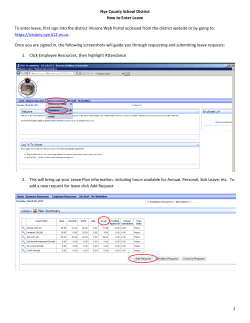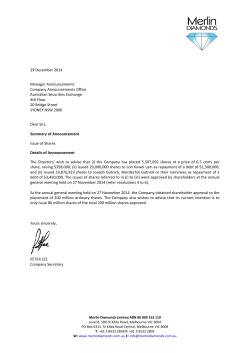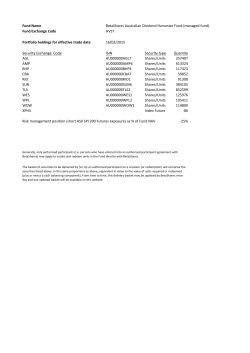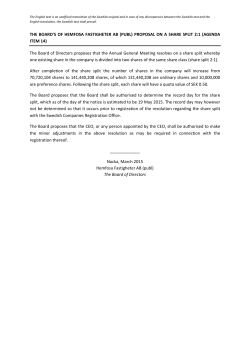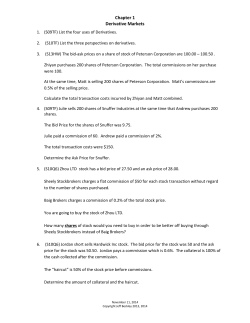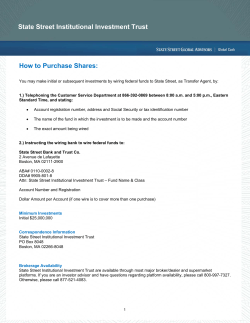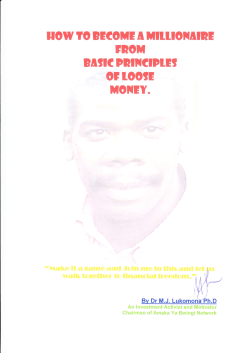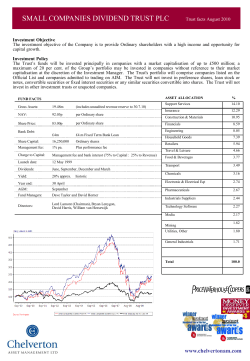How to Enter an Equity Order o NetX360®
How to Enter an Equity Order • Go to: NetX360® > Trading > Equities/ETFs Trading. • In the Account field, type the account number and then click GO. o Note: Perform an account search by clicking The client's Funds Available to Trade may be determined by clicking the Refresh icon Type the quantity of shares for the order Select the transaction type: Buy, Buy to Cover, Sell from Position, Sell Short or Sell not in Account Type the symbol of the stock for the order If the order type is Limit or Stop, in the respective field, type the desired price. If the order type is Stop-Limit, enter prices in both (the Limit Price and Stop Price) fields. Select an order type: Market, Limit, Stop, Stop- Limit, Execute at Close, Or Better, With or Without Sale (The default is Market.) Select an account type: Cash, Margin, or Short (The default is Cash.) Select Yes if the order is being placed due to the recommendation of a sales representative or No if the order is being directed by the client Select the appropriate indicator for the order: A- The symbol is three or less letters Blank- The symbol is 4 letter or more Will always be No Select the duration of the order: Day - Good for the current day only GTC - Good-till-cancelled GTD - Good-till-date GTW - Good-till-week. Indicates the order is good up to 7 calendar days from the date the order is entered. GTM - Good-till-month. Indicates the order is good up for 30 calendar days from the date the order is entered. FOK - Fill or Kill. Either fill the entire order or cancel the order. OPG - At the Market Open only IOC - Immediate or Cancel. Either fill all or part of the order immediately and cancel the unfilled portion of the order. (The default is Day.) If you choose to dispose of shares in a different manner (other than the account default disposition method), or by a specific tax lot or lots, click the Edit Tax Lot button. The Edit Tax Lot pop-up window displays. Select Additional Order Information: All or None, Not Held, Do Not Reduce Price, Do Not Increase Shares, CashSame Day Settle, Next Day Settlement Select Commission: COM - Flat commission (For $50 commission, enter COM 50) To calculate the cost of the trade for you the rep, use the Pershing Equities Ticket Charge Calculator. WEBSITE LINK The default is NetExchange In the From field, type the name of the client To populate the IBD Order Receipt: Date, Time and Time Zone fields with the current date, current time and NYT time zone, click the DT Stamp button. • Click Review Before Sending. The Review Order field displays. • • If the order details are correct, select Send Order. The order may: o Go directly to be processed. o Generate a warning, and if acknowledged, go directly to be processed. o Be sent for approval. o Have a severe violation indicating the order (as entered) has been rejected.
© Copyright 2025