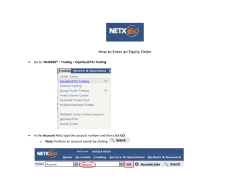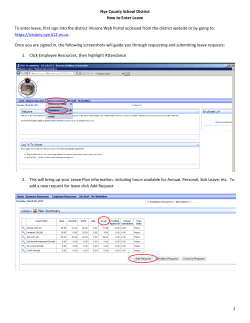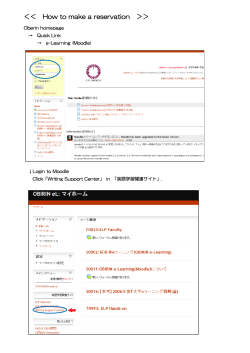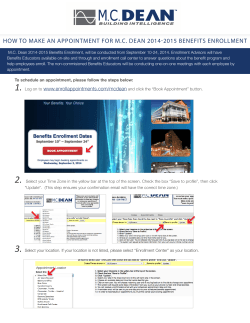Registration Directions
MyConferenceTime - Sign-Up Directions – Sign up for one teacher at a time (Option 1) or multiple teachers for multiple children at one time (Option 2). To access the conference sign-up page, type in or copy and paste this URL into your browser: http://www.myconferencetime.com/gilbert Click on the folder for your student’s school. A list of teachers for that school will display. OPTION 1: Sign Up for One Teacher’s Conference at One Time for One Child: 1. Click on the teacher’s name. 2. The teacher’s schedule will appear. Time slots available for sign-up are in bold. Time slots that are not available are grayed-out. 3. Select a time slot by clicking the words “Sign Up” under the time listed. 4. A registration page will appear. Please complete all of the information marked as required and click “Sign Up for Your Conference” at the bottom of the page. 5. A Registration Complete! Page will display. This confirms your conference has been scheduled. You should also receive a confirmation email. Save this email in case you need to change or cancel your conference. You may want to print the page and/or add to your Outlook or Google calendar by clicking on the calendar buttons. 6. To Change or Cancel a scheduled conference, follow the links and instructions provided in your confirmation email as shown below: You can cancel your registration prior to 12:00 AM, Friday, March 6, 2015. View details about the conference or cancel your registration. If you need to change the date/time of your conference, first cancel your existing registration and then sign up for the desired time. OPTION 2: Sign Up for Multiple Teachers’ Conferences AND for More than One Child at One Time: 1. Click on “Register for Multiple Conferences” link: 2. Indicate the number of children you will be registering and click on the Continue button: 3. Type in the 1st student’s name, your name and your email address. It’s very important that your email address be entered so that you can cancel a conference if you need to do so later on. Click Continue at the bottom of the screen to enter the next student’s name. 4. Type in the 2nd student’s name. The other required information will auto fill. Click Continue at the bottom of the screen to enter the next student’s name or complete the registration process 5. A listing of conference schedules appears. 6. Check the boxes for the teachers you want to schedule. Then click on “Find Schedules with Common Dates.” 7. Select the names and times for the correct teacher for the date you chose. 8. Click on the “Sign Up for Selected Conferences” button on the bottom of the page. VERY IMPORTANT! Make sure you complete this step. If you don’t and move to a different day, conferences you selected for the first day will not save and you will not be signed up for them. 9. You will receive confirmations on the screen. 10. You will also receive confirmation emails. 11. To Change or Cancel a scheduled conference, follow the links and instructions provided in your confirmation email as shown below: You can cancel your registration prior to 12:00 AM, Friday, March 6, 2015. View details about the conference or cancel your registration. If you need to change the date/time of your conference, first cancel your existing registration and then sign up for the desired time. For Questions or Assistance, please contact Vicky Strom at stromv@gilbert.k12.ia.us or 515-232-3740. THANK YOU FOR YOUR TIME! We look forward to productive parent teacher conferences.
© Copyright 2025