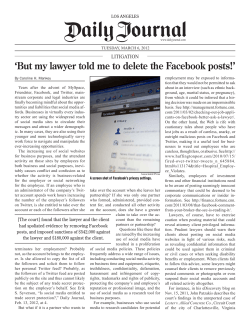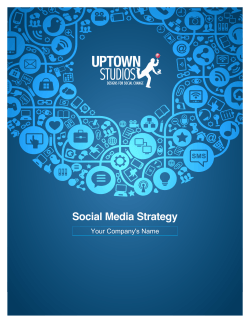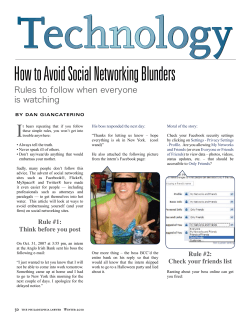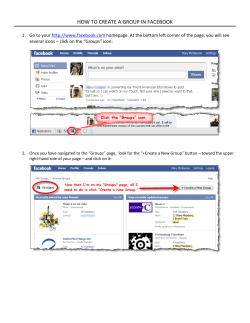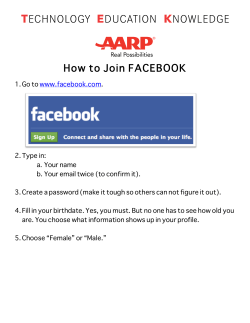SOCIAL MEDIA A HOW TO GUIDE TO
A HOW TO GUIDE TO SOCIAL MEDIA A useful guide on how to increase conversion through social media About Social Media Social Media first came on to the scene over ten years ago when sites such as MySpace and Friends Reunited enabled people to share images and interact with other online users. Since then, it has seen a huge increase in popularity and prevalence, forming part of our every day lives. With the boom of the smart phone and tablet, businesses are taking full advantage of what social media can bring to their company. There are many ways in which you can harness the features of social media to promote your brand, more specifically on sites such as Twitter, Facebook and Pinterest. Showing creativity and ingenuity will capture the imagination of your audience and can have great results for your business. How social media can heighten your business Social media marketing can improve your business in many ways, including: • Heighten your web presence. • Forge more personal and honest relationships with your clients. • Network with prospective clients and the competition. • Extend your offline sales pitch as a form of ‘free’ advertising. As Ecommerce and Digital Marketing specialists, we know a thing or two about social media. In this booklet, we list the main features along with some tips and tricks on how to take full advantage of social media. Facebook Facebook Facebook is, without doubt, the largest and most popular social media platform worldwide and is still growing at an alarmingly fast rate. With over 1 billion active users, Facebook is a platform that can have huge impact on your business if used in the right way and used consistently. Here we explain key techniques of how to effectively use the Facebook platform to benefit your business. How to make the most of your page When creating a Facebook page, make sure the page reflects your business – include your logo, an attractive cover photo along with a good honest company description. Identify your audience, speak to them in the right tone and get colleagues to check-in; this will help spread word of your brand. What makes a good post? Facebook for personal use and for business use are two very different entities. Posts for business need to be well thought-out, generate the right attention, be informative and have sharing potential. Remember: content is key. Photos or images are a great way of engaging with your customers. A simple image could get hundreds of Likes, be shared several times and could potentially reach a large audience as a result of this. This means your brand is being exposed to a lot of people so be creative in what you post. Similarly, videos are great for sharing with the potential of going viral. If you are an online shop, you may have product videos to share. Look at the following job ad we created for a Digital Project Manager. The aim was to create a quirky ad campaign that captured people’s attention. We posted it on our Facebook timeline. It got 2 Likes, 5 shares but more importantly, was seen by 628 people. It did its job and generated a suitable buzz. Oh, and we filled the position soon after too. Links to Blogs or articles are a very good means of generating Likes and Shares. If you write your own blog, promote it on Facebook. Things such as ‘top tips’ will generate interest- customers will react to them either by Liking, commenting or sharing them. Ensure that you keep links short and snappy so that attention is not taken away from the main image. Promote your Events Facebook Events are a perfect way of promoting your business events and are indexed by search engines, which is an added bonus. You may have a new website launch you want to promote or a physical event such as a product launch. Other events may include: book signings, live events, performances, product launches, store openings, parties and sales. The great thing about Events is that they are free to create and provide a whole host of benefits to spreading the word about your event. When to post, how much and how often Posting too much or too little can have an effect on your Facebook popularity, striking the perfect balance is key. Posting 1-2 times a day will provoke more Likes and comments than posting 3 or more times per day. Research shows that posting between 8pm and 7am during ‘non-busy hours’ generates up to 20% more engagement as people are more likely to check their Facebook accounts during this time. Based on this, posting between 10am – 2pm then again between 8pm and 12am will allow you to build a consistent Facebook strategy. The length of your post is also something to consider, bearing in mind that less is more. Posts that are less than 80 characters in length receive 66% higher engagement than longer posts. Concise posts between 1-40 characters will generate highest engagement, receiving 86% higher fan engagement. Keeping posts short and to the point will generate the most interest from your audience. Other features and tips Pinning Posts Pinning a post will ensure it stays at the top of your Timeline for 7 days unless you unpin it before the 7 days are up. Pinning is ideal for an offer or something you want first-time visitors to see first. A pinned post can act as a welcome mat for a first-time visitor. Pinning a ‘welcome video’ is also a great way of inviting newcomers to your site. Consider using a message such as “Welcome! If you’re new to our page, take a minute to watch this short video.” The ideal size for a pinned post is 404 x 404 pixels. To pin a post, click on the edit pencil icon in the top right-hand corner of a status update. A drop down menu will appear, choose Pin to top. Your post is now Pinned. Highlighting Posts A highlighted post is essentially a status update that expands across your Timeline, taking up the space of both columns. Highlighting a post will draw more attention to your content. To highlight a post, place your cursor over the top right-hand corner of a post. A star icon will appear. Click the star to highlight a post and unclick the star to undo this. Customer testimonials are ideal for highlighting; you may want to consider using a photo of the customer to add more appeal and further value. Some good example Facebook profiles include: http://www.facebook.com/nextonline http://www.facebook.com/riverisland http://www.facebook.com/VeryUK Twitter Twitter Twitter is an online social networking and microblogging service that enables users to send and read text-based messages of up to 140 characters in length. These are known as Tweets. Anyone can read Tweets (unless you make your profile private) and your followers will receive all of your Tweets on their timeline. Twitter is a very powerful way of engaging with other businesses and individuals. It’s a rich canvas for participating in cultural events, broadcasting content and for connecting with your audience. Your name will have an @ prefix and you can use this to interact with and respond to other Twitter users. Our Twitter name is @space48ers. How to make the most of your Twitter account Share. Share photos and behind-the-scenes info about your business. Give a glimpse of projects you’re working on – users like to see and share the latest news. Ask. Pose questions to your followers to get a response and gain valuable insights Respond. Reply to compliments and comments you receive from your audience in real-time. Reference. Reference articles and links related to your business/industry. Champion your followers. Retweet and reply publicly to great Tweets posted by your followers and customers. Use the right tone of voice Twitter users like a direct, honest and likeable tone from your business. Consider how you want your business to come across online. Personalising your profile There are many ways to personalise your Twitter profile, these include: Profile Headers This is the section where your company logo, image and profile description appears. The image might be a shot of your office or a product you sell. Make sure it is 1252px x 626px in size and no larger than 5MB in size. Make sure your company description is relevant and is no longer than 160 characters in length. Your company location and website address will also appear in this section. Profile Background You can create your own background or choose from the ones already available in Settings. The image can be left, centre or right aligned to give you more control and predictive placement of creative elements. Effective Posting on Twitter The key to a good post relies solely around the content of each post. All posts are made up of 140 characters and can include an image or video in the form of a link if you wish. URLs URL’s in their original state are too long to fit within the 140 character parameters of Twitter. Twitter therefore automatically shortens URL’s to 20 characters leaving you with enough space to write your post. There are also a number of URL shortening services available on the web that provide even shorter URL’s. You can also track clicks and personalise your shortened URL. Such sites include Bit.ly and Goo.gl Hashtags # This is one of the most important aspects of your Twitter marketing strategy. The hashtag allows you to highlight keywords in posts and has two main benefits. The first is that people can search for keywords in Twitter and tweets with any of those keywords in them will be listed as part of that search result. This means that people who are not following you can still see a Tweet from you and interact with you if they wish. With this, you will massively increase your potential of interaction and provoke natural interaction because more people are finding your Tweets in relevant searches. Secondly, hashtags that become extremely popular become known as ‘trending hashtags’. It’s unlikely that a small business would create such a unique hashtag and get it to a level where it becomes a trending hashtag. However, if your marketing strategy incorporates a unique hashtag for your brand or a promotion and you request your followers to make use of this, it can become more viral and in theory become a trending hashtag giving your brand and profile huge exposure. To use the hashtag in Tweets, simply add the # symbol before your key word, for example #webdesign Note the lack of spaces between the two words- there must be no spaces. Make sure the word you hashtag is relevant and already in use on Twitter or else it will prove fruitless. Using no more than 1-2 hashtags per Tweet is recommended. Interacting with other users Like we touched on before, each user has a @username reference which can be used to mention or reply directly to people. Including this in a Tweet will mean that the mentioned username appears as a link to their Twitter page and that your Tweet also appears in that person’s ‘mentions’ tab. Doing so allows you to conduct conversations with users on Twitter and spark involvement with key users by mentioning them in Tweets. Frequency Unlike Facebook, Twitter requires between 5-10 Tweets a day to ensure you aren’t lost in the large timelines of your followers and are seen on a regular basis. Spread them evenly throughout the day ensuring that content is varied. Include latest news, interesting info, Retweets, links and conversation-based Tweets. This keeps them interesting and provides a much richer timeline on your profile. If you are sending 5 per day, try sending one out every 3 hours starting between 9am-10am. Pinterest Pinterest Pinterest is a pinboard-style photo-sharing website that allows you to organise and share images and videos. You can browse Pinboards created by others to discover new things and draw inspiration from. You can organise images by themes such as events, interests and hobbies. Pinterest is quickly becoming known as one of the best social media platforms for businesses to use to increase interest in their product/services, generating good volumes of traffic to their websites. How to make the most of your board A Board is a set of Pins that is focused around a specific topic. You can create a Board on any topic. It is important to create Boards that revolve around multiple relevant topics, e.g. brands, seasons, events, inspiration, advice etc. Once your Board is created, you can Pin as many images as you like to it. To create a Board: Click Add on the top right menu Click ‘Create a Board’ and enter a relevant Board name Select a relevant Board category including appropriate keyboard Select a relevant Board category Click ‘Create a Board’ Your Board is now ready for you to Pin items on. Creating and optimising Pins Pins are what make Pinterest and so your focus should be on providing unique, eye-catching and interesting images that are likely to provoke more interaction from other Pinterest users. Below are some examples of infographics and images we’ve Pinned on our Pinterest boards. Including images like these are more likely to provoke likes, shares, comments, re-pins and, ultimately, more clicks to drive traffic to your site. You can upload a Pin in a number of ways. You can Pin an image from a web location or can upload a Pin. The max width for an image is 763 pixels and ideally posts should be no longer than 5000 pixels long. Using Pinterest effectively Similar to Twitter, you can follow or be followed but in Pinterest you can follow users or Boards. Following a user means you’ll see that person’s Pins. Following a Board means you will only see Pins specific to that board. Likes and Re-pins When browsing Pinterest, you can like or re-pin any Pin they see. Liking a Pin will list it in the ‘Likes’ section on a user’s profile but doesn’t add to a user’s Board. Re-pinning a Pin allows the Pin to become part of a chosen Board on a user’s profile. The description of the pin can be edited but the source link is saved and cannot be edited. Liking and re-pinning other user’s Pins is key as potential customers see that you are interacting genuinely with the community and your Board becomes more varied and interesting. Comments You can comment on any Pin you see without having to like or re-pin it. Posting relevant comments on Pins will provoke interaction with others. Mentions To mention a Pin to a Pinterest user, you need to be following at least one of their Boards. Type the @ symbol followed by their name, e.g. @space48ers Potential matches for this username will then begin to load. You can also mention a user in a Pin description. Google + Google + Google + is a fairly new form of social media, however some businesses are already seeing huge benefits from using Google + to connect with their customers. Google +’s categorisation tools offer a brilliant way to target particular customer segments, whilst it’s also a great way to promote your brand’s sharable content. Top Tips • Make the most of Google + so that your customers can also find you easily on Google Maps and in Google Search • Ask your customers to rate and review your business on Google + • Create sharable, useful content that your customers will want to endorse and share across the web How we can help you If done correctly and to best practises, social media can provide a great platform through which to channel your business and can generate substantial traffic to your website. This booklet provides a taster of what we offer and can achieve for your business. Our Digital Marketing experts will provide you with a comprehensive analysis and advise you on how best to improve your social media offerings. For more information and to discover what we can do for you, contact us on the below number. Tel 01925 393510 Email hello@space48.com www.space48.com
© Copyright 2025