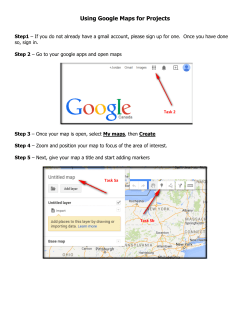How to Embed Links on the Sidebar using Google Sites
How to Embed Links on the Sidebar using Google Sites Embedding links into your sidebar can be a useful tool. You can embed to sites that you think are important and that have significance to your site. Embedding into a sidebar allows easy access to these sites and it is also easy to navigate. 1.) Log on to Google sites and stay on your main page. Then on the top right hand corner click on More Actions button. Then go down and click on the Manage Site link. 2.) Within the Manage Site page, on the left hand side go down to the bottom to Site Appearence and click on Site Layout, then we will want to add a sidebar item and click on Add a Sidebar Item. 3.) Another window will pop up called Choose another page element, Scroll down until you find Text then click Add. 4.) As soon as you do that the Text box will appear on your preview window, to add text or links to the box click on Edit. 5.) Another window will pop up to add texts, since we are doing this box for links, I would add a title that has something to do with links. Now in the window where you can enter text, go ahead and type the name of the site that you are creating a link for, then highlight the text, then click the Link Button. 6.) Now another window will pop up, you can either create a link to another section of your page, or to an external page. We will be creating a link to an external page. On the left hand side click the Web Address Tab, then on the right hand side a text box will pop up, copy and paste the URL from the page you are creating the link to. Then decide if you want this link to open another window then click OK. 7.) Now you will notice that your text changed color and is underlined, if you place your cursor over the text, the link will appear. If this doesn’t happen repeat steps 5 and 6. When you are done click Ok at the bottom of the screen. Remember to check your links every 6 months to a year, sometimes links break or pages go inactive. Upkeep on your site is just as important as building your site. 8.) Now when you are done adding all the links that you want, go ahead and click the Save Changes button at the top of the page. This will save all the changes you made in the manage my site page. Then to go back to your site click the Return to Site link on the top left hand side.
© Copyright 2025