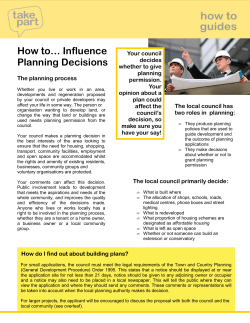How to use SS Tool with Mapinfo 1 (12)
How to use SS Tool with Mapinfo Open Mapinfo, then go to tools > Run Mapbaisc Program Locate SS Tool.mbx 1 (12) How to use SS Tool with Mapinfo Open File and Create sectors Locate the site database file Note: SS Tool accepts specific file format (see SS Tool SiteData format). 2 (12) How to use SS Tool with Mapinfo Input the desired size for the sector and Font Size Locate the Neighbour database file Note: SS Tool accepts specific file format (see SS Tool Neigh format). 3 (12) How to use SS Tool with Mapinfo The sectors with corresponding BCCH ARFCN 4 (12) How to use SS Tool with Mapinfo 5 (12) BCCH Frequency search Enter the ARFCN for SS Tool to Search The Last & Next buttons can be used to display: BCCH ARFCN – 1 and BCCH ARFCN +1 How to use SS Tool with Mapinfo The Colours indicate: 1. Red: Co-channel Sector 2. Green: Adjacent channel Sector (input ARFCN –1) 3. Blue: Adjacent channel Sector (input ARFCN +1) 6 (12) How to use SS Tool with Mapinfo Neighbour search Use the mouse pointer to select the source cell Select Display Neighbour 7 (12) How to use SS Tool with Mapinfo The Colours indicate: 1. Pink: Source Cell 2. Yellow: Neighbour Cells 8 (12) How to use SS Tool with Mapinfo 9 (12) Finding One way / Asymmetrical Neighbours: Select OneWay Neighbours from the SS Tool menu This process may take some time depending on the number of neighbour records. How to use SS Tool with Mapinfo 10 (12) One-way neighbours appear in the Oneway Neighbours Please Add browser once the status bar reaches 100 % To export the one-way neighbour file, go to the export option in Mapinfo. How to use SS Tool with Mapinfo Select the Oneway Neighbour Please add table and select export. Specify the save to location and also select *.txt for obtaining text output 11 (12) How to use SS Tool with Mapinfo 12 (12) Layer Control For error free functioning of SS Tool always keep the layers in the following sequence and if any new layers are are required add them below these two layers.
© Copyright 2025