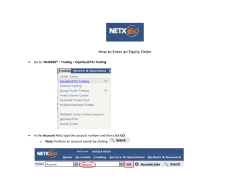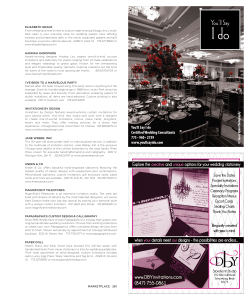How to Display Custom Symbols In MapInfo Spatial Server
How to Display Custom Symbols In MapInfo Spatial Server This tutorial will show you the steps you need to follow to display custom symbols in MapInfo Spatial Server. United States: Phone: 518.285.6000 Fax: 518.285.6070 Sales: 800.327.8627 Government Sales: 800.619.2333 Technical Support: 518.285.7283 Technical Support Fax: 518.285.7575 www.pb.com/software Canada: Phone: 416.594.5200 Fax: 416.594.5201 Sales: 800.268.3282 Technical Support:.518.285.7283 Technical Support Fax: 518.285.7575 www.pb.com/software Europe/United Kingdom: Phone: +44.1753.848.200 Fax: +44.1753.621.140 Technical Support: +44.1753.848.229 www.pitneybowes.co.uk/software Asia Pacific/Australia: Phone: +61.2.9437.6255 Fax: +61.2.9439.1773 Technical Support: 1.800.648.899 www.pitneybowes.com.au/software © 2012 Pitney Bowes Software Inc. All rights reserved. Pitney Bowes Software Inc. is a wholly-owned subsidiary of Pitney Bowes Inc. Pitney Bowes, the Corporate logo, MapInfo, Group 1 Software, and MapInfo Professional are [registered] trademarks of Pitney Bowes Inc. or a subsidiary. All other trademarks are the property of their respective owners. 30 / 04 / 2012 Contents: • Overview . . . . . . . . . . . . . . . . . . . . . . . . . . . . . . . . . . . . . . . . . . . . . . . .1 • Steps . . . . . . . . . . . . . . . . . . . . . . . . . . . . . . . . . . . . . . . . . . . . . . . . . . .1 Overview In MapInfo Professional you can create maps that contain your own custom symbols. If you want to use these maps in MapInfo Spatial Server, you must first save them as MapInfo Professional workspace (MWS) files and then upload them to the MapInfo Spatial Server repository. To have the custom map symbols displayed correctly in MapInfo Spatial Server, you must also follow the additional steps described here. Steps To display custom symbols in MapInfo Spatial Server: 1. Add the image files for the custom symbols to a JAR file. 2. Place the JAR file in this directory: install_dir/server/modules/spatial/lib. 3. If necessary, make any required changes to the custom symbol references in the MapInfo Professional workspace (MWS) file. This step is required only in cases where the custom symbol files are not located in the top-level internal directory within the JAR file. In the MWS file, each reference to a custom symbol file can be found in the uri attribute of a Bitmap element. When you save a map as an MWS file in MapInfo Professional, the custom symbol references in the MWS file are set to the name Steps of the custom symbol file only. If the custom symbol files are located in the top-level internal directory within the JAR file, then these references will already be correct. However, if the symbol files are located lower down in the JAR file's internal directory structure, then the uri attributes must be changed to reflect the location of the symbol files within the JAR file. In the uri attribute, each directory level within the JAR file must be separated by a forward slash ( / ), except for the top level. For example, if a custom symbol file named my_custom_symbol.png is located in the top-level internal directory within a JAR file, then the default reference to it in the MWS file will still be correct: <Bitmap id="ID000017" name="my_custom_symbol" uri="my_custom_symbol.png" height="native" width="native" unit="mapinfo:imagesize pixel"> However, if the custom symbol file is located under an internal directory named images within the JAR file, then its reference in the MWS file should be changed to the following: <Bitmap id="ID000017" name="my_custom_symbol" uri="images/my_custom_symbol.png" height="native" width="native" unit="mapinfo:imagesize pixel"> Note: In both cases, note the absence of a forward slash at the start of the uri path. For more information about the Bitmap element, see the MapInfo Spatial Server Styles Guide. 4. Upload the MWS file to the repository using the MapInfo Spatial Server MWS Upload Utility. This creates a named map in the repository. The named map definition includes references to the custom symbols. For more information about the MWS Upload Utility, see MapInfo Spatial Server MWS Upload Utility. 5. Restart MapInfo Spatial Server. 2 MapInfo Spatial Server 1.0
© Copyright 2025