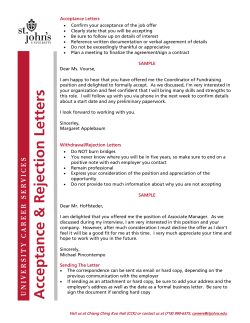How to… …Send SMS text messages www.textlocal.com 1
How to… …Send SMS text messages 1 www.textlocal.com How to… Contents Page 3 An Introduction to sending SMS text messages Page 4 Why Messenger? Page 6 Where to start Page 7 What are the legals? Page 10 Five easy steps to sending SMS Page 14 Extra tools Page 18 Easily post messages to social networks 2 www.textlocal.com How to… An introduction to sending SMS text messages Sending business SMS text messages is more than sending a quick text message. When planned and created well, it will yield results for your business that no other form of communication has before. This guide will take you through the steps to send single and multiple text messages from start to finish. Why integrate SMS text messages into your business? The stats speak for themselves… 97.5% of text messages are opened within 5 seconds of being sent Ofcom 81% of adults keep their mobile phones switched on all of the time, even when they are in bed. Media.ofcom.org.uk - 2011 Response rates for mobile are 4 times higher than other direct marketing mediums. Mobile Data Association 2011 There were more than 32 million smart phones in the UK in 2011 which is expected to double by 2015 Mobile Squared 3 www.textlocal.com How to… Why Textlocal’s Messenger? Messenger is the choice for businesses UK wide, ranging from SME’s to blue chip corporations who benefit from the Textlocal service daily for sending multiple SMS. Messenger can send up to 8,000 text messages per second and typically processes 25 million text messages per month. However big or small your campaign, Messenger will execute your mobile communications with easy-to-use-tools, accurate reporting and explanations at every step of the way. Our robust platform can become an integral part of any communications strategy. Our awards speak volumes. Textlocal have been commended on our platform, marketing innovation, mobile communications and much more. Serving over 100,000 businesses, our service proves time and time again to keep businesses of all sizes at the forefront of mobile communications. 4 www.textlocal.com How to… How SMS has worked for our other clients We generated an ROI of 16:1 by maximising the value from unsold ticket inventory using SMS Marketing. Jonathan Broad, English National Opera Through our mobile marketing text services our customers can manage their finances with ease. Usage has grown over 200% in the last year in line with our customer growth figures. Gary Solomon, Card One Banking In the first 3 months we had received over 120 messages into our Textlocal short code from people expressing their interest in foster care, for our client Fostering Solutions. Kate Bindotti, Clock Communications Sending bulk SMS has helped to keep our members motivated in a costeffective way. Since launch, the campaign has helped 366 people quit smoking. Jennifer Cawkwell, NHS Knowsley We have over 200 testimonials from other customers, read them here. 5 www.textlocal.com How to… Where to start When you open your Messenger account you will automatically have 10 free text credits to test the system with. This way, you don’t have to spend a penny before you understand how simple the platform is. Before you send your messages you need to make sure you have enough text credits. One credit is worth 160 characters (one standard text message). If you use more than 160 characters in your text, two or more text credits will be used. These can be purchased online with a credit card, debit card or PayPal. If you require 1,000 credits or more we can raise an invoice for you to pay by bank transfer. If you need more than 50,000 credits please contact us for a quote. Price promise We continually review our bulk SMS prices to ensure that you benefit from the most competitive prices on the market. We only use UK Networks to send texts to UK mobiles, unlike many companies that use cheaper foreign networks – that way we are able to guarantee you the level of service that we do. However, if you do get quoted a lower price elsewhere, then please call the Textlocal Customer Care Team on 0845 009 3180 and we’ll endeavour to at least match it or in most cases beat it. 6 www.textlocal.com How to… What are the legals? Textlocal will make sure you are legally compliant with all your mobile communications Staying legally compliant Whichever way you choose to compile your database, it is important to always make sure you stay legally compliant. Here is an overview of what the legals state: The ICO (Information Commissioners Office) state that organisations may not send a text message if the recipient has not agreed to it, unless; • • • the sender has obtained your details through a sale or negotiations for a sale; the messages are about similar products or services offered by the sender; and you were given an opportunity to refuse the texts when your details were collected and, if you did not refuse, you were given a simple way to opt out in all the text messages you received. For more information on staying compliant, visit: http://www.ico.gov.uk/for_the_public/topic_specific_guides/marketing/ texts.aspx 7 www.textlocal.com How to… How Messenger keeps you compliant 60777 Opt-outs We recommend you include an opt-out path on all messages you send. This gives the recipients the chance to easily remove themselves from your database and any future messages from you. It’s simple to stay legally compliant with Messenger… By ticking one box, Messenger will add an ‘opt-out’ path your messages to give you peace of mind, e.g. ‘text KEYWORDSTOP to 60777.’ This gives a simple instruction to the recipient on what to do if they would like to remove themselves from your database and so they no longer receive any messages from you. By texting your free opt-out keyword to the Short Code, that particular phone number is automatically removed from all of your contact groups and added to your opt-out list. Messenger takes care of this for you, you do not have to do anything. The number will stay on the opt-out list until the owner of the number chooses to opt back in. Messenger will not send a text to any number on your opt-out list. When you add new data, Messenger will cleanse and strip out any numbers which have previously opted-out of your messages. You can also manually opt-out phone numbers by adding them to the opt-out list – perfect if any of your customers contact you directly with an opt-out request. 8 www.textlocal.com How to… Sending SMS You have opened your account, uploaded your data and you’re ready to go. Now what? 2.0 messenger Sending any kind of communication to customers can be daunting, especially if you are sending many of them. This guide covers everything you need to know about sending SMS with Messenger. Where to start Log into Messenger and click on ‘Send Text Message’ on the top left of the main navigation bar. This brings up the screen you need to plan and create your messages, whether sending single or multiple messages. This is the main screen for creating your text messages. Hover your mouse over this icon on every page of Messenger for explanations on how to navigate around the page and what each term means, or use our Wizard to learn, step by step, how to use your Messenger account. 9 www.textlocal.com How to… Tip: Create a test group of friends and colleagues to send trial messages to 5 easy steps to creating your text message Step 1 – who are you sending your message(s) to? Starting on the left hand side of the page, select the group or individual contacts who you want to send your message to. If you have not yet uploaded any contacts, please see How to Create a Database which explains how to do this. You can either choose a group, inbox contacts (people who have text one of your inbound numbers), individual contact numbers or enter new numbers singularly. Step 2 – Creating a sender name Your sender name is the ‘from’ name that your message appears from on the recipients phone. This can be anything you wish up to 11 characters, but remember this important rule: ! If you are using a sender name which isn’t a phone number (i.e. your company name), you will not be able to receive replies because the receiving handset doesn’t have a receiving number to send the message back to ! To receive replies you will need to set a number as your sender name. This can be either of the following: 10 www.textlocal.com How to… 1. Your own mobile number. All replies will go straight to your handset and bypass Messenger. A good option if you are only expecting one or two replies while on the go. If you are expecting more replies we recommend using one of our other options for ease of management. 2. A Dedicated Inbound Number (also known as a DIN or Virtual Mobile Number) is a number provided by Textlocal which you will be the sole user of during your contract. It looks like a normal mobile number and replies are routed directly to your inbox in Messenger. Like all inbound numbers, you can forward inbound text messages to up to 20 email addresses and set up a new reply. This costs £35 per month with discounts available for six and 12 month contracts. 3. Simple Reply Service. This service is readily available in Messenger and has no monthly fees. Simply select the Simple Reply Service as the sender name and we will allocate an available inbound number so people can reply to you. All replies will be stored in your Simple Reply Service inbox. Each message you send via the Simple Reply Service will use 1.5 credits. Creating the right sender name Depending on the type of handset the message is being sent to, the sender name will often be the first thing that your recipient sees so it is important to get this right. The obvious choice is to use your company name, or a shortened version of it to fit within the 11 character limit. If your message is about a certain product or event, try using that to generate maximum awareness. 11 www.textlocal.com How to… Step 3 – What to say in your message You know your customers better than anyone, so you should have a good idea of what kind of messages will get the best result. We suggest you follow these simple rules: Make sure what you are offering is clear, whether it is a special offer, information or a product. Give a clear call to action. Your message is wasted if the recipient doesn’t know what to do with it. Clearly state if they need to quote a code, call a number, click a link or simply visit you to act upon your message Keep your texts targeted. In ‘The How to Create a Database’ we suggest segmenting your customer groups with information you hold on them. This enables you to send messages to people who are more likely to take an interest in it. For example, there is no point sending the male members of your gym a special offer on the ladies only section. Don’t send your messages in UPPERCASE Step 4 – Templates and history If you send the same message on a recurring basis you can store this as a template and simply select it from the drop down menu under you sender name options. You can edit these at any time in the templates and history section in the drop down on the main navigation bar. We will also store your previous messages if you need to repeat them again. 12 www.textlocal.com How to… Step 5 – Hitting send As you hit send, a preview will appear of the message you are sending. It will show the true custom fields, how many credits each message will use and what time the message will be sent. 13 www.textlocal.com How to… Extra tools to perfect your messages Messenger provides a range of tools to personalise and inject more information in your messages. Custom fields Custom fields allow you to enter individual information about the recipient to accurately personalise your messages to give them more impact. This works with any extra data you upload with the contact numbers so you can insert this information into the message. When uploading your phone numbers, you can add other columns of information; you simply have to make sure you give the columns the correct headings in the custom fields. Uploading data in this format would allow you to send a message like this: 14 www.textlocal.com How to… Hi Jon, we have a great offer on in our Chester branch. Shop in store this weekend to receive 25% off at the till. Messenger will do all the hard work for you and pull in the information into each message. Page links Use the ‘insert page link’ tab to insert one of your pre-created mobile web pages. For more information on mobile web pages, please see ‘How to create Mobile Web Pages.’ If you have not yet received your copy of this guide, text MWP followed by your email address to 60777 to receive your own FREE copy directly to your email or click here. 15 www.textlocal.com How to… http://tx.vc/r/Ba Short links Short links are exactly that – a shortened version of a web link. The shortened version uses fewer characters in your text, giving you more room to say what you need to. There are several benefits to using a link in your text messages: The link provides a gateway to a mobile web page containing a wealth of information that you could not get across in a 160 character text message More two way communication can be encouraged by using links to online forms which users can fill out from their phone All short links are trackable; we provide data of who exactly opened your link, what time and what device they used. This allows for targeted follow ups. Scheduling and segmenting your messages Scheduling messages Like any form of marketing, it is important to consider when your customers are going to be most receptive to the message you send. There is little point sending a message for buy one get one free on pizzas at 9pm when people are likely to have eaten. This is where scheduling comes in. Once you have perfected your sender name, message, custom fields and opt-out, tick the schedule box instead of hitting send. It will then give you the option to select the time and date you want to your messages, up to 12 months in advance. You can view and amend all scheduled messages in your reports section. 16 www.textlocal.com How to… Staggered sending When sending large volumes of text messages, it’s important to think about the responses you could potentially get. If you send 5000 text messages, could you handle an influx of hundreds of calls or orders within minutes? While it is a nice problem to have, this situation can be easily avoided. Place an instruction in Messenger to send the messages between certain times and the frequency that you would like to send them. This example will break the messages down and send a batch every five minutes between 9-5pm. Field validity periods If your offer or information is time sensitive, set a date and time when it expires. If the message is still waiting to be sent, we will cease to attempt to send it after the date you have specified. 17 www.textlocal.com How to… Posting your messages to social networks Twitter Configure your Twitter account with Messenger and you can post your messages as a tweet for all your followers to see. Remember to keep your message to 140 characters LinkedIn Start new discussions on LinkedIn easily by automatically sending your text messages as posts to LinkedIn. Facebook Automatically send your text messages to your Facebook account as a status update. 18 www.textlocal.com How to… Configuring your Social Networks to Messenger Posting your SMS to your social media platforms is a great way to reach mass audiences within seconds Once you have clicked on the Social Media tab, you will then be taken to a screen where you can click on an icon for each social network. Each one will take you to the relevant log in page, where you will need to enter your user name and password and confirm you give Textlocal permission to configure your account. Once set up, you will have an option on the bottom left of your ‘send message’ screen where you can tick which social media platform you would like to post your message to. 19 www.textlocal.com How to… Call us: 0845 009 3180 Visit us: www.textlocal.com @ Email us: sales@textlocal.com Follow us: 20
© Copyright 2025