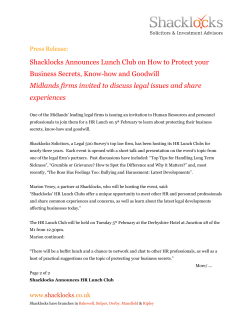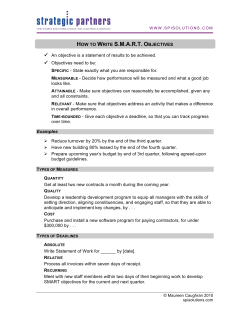Parent Information How to Use PowerSchool
Parent Information How to Use PowerSchool Welcome to PowerSchool! Our Lady of Lourdes Catholic School families can check grades, attendance, teacher comments, announcements, lunch transactions and more! PowerSchool provides parents and students access to real-time information. As a result, everyone stays connected: Students stay on top of assignments and parents are able to participate more fully in their child’s progress. Before you can log into PowerSchool, you will need the PowerSchool website address, your userid and password. If you have not received this information or have questions, please contact the OLOL School Technology Coordinator. If you have several children attending OLOL School, you will receive one userid and password for each child. All Middle School students will receive their own userid and password for PowerSchool for ease of monitoring their school information; however, they will not have email notification capability. Note: Parents, please do not share your userid and password with your children. The parent account allows you to specify email addresses for reports and notifications to be sent to you. Please consider the following when using PowerSchool: • • • • Please be patient waiting for grades to be submitted. It is not realistic to expect teachers to enter grades the same day an assignment was due. Grades will be posted as soon as the teacher’s schedule allows. Changes in your child’s grade may seem to occur rapidly. The grade book instantly recalculates the overall grade based on every assignment entered. Please check the course and assignment notes or email your child’s teacher if you have concerns. Teachers use different grading techniques, policies and codes. Please check with the teacher if you are unsure of the grading policy or if a code is unclear. You can read the course and assignment notes by clicking on the blue course name or assignment name. J:\OLOL Technology Administration\PowerSchool\Parent Information Kickoff.doc Page 1 of 8 Revised: 9/2010 How to Begin: In order to use PowerSchool, you will need a computer that is connected to the Internet. You can use any browser to access the PowerSchool website. PowerSchool website: • PowerSchool URL for parent and student access: http://newcas.gbdioc2.org/public/ • This PowerSchool link can also be obtained on the school website – PowerSchool page: http://www.lourdesdepere.org/school/?page_id=391 Prepare to logon: After specifying the website address, the PowerSchool login screen will be displayed. Enter the supplied userid and password in the spaces provided. J:\OLOL Technology Administration\PowerSchool\Parent Information Kickoff.doc Page 2 of 8 Revised: 9/2010 Upon logon to PowerSchool, the following options will be available: Grades and Attendance – Displays the current quarter grade, last week’s and this week’s attendance along with the current quarter attendance totals. Grades History – Displays previous quarter grades for the current year (historical information provided on report cards) Attendance History – Displays all this year’s attendance. Email Notification – This option allows you to request email notifications. Teacher Comments – Displays all current teacher comments. School Bulletin – School bulletin items/announcements. Class Registration – We do not use this service. My Calendars – We do not use this service. To exit, click on the Logout button in the top right-hand corner. J:\OLOL Technology Administration\PowerSchool\Parent Information Kickoff.doc Page 3 of 8 Revised: 9/2010 Grades and Attendance – Select chair w/ gradebook ICON Click here to send an email to a teacher Click here for details about the quarter grade per subject. The teacher’s names are in blue and when clicked will open your email program. Term abbreviations and definitions: Q1 = Quarter 1, First Marking Period Q2 = Quarter 2, Second Marking Period Q3 = Quarter 3, Third Marking Period Q4 = Quarter 4, Fourth Marking Period The letter grade and percentage for the student’s class are in blue, and when clicked will provide you more detail for the current quarter grade. On the detail screen, if anything is blue, you may click on it to obtain additional information. (i.e. assignment name) The assignment codes and their definitions are defined at the bottom of the display screen. At the bottom of each screen is a Print Page ICON for easy printing. J:\OLOL Technology Administration\PowerSchool\Parent Information Kickoff.doc Page 4 of 8 Revised: 9/2010 Attendance History – Select the Attendance History (chair) ICON This provides information regarding your child’s attendance. Attendance Codes: • Dot - class was not in session • Blank - student was present. • All attendance codes are defined at the bottom of the screen. Attendance is taken twice daily and is reported in their classroom/homeroom. Middle School (grade 6-8) – Homeroom ATT – Morning attendance Middle School PMM – After lunch attendance Middle School Elementary (Kindergarten – grade 5)– Classroom/Homeroom ATT – Morning attendance Elementary PME - After lunch attendance Elementary J:\OLOL Technology Administration\PowerSchool\Parent Information Kickoff.doc Page 5 of 8 Revised: 9/2010 Email Notifications – Select the Email Notification (envelope) ICON You can request email notification for a variety of information. You can also select how often you receive it. For instance, you could ask for a detailed report showing all assignments and attendance on a weekly basis. Select the information that you wish to receive via email. Specify frequency of email notifications. Enter your email address here. When there is more than one family email, enter the emails separated by commas. How to customize your email notification: • Check the boxes for the information you’d like • Select how often you want to receive it (daily, weekly, bi-weekly or monthly) • Enter your email address(es) • Submit The emails are generated by the PowerSchool system. Please do not reply to the automated emails. If you are not receiving your emails from PowerSchool, please verify your email address was entered correctly. If you choose to utilize this feature, please add PowerSchool’s address, powerschool@gbdioc.org, to your address book. Because these emails are autogenerated, some spam filters will assume they are junk mail and not allow them to reach your inbox. PowerLunch balance notification: • • If you wish to be notified of a low lunch balance, please select the balance alert email option. NOTE: These emails are generated for each student. J:\OLOL Technology Administration\PowerSchool\Parent Information Kickoff.doc Page 6 of 8 Revised: 9/2010 Teacher Comments – Select the Teacher comment (Word Bubble) Icon This option shows the most recent comments entered by each teacher. You can reply to a teacher using email, by clicking on the teacher name in blue. Class Registration We do not use this feature. School Bulletin Announcements for your school will be displayed here. You can access previous bulletins as well as future bulletins by clicking on the dates at the bottom of the page. Balance – Select the Balance ($) Icon The balance option provides you information regarding your child’s lunch account and fees. PowerLunch The top line will be the Meal Transactions - Current Balance of your child’s lunch account. • • If the lunch account displays a negative balance, this is the amount owed. Please submit funds to the OLOL School – Hot Lunch program, via the school office, specifying the child’s name to whom it should be credited. NOTE: If a child’s name is not specified on lunch monies received from a family and more than one child is enrolled in grades K-8, the monies will be distributed evenly between the lunch accounts of your children. Below the child’s lunch balance is information regarding lunch purchases with their ID card. The meal purchases will appear as follows: • • • Lunch for students in grades 5-8 is displayed as Meal/Breakfast. Lunch for students in grades K-4 is displayed as Meal/Lunch. The purchase of milk for cold lunch or additional milk with hot lunch will appear as a la carte. Fee Transactions – Current Balance This area will display any additional fees that are owed for school services (art fee, etc). J:\OLOL Technology Administration\PowerSchool\Parent Information Kickoff.doc Page 7 of 8 Revised: 9/2010 My Calendars We do not currently use this feature. Please view the school, athletic and events calendars on the school website http://lourdesdepere.org/school/. Questions about PowerSchool? Additional information regarding PowerSchool can be found on the Our Lady of Lourdes School website – PowerSchool page. http://www.lourdesdepere.org/school/?page_id=391 If you have further questions regarding the use of PowerSchool, please contact the OLOL Technology Coordinator or the school office. J:\OLOL Technology Administration\PowerSchool\Parent Information Kickoff.doc Page 8 of 8 Revised: 9/2010
© Copyright 2025