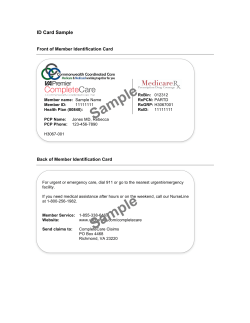Making Health Care Better for Everyone
Making Health Care Better for Everyone Online Enrollment Instructions The online enrollment tool guides you through each step of the enrollment process. It is easy for you to enroll yourself and your eligible family members. Here’s what you need to do. IMPORTANT: There may be certain situations when you cannot complete your To Enroll enrollment online. Please contactHow your district's benefitOnline manager for help. STEP 1: GETTING STARTED Visit: www.vebaonline.com Click “New to Online Enrollment” or “Forgot your Login Information?” Provide the following information: - Social Security Number - Date of Birth - Zip Code (Note: If you have moved and have not notified the District of your new address, please contact VEBA at 888-276-0250) Click “submit” - You will receive a PIN (personal ID number). Please record your PIN for later use. - The system will prompt you to set your password. Enter a password and click “Log in” to continue. STEP 2. ENROLLING AND MAKING CHANGES Once you login, you will have access to several sections to review and edit. They are described below: 1. Summary Section contains your current information - personal, dependents, and benefits. Click “Click Here” that is preceded by “To Begin Enrollment Process.” 2. Verify Personal Information Section gives a summary of your personal information. Click “Next” if your information is correct. Note: If an email address is not listed, you will be required to enter one. The tool will automatically direct you to the edit page. At this point, you can edit/enter additional information that needs to be changed. Click “Edit Info” if you need to change your personal information. All fields can be edited except your social security number. Click “Save” once you have finished editing. Upon saving, you will return to the “Verify Personal Information” page. Click “Next” to continue. 3. Dependent(s) Section provides a summary of your dependent’s information. Click “Next” if your information is correct Click “Edit” to edit your dependent’s personal information. Under the edit option, you can also add or delete your dependent from your medical plan. Note: Each dependent record is tied to a social security number (SSN). Be sure the SSN coincides with the correct dependent. 4. Benefits Section provides a list of medical plan options available to you and your dependent(s). Click “Plan Selection” to select a plan option from the drop down list and confirm the accuracy of your dependent elections. Click “Next” to continue. 5. Selecting Your Doctor Section lets you change or add a new Primary Care Physician (PCP) IMPORTANT: If you have recently been admitted to a medical facility, are pregnant, are currently undergoing treatment, or are receiving durable medical equipment and are considering changing your PCP, it is recommended that you contact UnitedHealthcare Customer Service at 800-624-8822 (HMO Plans) or 800-377-5154 (PPO Plans) for assistance with transition of care. Click the “New or Change Physician” button if you are enrolling in one of the HMO options IMPORTANT: If you do not choose a PCP for each member at the time of enrollment, one will be assigned to you by default. Click on “member’s name” whose PCP you want to add/change. (You’ll know that you’re changing the correct person’s information because the button next to his or her name will have a blue dot in it.) Keep current Doctor: If you have a PCP that you want to stay with, click the “here” link for instruction on how to manually enter your PCP. Once you have located your PCP number and name, select “Yes” from the Manual Entry drop down and enter your PCP information in the text fields. NOTE: Please make sure you are entering the correct information about your PCP. Inaccurate submissions will be rejected by carrier and will result in PCP reassignment. New Doctor: If you want to choose a new PCP, enter your search criteria then click the “Search” button. A list of available PCPslocated within 50 miles of your home address will appear. Scroll through the list and Select the PCP who best meets your needs. Note: The list will only display PCPs who are accepting new patients. Click “OK” to confirm PCP. Click “Save” at the bottom of the page, after you have selected a PCP for each family member. You will return to the “PCP Summary Page.” Verify new PCP selections and Click “Next” to continue. 6. Summary of Enrollment Section lists your enrollment changes including personal information changes, plan changes, and dependent changes. You need to agree that you have reviewed your submission data, read the Agreement Clause and the Arbitration Agreement. Click “Submit” button to confirm that you agree with your enrollment changes. An email confirmation will be sent to you. 8885 Rio San Diego Drive, Suite 327, San Diego, CA 92108 | 888-276-0250 | vebaonline.com 2 8885 Rio San Diego Drive, Suite 327, San Diego, CA 92108 | 888-276-0250 | vebaonline.com
© Copyright 2025