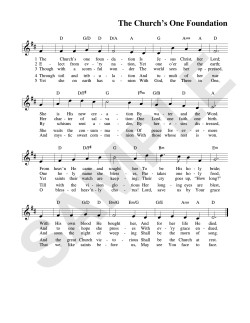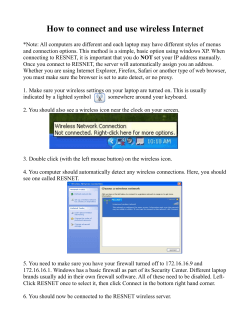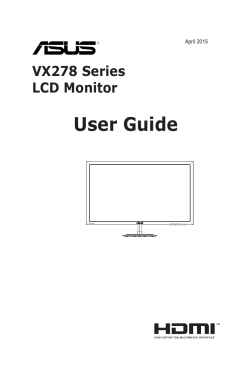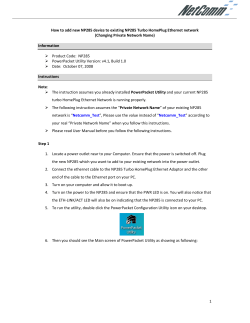Q R S P N O m a... - H o w To . . .
Q R S P N O m a t i o n I I - H o w To . . . Setup ASUS Wireless for PMII in Network Mode PNOmation II Wireless Computer or Smart Phone or Tablet PC ASUS or Other Wireless Access Point ASUS set as Ethernet Adapter ...or directly connect PMII to Internet PMII gets its IP address from the server Internet Modem Disconnect the Ethernet cable from the PMII unit. Using the QRS Remote Control: Press SOURCE then PROGRAM then 9 9 1. Wait for the Network light on the PLx box to turn Yellow. Power System Network Mode MIDI AMI Unplug the two cables and remove the ASUS wireless device from the piano. Connect one end of an Ethernet cable into the ASUS Wireless. Connect the other end of the Ethernet cable into your computer. Connect the ASUS to the computer’s USB port for power. A USB to power plug cable is provided with our system. Confirm that the ASUS “power” LED is ON. Press and hold the “reset” button until the “power” LED flashes several times, then release the button. Wait until the “power” button stops flashing. [“Reset” is the small recessed button next to the power jack] If unsuccessful disconnect and then reconnect power to ASUS Enter 192.168.1.220 in the address window of your computer’s web browser The “Authentication Required” dialog box should appear. Enter admin in the User Name and Password fields Click OK The ASUS programming window opens. Click on the Adapter tab. In the Available Network List , click on the radio button next to the SSID device that you want to connect to. In our case we want to connect to ASUS QRS AP, or the Access Point connected to PNOmation II. Click the Connect button. Click OK The ASUS will save and restart with the new settings. Close the browser window when this blue box closes. Disconnect the Ethernet cable from your computer and plug the ASUS into the PNOmation II Ethernet port. Disconnect the ASUS from power and then reconnect. Enter QRSPNO in your Internet web browser. You may need to discover the IP address by using the QRS remote and the PLx box. See page 2. QRS Music Technologies, Inc. / Technical Support - 800-247-6557 / www.qrsmusic.com 1 Q R S P N O m a t i o n I I - H o w To . . . Discover the Network’s IP Address Follow the steps below if you can’t log into the QRS user interface using the QRSPNO host name. Discover IP Address Use the chart below to note address SOURCE then PROGRAM then 955 [_ __ . _ _ _ ] _ _ _ . _ _ _ SOURCE then PROGRAM then 954 _ _ _ . _ _ _ [_ _ _ . _ _ _] Once you know the IP address you can enter it into your internet browser to access PMII. We strongly suggest using Google Chrome as your internet browser Enter as http://xxx.xxx.xxx.xxx/qrs QRS Music Technologies, Inc. / Technical Support - 800-247-6557 / www.qrsmusic.com 2
© Copyright 2025