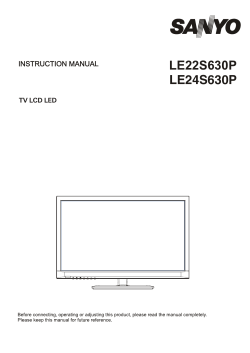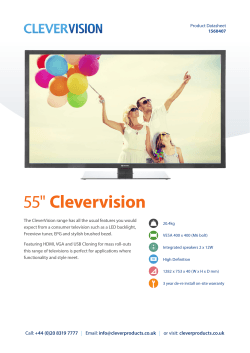How to Use the Local Storage Sharing (Samba) Feature
How to Use the Local Storage Sharing (Samba) Feature The Local storage sharing feature allows you to share a USB storagedevice that’s connected to the router, (USB Drive or mobile Hard Disk Drive) to other wired or wireless users on the same network. HOW TO SET UP: Plug the USB storage into the USB port of the TP-LINK router and wait until the USB LED is solid green. You can access the USB Storage by the following steps: For Windows Users: Windows XP: Go to Start > Run Input \\tplinklogin.net in the dialog box. Click OK Windows Vista/7: Go to Start Type “run” in the search box Open the run application Input \\tplinklogin.net in the dialog box. Click OK For Mac OS X Users: On the top tray, go to Go > Connect to Server Input Server Address smb://tplinklogin.net Click Connect For Linux Users: On the top tray, go to Places > Connect to Server Choose Service type Windows share Input Server tplinklogin.net Click Connect If you encounter the error on the right, please input /volume1 or /volume9 in the Folder box. Volume1~8 map the USB drive connecting to USB port 1; Volume9~16 map the USB drive connecting to USB port 2. Note: Some USB storage devices may require using the bundled external power. To setup different accounts for access rights protection, please log into to the Web management page and set it on USB Settings > Storage Sharing and USB Settings > User Accounts.
© Copyright 2025