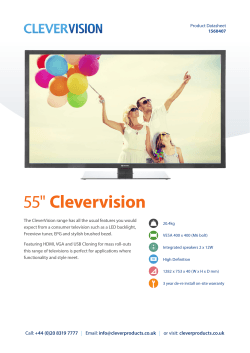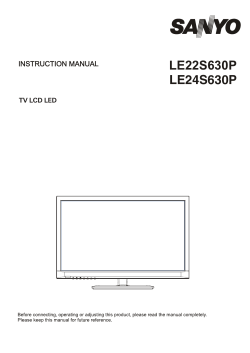Owner`s Manual
8. COMPATIBLE SOFTWARE VAC-11SU3 is currently compatible with, but not limited to, the following capture software: • Windows Media Encoder (Windows) • Adobe Flash Media Live Encoder (Windows, OS X) • Real Producer Plus (Windows) • VLC (Windows, OS X, Linux) • QuickTime Broadcaster (OS X) • QuickTime Player (OS X) • Wirecast (Windows, OS X) • Skype™ • Microsoft® Lync™ • Go To Meeting™ • Wild Cast • Vid Blaster VAC-11SU3 SDI to USB 3.0 Converter User Manual PREFACE Thank you for purchasing the VAC-11SU3 SDI to USB 3.0 Converter. The VAC-11SU3 SDI to USB 3.0 Converter offers superior performance and compatibility, and simple installation in a compact device. It can capture one SDI 1080p60 input and output signal. It is compatible with Windows, Linux, MAC OS 10.8 and above, and USB 2.0 interfaces; compatible with many USB 3.0 chipsets (Intel, Renesas, ASMedia, Fresco Logic); and compatible with expanded USB 3.0 interface via PCIe Gen1.1 x1. The VAC-11SU3 meets UVC and UAC standards, and works with PnP devices without the need to install drivers and settings. Features: • Supports up to 1920x1200p60 (CVT-RB) Video Input • Video output support up to 1920x1200p in YUY2 and RGB24 at 25/29.97/30/50/59.94/60 fps • The processing of video and audio is done by the dongle and does not burden the CPU. 1. MINIMUM HARDWARE CONFIGURATION • Intel Core Solo • 1G of RAM • Available USB3.0 interface 2. RECOMMENDED HARDWARE CONFIGURATION • Intel Core i5 • 2G of RAM • Available USB 3.0 interface 3. SYSTEM REQUIREMENTS Professional Audio Division Phone: 310-333-0606 · 800-800-6608 · Fax: 310-333-0688 www.mxlmics.com · sales@mxlmics.com System should be one of the following (x86 version or x64 version): • Microsoft Windows Server 2003 • Microsoft Windows Server 2008 R2 • Microsoft Windows 7/8/8.1 • Linux (Kernel version 2.6.38 and above) • MAC OS 10.8 and above 4. HARDWARE AND DRIVER INSTALLATION • VAC-11SU3 converter supports hot-plugging/swap. Insert the USB 3.0 cable head into the USB 3.0 interface and insert the other side of the cable into your computer’s USB 3.0 interface. • With PnP devices, it is not necessary to install drivers. POWER and ACTION lights indicate it is working properly. Recommendation: Plug in the SDI cable before plugging in the USB 3.0 interface. Because SDI signal sources are often not reliably grounded, the ground and the computer will have a relatively large voltage difference, which may prevent the signal source or capture from working properly. 5. COMPONENTS AND CONNECTION 5.1. Components 1. SDI - Video input interface 2. USB 3.0 - Capture output 3. Power - Power indicator 4. Action - Working lights 3 2 4 1 Computer Converter SDI Signal 6. VIDEO CAPTURE DEVICE INSTRUCTIONS VAC-11HU3 is based on UVC (USB video class) and UAC (USB audio class) standards, eliminating the need for added drivers. The following systems are compatible with the USB 3.0 interface: • Windows: DirectShow, DirectSound • Linux: V4L2 / ALSA • Apple: Quicktime 7. AUDIO CAPTURE DEVICE INSTRUCTION After installation in operating system, the relevant audio devices will be added on. Follow these steps to use system “Volume Control” to adjust recording volume: 1. In the system notification icon area on right corner, double-click “HH” button to open “ Open Volume Control” window. 2. In the pop-up display recording equipment list, select “Digital Audio Interface (VAC-11SU3 USB-SDI Audio).” Click the “Properties” button. The system will pop up the corresponding device’s Properties dialog box. 3. In the Properties dialog box, select “Levels” property page. Here you can adjust volume control.
© Copyright 2025