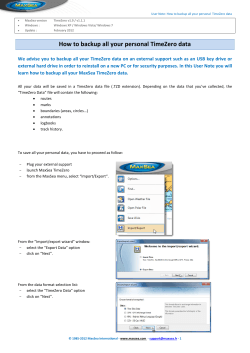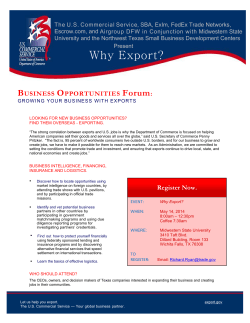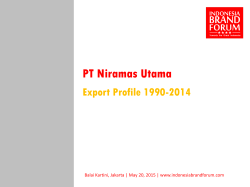How to Guide on using the local board website
How to Guide on using the local board website (screenshots are just for reference, while you follow along on your computer) 1) How to get to the Local Board Website? You will now see the following screen … a) Go to … http://www.psprs.com and click the link to go to the Local Board Site -- OR -Go to the site directly at …. https://members2.psprs.com/LocalBoard/default.aspx Enter your email the exact way you registered the first time. If you entered a valid email account you will see the following message that states An Email has been sent to your email address. You will be redirected back to the home page. 2) How to enter the local board site a) If you have used this site before and remember your password, please enter your email and password then click the login button. The site will go back to the login page where you enter your email and password that was just sent to you. If you type in an incorrect email, you will get the following message: This email has not been registered for this website. Please try again c) If this is your first time to the site, please click Register b) If you have used this site before and DO NOT remember your password, please click the Forgot Password link on the bottom of the page. It will bring you to the following page: You will be required to enter your name, email, password and your password again to confirm it. We will send the password to you in an email. If you believe you are entering in the correct information and you receive the following message: Your email is not a valid email that we have within our system, please contact PSPRS to have your email added. You will need to contact PSPRS and let them know the exact error message that you are getting. It simply could be that PSPRS does not have your email registered in the system. Once the report is shown on the website, you can either print the report (if you are using internet explorer) or you can export the document. To print the document, you simply hit the print icon on the report banner, . You will be asked to select what printer you want to use and hit OK. 3) How to use the site? You will need to know the SSN, Retirement Date, System (Employer Group Name) and the High 3 years salary calculated. If you want to print the report and you are not using internet explorer, you will have to export the report. Next to “Export” on the report banner, there is a dropdown list. The System dropdown will only be populated with the systems that the user belongs to; this allows users who belong to both Fire and Police to use one login. You simply put in the SSN, Retirement Date, select the system (employer group name) and enter in the high 3 salary amount. If you know the final contribution amount, you can enter that here. If the retirement date is in the future and you do not put in an amount for the final contributions, the program will project out based upon the average of the last 12 contributions. You simply select the type that you want to export then the Export banner item will be enabled, and you select Export. Once you are done filling in the fields, please click the Calculate button. The report will take 1-2 seconds to generate and will appear down below … You will be asked where you want to export the report. For best results export to PDF format. Once the report has been exported you can use the program to display the report to print the report (i.e. Adobe Reader for PDF, Excel for Excel, CSV)
© Copyright 2025