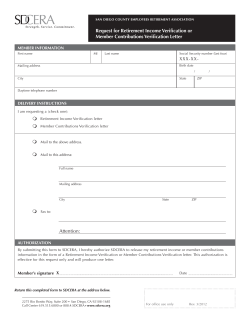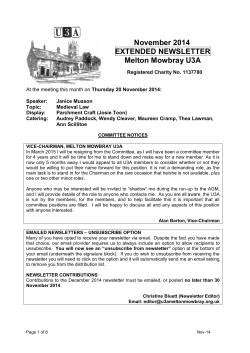NQ QA service: How to view your QA selections for internal assessment
NQ QA service: How to view your QA selections for internal assessment Contents The National Qualifications Quality Assurance (NQ QA) service 1 Accessing the NQ QA service 2 Selections 3 Unit Selections 4 Internally Assessed Course Component Assessment (IACCA) selections 5 The National Qualifications Quality Assurance (NQ QA) service The NQ QA service is available through SQA Connect. Using this service you (the SQA Co-ordinator) can view verification selections for your centre. SQA Connect Administrators will receive access to the NQ QA Software automatically. They will then need to set up access to the software for other SQA Connect Users within their centre. To do this, please complete the following steps: 1. Log in to your own account 2. Go to 'My Account' (top left of page, next to 'Homepage') 3. Click on 'Centre Accounts' (again, top left of page, in the grey section) 4. Scroll down the page until you see 'Edit' 5. Find the user's account from the list, and click on the grey box called 'Services' 6. You should now see a list of services you have access to. Click on 'QAAccess' (or whichever service the user requires access to) to highlight the service 7. Click on '>>' which will add 'QAAccess' to the 'Assigned groups' 8. Click 'save'. Once this has been done - users should then be able to see 'QAAccess' under 'Your Secure Services' (this may take an hour or so to show up). If you have any queries about the NQ QA service, please contact the NQVVE team by e-mail at nqverification@sqa.org.uk or by calling 0345 213 6766. You will receive an e-mail each time there is a new verification selection available to view. Selections will be available for you to view prior to each round of verification — approximately one month before the uplift date. For more details, see the Key Dates section of Delivering National Qualifications: Guide for SQA Co-ordinators 2013-14 which is available on SQA Connect or at www.sqa.org.uk/nqdelivery. When you receive an e-mail advising of selection, go to http://www.sqaconnect.org.uk Please note all data in the following screen shots are examples only and do not reflect live dates/data. 1 Accessing the NQ QA service Enter your SQA Connect username and password. In the Your Secure Services section click on QA Secure Services 2 Selections Once in QA Secure Services you will be presented with NQ QA – My Activities Here you will be able to view the activities you have been selected for. These will appear in order of Round, and will detail whether the activity is for Unit or IACCA (Internally Assessed Course Component Assessment — ie Course) verification. 3 Unit Selections Selections for verification will be made on historical entry patterns. If your centre is selected for something which is not being delivered in the current academic year, please contact the NQVVE Team to discuss. If you have been selected for Unit verification, details will appear in your My Activities list. To view activities for Unit selections, select the green arrow for the Unit round you wish to view. 4 You will then be presented with a list of all Unit activities for the round you have selected. You will be able to view the following information: Verification Group Subject Activity Type – this will be Event, Postal or Visit. Visit Date – this date is only applicable for Activity Type: Visit. This date will be populated by the Appointee carrying out the visit once they have contacted you to agree a suitable date. If the Activity Type is Event or Postal, this field will be marked N/A. Uplift Date – this date is only applicable for Activity Types: Event or Postal. This is the date on which your verification materials will be uplifted by the courier. If the Activity Type is Visit, this field will be marked N/A. Outcome Record – this will remain as a blank field until the Outcome Record has been published by SQA – See Outcome Record section. Clicking the Print button will present you with the following screen, allowing you to print all Unit activities for the round selected. Internally Assessed Course Component Assessment (IACCA) selections If you have been selected for IACCA verification, details will appear in your My Activities list. To view activities for IACCA selections click on the green arrow for the IACCA round you wish to view. 5 You will be presented with a list of all IACCA activities for the round you have selected. You will be able to view the following information: Verification Group Subject Activity Type – This will be Event, Postal or Visit Visit Date – This date is only applicable for Activity Type: Visit. This date will be populated by the Appointee carrying out the visit once they have contacted your centre to agree a suitable date. If the Activity Type is Event or Postal then this field will be marked N/A 6 Uplift Date – This date is only applicable for Activity Types: Event or Postal. This is the date on which your materials will be uplifted by the courier. If the Activity Type is Visit then this field will be marked N/A Outcome Record – This will remain as a blank field until the Outcome Record has been published by SQA – See Outcome Record section Clicking the Print button will present you with the following screen allowing you to print all IACCA activities for the round selected. 7
© Copyright 2025