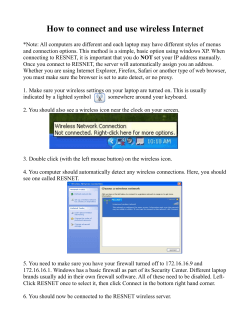How to Connect Wireless Devices that are WPS Capable
How to Connect Wireless Devices that are WPS Capable We’ll cover the easy steps to connect wireless devices using the WPS button. Why would I want to use the WPS button when connecting? If each wireless device has a WPS button all that is necessary is to press the button on each device; and then the two devices will find each other and make a secure connection. (With the WPS button you no longer need to know and enter the network name and wireless password or encryption key.) You’ll need two things, a WPS-enable wireless network adapter or device and the wireless modem, router or access point. (Both devices must be equipped with a WPS button to be able to complete these steps.) NOTE: When the WPS button on the first device (Step 1) has been pressed, the WPS button on the second device (Step 2) MUST be pressed in less then 120 seconds (2 minutes), for the two devices to discover each other and connect. Step 1 - Press the WPS button on your wireless modem, router or access point for at least two seconds. (On many modem or routers, the WPS button will flash red.) Step 2 - Now go to the wireless network adapter or device and press its WPS button. Step 3 - If you are using a wireless adapter that is attached to a computer, a “WPS Authentication” window may appear. Wait until “Authentication succeeded” is displayed. Step 4 – Test the connection by accessing the Internet. NOTE: What if one of my wireless devices does not have a WPS button, or is not WPS capable? If either of the wireless devices does not have a WPS button, you may still be able to utilize WPS, but you will need to enter a PIN number to make the secure connection using WPS. If only one of the wireless devices is WPS capable, a connection may still be possible, but it will need to be done the old fashioned way. For instructions explaining how to do this, please see my article titled “How to connect a computer with wireless capabilities using 802.11g wireless”.
© Copyright 2025



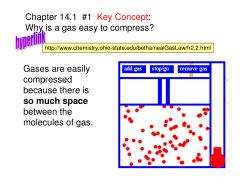

![[WCR-300S] How to Change the Wireless Network Name(SSID)](http://cdn1.abcdocz.com/store/data/000232989_1-c13ffbaf9a88e423608ef46454e68925-250x500.png)