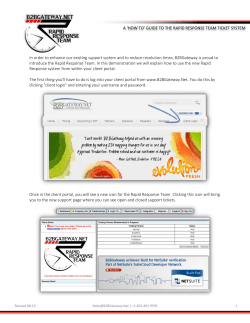How to configure GADD Dashboard Server Published 2014-08
How to configure GADD Dashboard Server Published 2014-08 gaddsoftware.com Table of content 1. Upgrading an existing version .................................................................................................. 3 1.1. web.config .................................................................................................................................... 3 1.2. Location of dashboard xml files ............................................................................................... 3 1.3. Location of thumbnail images .................................................................................................. 3 2. Global Configuration, web.config ........................................................................................... 3 2.1. 3. Appsetting keys ........................................................................................................................... 3 Site configuration ........................................................................................................................ 5 3.1. Name ............................................................................................................................................ 5 3.2. Queries ......................................................................................................................................... 5 3.3. DefaultLanguage ......................................................................................................................... 5 3.4. AvailableLanguages .................................................................................................................... 5 3.5. TranslationTableMap ................................................................................................................. 5 3.6. HideBrowserNotSupportedMessage ....................................................................................... 5 3.7. EnableGridAddons .................................................................................................................... 5 3.8. EnableChromeFrame ................................................................................................................. 6 3.9. Users ............................................................................................................................................. 6 3.10. Sample project.xml ..................................................................................................................... 6 3.11. Dashboard Builder Configuration ........................................................................................... 7 3.11.1. App.config Keys....................................................................................................................... 7 3.11.2. Connections .............................................................................................................................. 8 4. Features ........................................................................................................................................ 9 4.1. Translations ................................................................................................................................. 9 4.2. Language specific tables/views ................................................................................................ 9 4.3. Custom Content.......................................................................................................................... 9 4.3.1. 4.4. Custom index file ........................................................................................................................... 9 Javascript variables ..................................................................................................................... 9 4.4.1. GADD.CurrentLanguageCode.................................................................................................... 9 4.5. Caching ....................................................................................................................................... 10 4.6. Excel Datasource ...................................................................................................................... 10 4.7. Password protecting a site ....................................................................................................... 10 GADD - How to configure GADD Dashboard Server | page 2 GADD Dashboard Server - Configuration 1. Upgrading an existing version The provided files should replace existing ones, make sure you back up any existing files you have touched. 1.1. web.config There are many changes in Web.config so the recommendation is to use the provided web.config and just copy the connectionstring and any additions you’ve made from your existing web.config. 1.2. Location of dashboard xml files The new location is /App_Data/Dashboards/<site name>/ 1.3. Location of thumbnail images /Custom/<site name>/images\ 2. Global Configuration, web.config These settings are made in web.config within the AppSettings element 2.1. Appsetting keys global.defaultsite Determines the default site and project.xml settings that should be used as the default when navigating to the root url, eg global.scaffoldsites Determines what sites that show up in admin.aspx and what sites that are automatically scaffolded when a project file does not exist. Values can be * or specific folders a,b,c global.enablegoogleanalytics When set to true setting will insert google analytics tracking code global.cache.timeoutafterseconds Determines when cache should timeout , default value is 5 minutes. Files that are cached are Dashboard xml files, project.xml files, autocomplete values If user changes a filter for a dashboard, this is stored in users session which is controlled by IIS settings (usually expires after 20 minutes if not renewed). global.cache.datatable.timeoutafterseconds Determines how long Direct query data is cached GADD - How to configure GADD Dashboard Server | page 3 global.sitetracking When enabled visits will be tracked and saved in the database. none,full,partial global.sitetrackingdbconnection Adding an existing database connection name here will save visitor statistics to the specified database, example <add key="global.sitetrackingdbconnection" value="GADD_GDS_RET_WEB" /> the value must be a valid connection name in dashboardConnections it requires this module setting to be present in <system.webServer> <modules runAllManagedModulesForAllRequests="true"> <add name="GADDSessionHttpModule" type="GADD.Dashboard.Web.Session.Controller.GADDSessionHttpModule, GADD.Dashboard.Web" /> global.usersettingsdbconnection When value is set to an existing connectionname from dashboardConnections , the users client filter settings will be saved to database <add key="global.usersettingsdbconnection" value="GADD_GDS_RET_WEB" /> the value must be a valid connection name in dashboardConnections global.comboboxseparatorchar Use this to change the delimiter character used in the comboboxes client filter. This can be useful when there are commas in the values. The configuration element below must be added to both GADD.Dashboard.Builder.exe.config and web.config to work for both windows and web dashboards. <add key="global.comboboxseparatorchar" value=";" /> global.yearweekformat Used when relative week is used in the client filter, default value is yyyyWW <add key="global.yearweekformat" value="yyyyWW" /> global.yearmonthformat This is used when relative month is used in the client filter, default value is yyyyMM <add key="global.yearmonthformat" value="yyyyMM" /> savetransformeddashboards Should only be used for troubleshooting, will save the translated and transformed xml to folder GADD - How to configure GADD Dashboard Server | page 4 App_Data\Dashboards\<sitename>\transformedxml useencryption if password encryption is in use 3. Site configuration Each site within GADD Dashboard can have it’s own specific settings. These settings are found in project.xml. A configuration sample of project.xml can be found below. The project.xml file is generated automatically if it doesn’t exist project.xml elements are 3.1. Name The name that should show up as title for the site 3.2. Queries This list of queries is usually automatically generated from the sites dashboard xml files. It is used to display the grid of thumbnails on the index page for the site. The display name or description for each thumbnail can be changed using the elements Name and Description. 3.3. DefaultLanguage This determines what language that should be default in case the users chosen browser acceptlanguage is not among the available languages. 3.4. AvailableLanguages List of languages availalbe for translation. Default language must be one of these. 3.5. TranslationTableMap This configuration will let you change the view or table the dashboard uses during runtime depending on current users language. See chapter Language specific tables/views for further details. 3.6. HideBrowserNotSupportedMessage If set to true it will hide the “unsupported browser” message that is shown when running IE in compatibility mode 3.7. EnableGridAddons Will add additional features to the the grid of dashboard thumbnails. For example the description will show in a tooltip instead of underneath each thumbnail GADD - How to configure GADD Dashboard Server | page 5 3.8. EnableChromeFrame If set to true and user is using IE 8 or below user will be prompted to install chrome frame. To force the browser to use chrome frame the meta.txt file should contain this <!--[if lte IE 8]> <meta http-equiv="X-UA-Compatible" content="chrome=1"> <![endif]--> 3.9. Users If at least one User element is present in site.config, the site will require login A user must have a userid and a password, the optional UserVariables list can be used to set filters for the data the user is allowed to access. in the sample project below , user testSE will only see data where COUNTRY equals SE. This requires that the datasource has a field named COUNTRY. 3.10. Sample project.xml <?xml version="1.0" encoding="utf-8"?> <Project xmlns:xsi="http://www.w3.org/2001/XMLSchema-instance" xmlns:xsd="http://www.w3.org/2001/XMLSchema"> <Name>SiteName</Name> <Queries> <Query> <Id>dashboard_1</Id> <Name>Dashboard name</Name> <Description>Dashboard Description</Description> </Query> </Queries> <DefaultLanguage>sv</DefaultLanguage> <AvailableLanguages> <string>fi</string> <string>sv</string> </AvailableLanguages> <TranslationTableMap > <TranslatedTable> <OriginalTableName>GADD_TABLE</OriginalTableName> <Languages> <LanguageTable> <LanguageCode>fi</LanguageCode> <TableName>GADD_TABLE_FI</TableName> </LanguageTable> GADD - How to configure GADD Dashboard Server | page 6 <LanguageTable> <LanguageCode>sv</LanguageCode> <TableName>GADD_TABLE_SV</TableName> </LanguageTable> </Languages> </TranslatedTable> </TranslationTableMap > <Users> <User> <UserId>testSE</UserId> <Password>123</Password> <Variables> <UserVariable> <Key>COUNTRY</Key> <Value>SE</Value> </UserVariable> </Variables> </User> <User> <UserId>testUS</UserId> <Password>123</Password> <Variables> <UserVariable> <Key>COUNTRY</Key> <Value>US</Value> </UserVariable> </Variables> </User> </Users> <HideBrowserNotSupportedMessage>true</HideBrowserNotSupportedMessage> <EnableGridAddons>false</EnableGridAddons> <EnableChromeFrame>false</EnableChromeFrame> </Project> 3.11. 3.11.1. Dashboard Builder Configuration App.config Keys GADD - How to configure GADD Dashboard Server | page 7 keepdataconnectiondetails Default is false. Means that the data source information is not saved in the dashboard xml files. Setting this to true will save the connection information. defaultdashboardpath The default folder that is opened when pressing the Open button in the dashboard builder ex: C:\Data\GADDDashboardWeb\Dashboards\ <add key="defaultdashboardpath" value=".\App_Data\Dashboards"/> defaultintrodashboard Sets a dashboar that loads automatically when starting the application ex: <add key="defaultintrodashboard" value="EX_A/QS011_example_1.xml"/> enabledirectquery By default direct query is disabled, to enable it add this to appsettings <add key="enabledirectquery" value="true" /> useencryption if password encryption is in use 3.11.2. Connections connections.config The connections.config file is used to store connectionstrings to the database. A connections.config file should exist in the site folder For the samples site that comes with Dashboard Builder express it is located here C:\Users\Public\Documents\GADD Dashboard 1.2\DashboardWeb\App_Data\Dashboards\Samples Example of a connection string is <connection connectionName="GADD_c" provider="MSSqlServer" serverName="s" database="d" userName="u" password="p" /> GADD - How to configure GADD Dashboard Server | page 8 4. Features 4.1. Translations The static text in dashboards can be translated by placing translation text files in folder /App_Data/Dashboards/<site name>/translations/ The file name should be the ISO 2 character language code plus a .txt suffix (SV.txt, NN.txt). The textfile should contain one original text and translation text, tab separated on each row, e.g. original text 1 translated text 1 original text 2 translated text 2 4.2. Language specific tables/views If the dynamic data displayed in the dashboards needs to be translated, the language specific tables/views can be used. The dashboards contain the default table. By configuring the project.xml file this table can be replaced during runtime with another table containing data for the users current language code. The configuration should be done within the element TranslationTableMap inside the project.xml file. See example above The OriginalTableName is used to look in the dashboard xml it is then replaced with the TableName for the current LanguageCode. 4.3. Custom Content To override or add custom stylesheet, javascript and head content files can be added to the folder \Custom\<sitename>\ Custom stylesheet should have file name custom.css Custom Javascript should have file name custom.js Additional content that should be placed between the <head> tags should be added to a file called head.txt 4.3.1. Custom index file To serve custom default page for you site you create a file called index.htm and place it in the custom folder. This 4.4. Javascript variables 4.4.1. GADD.CurrentLanguageCode A javascript block is inserted on every page with the language code in use. The variable GADD.CurrentLanguageCode will contain the current language code (sv,fi,nn,nb etc) GADD - How to configure GADD Dashboard Server | page 9 The available language codes for each site are configured in the site’s project.xml using tag AvailableLanguages. The browser’s accept-language header is used to set the language code. If the language code is not among the AvailableLanguages the DefaultLanguage from the project.xml file will be used. 4.5. Caching Dashboards and settings are cached. To reload cache you can use the parameter reloadcache like this http://localhost:1250/dashboard/dash1?reloadcache=true to reload cache for the current dashboard or http://localhost:1250/dashboard/dash1?reloadcache=all to clear the cache completely 4.6. Excel Datasource For Dashboard web installation, the excel files are expected to be located in /App_data/dashboards/<site name>/data/ 4.7. Password protecting a site A site can be password protected by adding a user in the site.config, see chapter Users in Site Configuration GADD - How to configure GADD Dashboard Server | page 10
© Copyright 2025