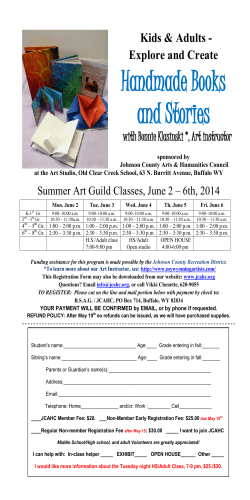Why Develop with the New MapGuide Technology?
Why Develop with the New
MapGuide Technology?
The next generation of web mapping technology is
now available from Autodesk, ready to provide a
powerful distribution tool for your maps and spatial
data. Why develop with the new technology? The
answer may surprise you.
®
The new web mapping platform goes far beyond Autodesk MapGuide 6.5 software,
providing a completely new architecture, new programming language support, new data
access methods, new viewing options, and a new authoring environment.
The new platform is available as open source software (MapGuide Open Source) and will
®
soon be available as a commercial version (Autodesk MapGuide Enterprise). For simplicity,
the new product is referred to in this paper as "MapGuide.” All concepts discussed here
apply to both the open source and commercial versions of the new product. Autodesk
®
MapGuide Studio will be available separately.
This paper provides an overview of some of the features of the new MapGuide technology
and its components. It describes the main components in a general way before moving into
a more detailed description of each component and its benefits.
The new MapGuide technology can be installed, customized, and developed on multiple
®
platforms, including the Linux operating system. This paper discusses the opportunities to
take advantage of multiplatform support and to connect to enterprise-wide systems.
MapGuide Components
The new MapGuide technology comprises four key components: MapGuide Server,
MapGuide Studio, MapGuide Web Server Extensions, and the MapGuide Viewer, which
provides two viewing options.
1
Why Develop with the New MapGuide Technology?
MapGuide Server
The new MapGuide technology runs on either the Microsoft® Windows® or Linux operating
system. This flexibility opens up many possibilities, including an extremely low-cost
enterprise mapping system on a Linux server, providing an attractive alternative to a
Windows implementation. Regardless of which operating system you choose, the MapGuide
Server component runs as a service that accesses data that is either on the server or linked
to the server through Feature Data Objects (FDO), discussed later in this paper.
Web Server Extensions
The Web Server Extensions act as the Internet “wrapper” that enables you to communicate
with the MapGuide Server. The web extensions provide a conduit for mapagent requests of
the Autodesk MapGuide Enterprise application. There are three different types of web
extensions:
• .NET
• Java™
• PHP
The .NET
interface is used
primarily by those
running Microsoft
applications. You
can communicate
with the FDO
Application
Programming
Interface (API)
®
and retrieve maps from the Server on demand with tools such as Visual Studio .NET and
develop with C# or VB.NET.
®
The Java Web Extension enables you to access the API and maps with Java Server Pages
(JSP) regardless of operating system (Linux or Windows). Apache Tomcat is the Java server
of choice when using the Java Web Extension. Since Apache Tomcat can be installed for
either Linux or Windows, any code written in JSP that accesses the MapGuide API works in
either environment.
PHP is widely used as web application framework and, like the Java Web Extension, works
on both Windows and Linux servers. PHP (Hypertext Preprocessor) is open source, and its
syntax is a blend of Java, Perl, and C languages. PHP can also be installed on either Linux
or Windows servers, so the PHP code written to access MapGuide is portable to either
operating system.
Note: The OpenGIS WMS and WFS services will also be available in all three languages.
2
Top 10 New MapGuide
Features That
Autodesk MapGuide
6.5 Users Will Most
Appreciate:
10. Linux server support
9. Full FDO API in three
languages for
advanced spatial
queries
8. Server-side API for
creating custom
mapping applications
7. Web-based server
administration
6. One-stop shopping for
data loading,
database links, and
map publishing within
Studio
5. Fast, HTML-based
publishing from
MapGuide Studio that
does not require a
plug-in
4. Division of labels and
map tips from different
sources
3. Direct connection to
FDO data sources
®
such as SDE, Oracle
Spatial, and OGC
2. Automated load
procedures for putting
data on the server with
graphical user
interface
1. Enhanced plotting,
including DWF™
technology and
attributes for offline
and mobile usage
Why Develop with the New MapGuide Technology?
Autodesk MapGuide Studio
MapGuide Studio is an authoring environment used to consolidate data and produce
publishable, web-based, printable maps. MapGuide Studio is a Windows-based application
that acts as a thick client to MapGuide.
Each time you open MapGuide Studio,
you are required to log in to an existing
server using the mapagent.
You can publish maps to the web for
viewing in two different ways:
®
• The Autodesk DWF™ Viewer is a
®
downloadable ActiveX control that
displays vector-based maps on
Windows systems running
anInternet Explorer browser.
• The AJAX Viewer requires no
download and delivers raster-based
maps to almost any browser,
including Safari.
DWF Viewer
The best part of the new DWF Viewer
is that it is now “streaming” information
from the server. Since some
geospatial data sets can be quite large
(for example, the road network for the
United States), it makes sense to
provide a viewer that crops data to the
window that the user is currently
viewing. For example, if all you want is
a road map for the city of Dublin, there
is no need to download all the roads
for Ohio. This intelligence means that
you can now use one client, the DWF
Viewer, to view all your design
documents and stream live maps and
data into the web browser without
installing multiple plug-ins.
3
Why Develop with the New MapGuide Technology?
AJAX Viewer
Users who prefer to run browsers other than Internet Explorer, such as Firefox or Safari, can
use the AJAX Viewer to view maps and spatial data. Using Asynchronous JavaScript and
XML (AJAX) methodology, the AJAX Viewer uses JavaScript to generate dynamic mapping
by consuming XML without having to reload the page. This interface looks almost identical
to that of the DWF-based viewer yet has images rather than DWF files. IT managers will
appreciate the AJAX Viewer because it conforms to environments that do not allow plug-ins
and ActiveX controls to be installed on the local network.
Sample AJAX Viewer Display
4
Why Develop with the New MapGuide Technology?
Autodesk MapGuide Studio: Simplicity in Web Map
Publishing
Once you have decided which operating system to run on your server and which
development language you prefer, you can then use Autodesk MapGuide Studio (available
separately) to log on to your server.
The following example shows how to log into MapGuide Server from MapGuide Studio with
the mapagent:
http://servername/MapGuide/
Note: The default username is Administrator and the default password is admin.
Once you log in to the server, you can manage your project remotely with Autodesk
MapGuide Studio. You should be familiar with three key areas in the Studio environment:
•
Site Explorer: The Site Explorer is where you can view all data and maps for your
project. It is structured in a folder-based format for easy management.
•
Edit Pane: The Edit Pane contains the details of the specific resource you want to
create or modify.
•
Preview Pane: The Preview Pane shows the results in a DWF window (or HTML only
if requested).
The Split button displays the Edit and Preview panes simultaneously. This feature is handy
for quick edits, but you may choose to work in the Edit pane for the bulk of your editing.
Site Explorer, Edit
Pane, and Preview
Pane in Autodesk
MapGuide Studio
5
Why Develop with the New MapGuide Technology?
Data Organization for Autodesk MapGuide Studio
With MapGuide Studio the process of loading and connecting information to produce a web-based map is simple as long as you follow one important rule: keep your data
organized.
Since the new MapGuide technology typically hosts many applications, you must be able
to navigate easily to the different components of your project.
There are four key processes that must be captured in your Site Explorer structure:
1. Find data:
a.
Load procedures that load vector data from Studio onto the Server.
b.
Directly connect to existing FDO data repositories.
2. Build layers:
a.
Set color and theming.
b.
Set labels, URLs, and map tips.
3. Make a map:
a.
Configure settings (e.g. coordinate system, color).
b.
Choose layers and display order.
4. Place map on Internet:
a.
Set toolbars and menus.
b.
Configure settings (e.g. title and initial view).
Before you begin step 1, you should create a workable
environment to organize your data and maps. One way to
organize with folders in Site Explorer is to organize your
processes. For each project you may have all four steps broken
out into logical folders.
An advantage of such a high level of organization is that you are
better equipped to use the Studio API. For example, if you need to
call a load procedure to refresh data (e.g. SHP or DWG file) on
your server, it’s easy to remember the folder paths.
Finding Data
You can directly load data to the server using several data types,
including SDF, SHP, DWF, DWG, and DXF™ file formats and
georeferenced images such as MrSID® and JPG.
Files loaded to the server go through Load Procedure. Each Load
Procedure can be saved and reused to refresh the data on the
server.
You may also connect directly to an FDO data source such as Oracle® Spatial or ESRI
ArcSDE®. This connection does not require a Load Procedure because you connect
directly to the data on the server. This method is recommended for corporate solutions,
because the data is refreshed automatically when the corporate FDO repository is
updated.
6
Why Develop with the New MapGuide Technology?
Build Layers
Once you have connected the FDO or loaded spatial data, you can then modify how it
would look in each layer. If the data is vector (lines, points, polygons), you can theme the
data based on some property (e.g. color-code parcels based on price). You can also
create and use symbol libraries so that your points can appear anyway you choose. The
supported symbol formats include BMP, JPG, EMF, WMF, PNG, and DIB.
Make a Map
Once you have created layers and determined how they will be displayed, you can make a
map. The map’s coordinate system does not need to be the same as that of the layers,
since you already assigned the coordinate system when you loaded or linked to the data.
Within the map Edit Pane, you choose the layers for the map and what order they should
be in.
Note: You can make many different maps using the same layer. If you change the source
data or color of a particular layer, the change is reflected in all maps that use that layer.
For example, if you had a parcel layer that was green and that was used in three maps,
you could change the color of the layer to yellow, and all three maps would reflect that
change to the parcels.
Overall, making maps is simple: just choose the layers you want to display and add them
to the map. The layers are already stylized. The next step is putting the map on the
Internet.
7
Why Develop with the New MapGuide Technology?
Place Map on Internet
To place a map on the Internet you have to create a web layout. Once you choose a map
for your web layout, you can then choose which type of viewer you want to use: DWF
Viewer or AJAX Viewer. Your choice depends on the end users of the maps. For example,
if all the clients of this web site use Internet Explorer and can install the DWF Viewer, then
you would use the DWF Viewer option. Otherwise, choose the AJAX Viewer so that users
can see the map regardless of operating system or browser type.
In the web layout, you can modify what is viewed in three sections of the browser:
1.
Left Pane: layers and properties.
2.
Middle Pane: toolbar, context menu, status bar, and map.
3.
Right Pane: task bar and pane.
With Autodesk MapGuide Studio you have full control
over the toolbar and menus. You can use the dozens of
pre-made functions, such as Zoom, Pan, and Select, or
define your own button or menu item that calls a script or
HTML. You can customize your interface to call your own
reports or perform custom GIS functional calls on the
server using these custom menus and buttons.
Once you have created your web layout, you can simply
link to it in the browser. For example:
http://hogwarts/mapguide/mapviewerphp/dwfviewer.php
?WEBLAYOUT=Library://DUBLIN, CA/6. WEB LAYOUTS/Dublin Web Layout.WebLayout
8
Why Develop with the New MapGuide Technology?
MapGuide and FDO: Powerful Enterprise GIS
Connectivity
The Autodesk Feature Data Objects (FDO) is a set of application programming interfaces
®
(APIs) for connecting Autodesk products to various native data stores. For example, you
can connect directly to
Oracle Spatial and SQL
Server (commercial
version of MapGuide
®
only), ArcSDE , or the
OpenGIS Web Map
Service (WMS).
Although MapGuide
Studio enables you to
run load procedures to
easily put your GIS files
on the server for
making maps, it is far
more efficient to
connect directly to your
corporate GIS data
stores without the need to upload to the server or translate files. FDO provides a single
interface to all your corporate data, so that you can create layers and maps in Studio
without having to refresh your data. It updates automatically within the system.
FDO and Oracle Spatial
You can use Oracle Standard Edition to store geographical data in Oracle Spatial. The
spatial data objects (SDO) in Oracle can be created, modified, and queried with FDO. The
®
FDO connection can be used by Autodesk Map 3D software to write data to the Oracle
database, and then be used by Autodesk MapGuide Enterprise to create maps and query
geographic and non-geographic data. If you are going to store your data in Oracle, you
must ensure that the server is one of the following:
®
•
Oracle Server 9i R2
•
Oracle Server 10g and Oracle Server 10GR2
®
®
Also, you must use the Oracle 10g Client to connect to the Oracle Database.
Autodesk recommends that you use AutoCAD Map 3D and the FdoUserManager tool for
Oracle to create Oracle usersand use Map 3D’s built in Geospatial Administration tools to
set up your data store and its users.
Note: Autodesk FDO
SDK 2.0Provider for
Oracle and Autodesk
FDO Provider for
ArcSDE are included
with AutoCAD Map 3D
2006. Autodesk
MapGuide Enterprise
and AutoCAD Map 3D
2007 use FDO SDK 3.0.
Autodesk MapGuide
Enterprise and AutoCAD
Map 3D 2008 use FDO
SDK 3.2
The FdoUserManager is installed, by default, at c:\Program Files\AutoCAD Map 3D
<version number>\FDO\FdoUserManager.exe
Once you set up your data store in Oracle, you can load data into the data store in Oracle
using AutoCAD Map 3D. You can then easily use that data in Autodesk MapGuide Studio
by directly connecting to that live data store.
9
Why Develop with the New MapGuide Technology?
FDO and ArcSDE
The FDO can also connect to ArcSDE. Within your organization, you may have a data
repository that is stored in ArcSDE. You may want to maintain some of that data using
AutoCAD Map 3D or view and maintain that data with Autodesk MapGuide Enterprise.
The FDO for ArcSDE assumes that a data store already exists and that you want to
connect to an existing environment, which is commonly the case. For this reason, there
are no schema creation and management toolsinterface as there is with Oracle Spatial.
You must have the ArcSDE client installed where Autodesk MapGuide Enterprise is
installed, so that the Autodesk FDO Provider for ArcSDE can communicate with the
ArcSDE Server. The ArcSDE Server may be installed on Oracle, Microsoft SQL Server, or
®
IBM DB2, yet the FDO Provider for ArcSDE requires only a connection to the SDE client.
FDO and ODBC
Open database connectivity (ODBC) is one of Microsoft’s many ways of connecting to a
wide range of databases and platforms. The Autodesk FDO Provider for ODBC provides
FDO with access to an ODBC-based data store. This FDO Provider is used to access
simple X, Y, and Z features. The X, Y, an optionally Z columns in a database table are
used to render the feature through FDO. Autodesk MapGuide Studio can create the
metadata that maps the table name, X, Y (and optionally Z) columns.
The ODBC FDO Provider is read-only so that the X, Y, and Z columns must be populated
in another way, such as a global positioning system (GPS) data collection or custom thirdparty application.
Note: The schema configuration of the data store is provided to FDO Provider for ODBC
through an optional XML file containing the geographic markup language (GML) version
that can map the tables and columns of the features.
The new MapGuide technology offers a significant advantage when working with point
data that comes from ODBC in the form of X, Y, Z columns: it can re-project from
coordinate systems. For example, if you collected GPS points and stored them in a
®
Microsoft Access database in UTM (Universal Transverse Mercator), you can project
those points on your map, even if your map is in State Plane coordinates.
FDO and OGC
Open Geospatial Consortium (OGC) Web Map Service
(WMS) is an image-based service that renders geographic
data in a standard way to the client as an image. WMS
images are viewed as PNG, GIF, or JPEG. The FDO
Provider for WMS renders the information that comes from
an OGC Web Map Service. The data viewed in MapGuide is raster (image) but is
georeferenced in an appropriate coordinate system.
The FDO for WMS is primarily a read-only connection that queries maps and map
information and renders it as images in Autodesk MapGuide Studio.
10
Why Develop with the New MapGuide Technology?
Web Feature Services (WFS) enables a
user to retrieve feature data in
Geography Markup Language (GML).
WFS is a neutral OGC environment that
allows MapGuide to consume WFS from
any WFS Server with FDO.
Autodesk MapGuide Studio can
consume both WMS and WFS. In
addition, both can be published from the
web-based MapGuide Site Administrator.
Future FDO Providers
Autodesk will continue development of
direct FDO Providers to databases and
GIS data stores. The need to translate
and batch convert data sets from one
format to another will soon be a thing of
the past, as Autodesk develops FDO Providers that connect to live enterprise data stores.
AutoCAD Map 3D and FDO
AutoCAD Map 3D inherently supports feature classes and, more recently since 2006,
feature sources. The FDO Providers that are available to Autodesk MapGuide Enterprise
will also be available to AutoCAD Map 3D. Using AutoCAD Map 3D, most of the corporate
and enterprise data that is stored within an organization can be maintained through the
FDO Providers.
With both AutoCAD Map 3D and the new MapGuide technology, the corporate data stores
within an organization are centrally managed. This combination of products enables any
organization to use existing technologies and databases without having to translate or reengineer existing applications. All data management, queries, and analysis can occur
through the FDO Providers directly with Autodesk products.
A good example of FDO Providers at work can be seen in a local government
environment. For example, an Engineering Department stores the bulk of its data in
Oracle Spatial with AutoCAD Map 3D. This department also maintains the Single Line
Street Network (SLSN), which is housed in another department in ArcSDE. Using FDO,
the Engineering Department can connect directly to the ArcSDE data store and continue
to maintain the SLSN with AutoCAD Map 3D.
11
Why Develop with the New MapGuide Technology?
In this example, multiple departments can work together regardless of the spatial
technology each department uses to store the data. This distribution of data stores has
historically posed a problem, but with MapGuide and the FDO Providers, each data store
is connected with ease. A web-based map is available to the whole network without
laborious data translation or batch files.
In addition to directly connecting to live FDO data sources, the maps you create in
AutoCAD Map 3D can be published directly to MapGuide. Potentially you could use
AutoCAD Map 3D not only as the place to create and edit your data, but as a tool to
publish your data as well.
AutoCAD Map 3D and MapGuide work seamlessly together to provide a complete solution
regardless of the back-end data store you decide to use.
12
Why Develop with the New MapGuide Technology?
MapGuide Web Server Extensions: Multiplatform
Support
.
Having the flexibility to choose whether to implement MapGuide with a Microsoft Windows
®
Server or a Red Hat Linux Server frees you from being forced to develop in an
environment that is counter to your business needs. For example, if an engineering firm
primarily uses Firefox browser and Red Hat Linux Server, you would not want to force the
company to use Internet Explorer and Microsoft Windows Server because that was the
only environment your application could be developed in. This would force the
organization to:
•
Rethink the use of that application.
•
Pursue a technology they are not familiar with.
Either way, the success of the project could be in jeopardy because of a difference in
technological philosophy. Fortunately, the new MapGuide technology enables you to
choose the operating system and development tools most appropriate for your
organization’s needs.
APIs for MapGuide
There are many APIs for developing with MapGuide. If you want to customize or automate
any aspect of the Autodesk MapGuide Studio, the API is available. If you want to access
any aspect of the feature geometries, you can use the FDO API to change, manipulate,
re-project, or analyze the features.
The following APIs are available for developers:
Resource Service
Enables you to manipulate repositories and resources. Can also be used for loading data.
Feature Service
Provides access to FDO providers.
Mapping Service
Provides access to maps and to layers within a map.
Drawing Service
Allows low-level access to drawing sources. Can manipulate DWF files.
Rendering Service
Renders a map into a bitmapped image. This image is typically used for display in the HTML
Viewer.
Coordinate System
Supports coordinate system transformations.
Geometry
Manipulates geometric objects.
Site Service
Configures users, groups, and user sessions.
Since much of MapGuide and Autodesk MapGuide Studio is driven by XML, including the
resource definitions, settings, and layer display configurations, much of the development
must be done in applications that can use the Document Object Model (DOM) for XML
and that can instantiate and control the APIs.
13
Why Develop with the New MapGuide Technology?
The following three web development environments are represent the three mapagents
that are already developed for MapGuide and have development examples included in the
product:
•
PHP
•
JAVA (JSP)
•
ASP.NET
Developing with PHP
PHP is a -server-side, web-based scripting language that runs on many platforms,
including
•
®
®
Linux (e.g. Red Hat , Fedora )
•
Microsoft Windows
•
®
Unix e.g.,(Solaris™)
•
®
Mac OS X
®
Since PHP is open source, you do not have to purchase
this language. Since it is constantly being revised and
debugged, you can be confident that it is robust. It works
on most web servers, including Apache, Microsoft Internet
®
Information Server (IIS), Netscape and O’Reilly.
The Autodesk MapGuide Enterprise Site Administrator is
written in PHP. This administration tool is installed when
you install the Web Extensions.
If you choose to install the PHP mapagent, you can use it
to call different aspects of the Autodesk MapGuide
Enterprise API using PHP.
The following is an example of accessing a map session
from Autodesk MapGuide Enterprise within PHP:
<?php
include 'AppConstants.php';
MgInitializeWebTier ($configFilePath);
$userInfo = new MgUserInformation("Administrator", "admin");
$site = new MgSite();
$site->Open($userInfo);
$HTTP_SESSION_VARS['MgSessionId'] = $site->CreateSession();
$mapDefinition = "Library://DUBLIN, CA/5. MAPS/Dublin Map.MapDefinition";
$webLayout = "Library://DUBLIN, CA/6. WEB LAYOUTS/Dublin Web Layout.WebLayout";
?>
<frameset rows="110,*" frameborder="NO" border="0" framespacing="0">
<frame src="Title.php?AppName=Sample Application" name="TitleFrame" scrolling="NO" noresize>
<frame src="/PhpMapAgent/DwfViewer.php?SESSION=<?=
$HTTP_SESSION_VARS['MgSessionId'] ?>&WEBLAYOUT=<?= $webLayout ?>"
name="ViewerFrame">
</frameset>
Note: The Library on the server at Library://DUBLIN, CA/6. WEB LAYOUTS/Dublin Web
Layout.WebLayout is used. This is the web layout created in Autodesk MapGuide Studio.
14
Why Develop with the New MapGuide Technology?
Example of Instantiating Map with PHP:
$map = new MgMap();
$map->Open($resourceService, 'Dublin Map');
Since the API for Autodesk MapGuide Enterprise is robust, you can use PHP to upload
data or link to FDO, create layers with the new information, and then create a map and
add that map to the web layouts. The entire process viewed in Autodesk MapGuide Studio
could be automated with the API.
Developing with Java
The mapagent installed with the MapGuide Web Server Extensions is a Java Server Page
(JSP) called mapagent.jsp. Developed by Sun Microsystems, JSP is a web server
scripting agent that communicates requests to the server. JSP is compiled on the server
side as a servlet, as opposed to an applet (a java application that runs on the client). JSP
can communicate with existing servlets and Java servlets that are on the server.
To run JSP pages, you need a web server that is capable of running Java. The most
common is the Apache Tomcat Server. Tomcat is another open source application that
can be downloaded for free from http://tomcat.apache.org and installed on either Linux or
Windows. If you are using Windows or you are running Tomcat in parallel with another
web server, you might choose an alternative port when installing it. For example, you may
install Autodesk MapGuide Enterprise Web Extensions and use the Java mapagent. It
might be found at :
http://hogwarts:8080/JavaMapAgent/MapAgent.jsp
Example of Instantiating Map with JSP:
<%@ page import="Mg.*" %>
<%@ page import="MgApi.*" %>
MgMap map = new MgMap();
map.Open(resourceService, "Dublin Map");
All the API calls in MapGuide are also available with the Java Web Server Extension.
Developing with ASP.NET
Active Server Pages (ASP) .NET is based on the Microsoft .NET
Framework. This programming framework is installed on a
Microsoft Windows operating system. Unlike PHP or Java, .NET
works only with Microsoft IIS. Using the Microsoft Web Services
that .NET provides, you can create many server-side custom
applications in a Microsoft environment.
ASP.NET can be programmed in many scripting languages:
•
C# (C Sharp)
•
VB
•
JScript
ASP.NET developers usually choose between C# or VB.NET. Using development tools
®
®
®
®
such as Microsoft Visual Studio .NET, or Microsoft Visual Basic .NET, you can easily
put together complex applications using the WYSIWYG (what you see is what you get)
features of an Integrated Development Environment (IDE).
15
Why Develop with the New MapGuide Technology?
The MapGuide Web Server Extensions come with an ASP.NET mapagent as well. The
sample files that are bundled with the Web Server Extensions are developed in C# .NET
but any of the .NET scripting languages that are compatible with ASP.NET can be used to
develop applications.
Example of Instantiating Map with ASP.NET:
<%@ Import Namespace="Mg" %>
<%@ Import Namespace="MgApi" %>
MgMap map = new MgMap();
map.Open(resourceService, "Dublin Map");
®
®
Note: Although not formally supported, Adobe’s Macromedia ColdFusion application
could be used to customize MapGuide through its ability to instantiate server-side objects
and call other applications. For example,
<CFOBJECT ACTION="CREATE" NAME="myMap" CLASS="MgAPI.MgMap">
<CFSET myMap.Open(resourceService, “Dublin Map”)>
Potential Applications with MapGuide
With so much of the API available for development, including coordinate systems, user
security, load procedures, and FDO Providers, the opportunities for development are
endless.
MapGuide: The Complete Mapping Package
MapGuide is a great all-in-one application to load your data, author each layer
(thematically if you wish), and create dynamic maps for publishing. Autodesk MapGuide
Studio enables you to log on to the server and upload files with the Load Procedures and
link to existing data with FDO. There’s no need to translate data and then use File
Transfer Protocol (FTP) or network logins because the Studio user can be anywhere that
has a web connection to the server.
You can manage all your data layers and organize them into appropriate maps. You can
choose which maps should be published to the web with web layouts. You can also
choose how to print the maps with the print layout. Publishing to the web is easy. The final
web layout can use the DWF Viewer, or you can simplify your rollout with the HTML web
layout.
Autodesk MapGuide Studio enables you to publish your data on either Microsoft Windows
or Linux servers, thus opening up most enterprise Internet infrastructures to your data
solution.
Finally, with the ability to develop in three key web-based languages, PHP, Java and
ASP.NET, you can take your published maps to the next level and add new functionality
and uses to your published data.
16
Why Develop with the New MapGuide Technology?
So why develop with the new MapGuide technology? For the following reasons:
•
Use your preferred development environment: PHP, Java, or ASP.NET, with the
same declarations between APIs.
•
Use an intuitive, developer-friendly authoring environment to manage all aspects
of collecting, preparing, and publishing spatial data.
•
Use flexible viewing options to deliver maps and applications to almost any
browser.
•
Get direct data access to several industry-standard geospatial formats and
databases using FDO.
•
Deliver OpenGIS-compliant information using WMS and WFS.
•
Administer servers remotely using a web browser.
•
Load your data, author and stylize each layer, preview and publish maps quickly
and easily using a single tool.
The answer is clear.
Occasionally, Autodesk makes statements regarding planned or future development efforts for our existing or new
products and services. These statements are not intended to be a promise or guarantee of future delivery of
products, services, or features but merely reflect our current plans, which may change. The Company assumes no
obligation to update these forward-looking statements to reflect any change in circumstances, after the statements
are made.
Autodesk, Autodesk Map, Autodesk MapGuide, DWF, and DXF are registered trademarks or trademarks of
Autodesk, Inc., in the USA and/or other countries. All other brand names, product names, or trademarks belong to
their respective holders. Autodesk reserves the right to alter product offerings and specifications at any time without
notice, and is not responsible for typographical or graphical errors that may appear in this document.
© 2007 Autodesk, Inc. All rights reserved.
.
17
© Copyright 2025