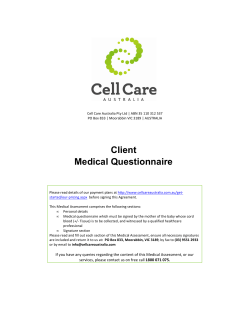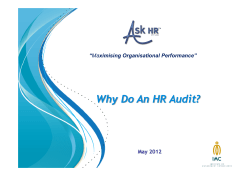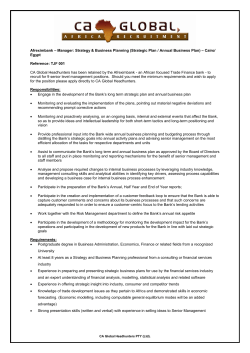Sharperlight 2.9 Sample Accounting www.sharperlight.com
Sharperlight 2.9 Sample Accounting www.sharperlight.com info@sharperlight.com Sharperlight 2.9 Sample Accounting Published by phiLight Software International Pty Ltd Copyright 2010-2014 phiLight Software International Pty Ltd All other copyrights and trademarks are the property of their respective owners Printed: March 2014 Document Version: 1.2.0 Disclaimer: The information in this document remains the current view of phiLight Software International Pty Ltd and is subject to change without notice. This position is due to changing market conditions and should not be interpreted as a commitment to the correct operation of any technology or product contained herein. This document is intended as information only and phiLight Software International Pty Ltd makes no warranties, express or implied as to the information in this document. All rights reserved. The copyright of this document and the computer software described herein and provided herewith are the property of phiLight Software International Pty Ltd. No part of this publication or the computer software may be reproduced, transmitted, transcribed, stored in a retrieval system, or translated into any human or computer language, in any form or by any means or otherwise used without the express written permission of phiLight Software International Pty Ltd. phiLight Software International Pty Ltd 15 Ohio Place Marangaroo WA 6065 AUSTRALIA Contents 3 Table of Contents Part I Overview 6 Part II Setup 8 1 Step ................................................................................................................................... 1 - Restore Accounting Database 8 2 Step ................................................................................................................................... 2 - Add Accounting Datamodel 8 3 Step ................................................................................................................................... 3 - Import Published Queries and Dashboard Pages 8 4 Step ................................................................................................................................... 4 - Restart Sharperlight Service 8 Part III Datamodel 10 1 Concepts ................................................................................................................................... 10 Database ......................................................................................................................................................... Schema 10 Analysis ......................................................................................................................................................... Codes 10 Accounting ......................................................................................................................................................... Periods 10 Integer ......................................................................................................................................................... Dates 10 2 Tables ................................................................................................................................... 10 3 Journals ................................................................................................................................... 11 4 Debtors ................................................................................................................................... 12 5 Creditors ................................................................................................................................... 13 6 Budgets ................................................................................................................................... 13 Part IV Microsoft Excel 16 1 Report ................................................................................................................................... Pack 16 Trial ......................................................................................................................................................... Balance 16 Salesperson ......................................................................................................................................................... 17 Product ......................................................................................................................................................... Sales 18 Aged......................................................................................................................................................... Debtors 18 Profit......................................................................................................................................................... and Loss 19 Account ......................................................................................................................................................... Offset 19 2 Writeback ................................................................................................................................... Samples 20 Users......................................................................................................................................................... 21 Currency ......................................................................................................................................................... Rate 22 Journal ......................................................................................................................................................... Import 23 Journal ......................................................................................................................................................... Reversal 24 Budget ......................................................................................................................................................... 24 Part V Web Reports 26 1 Account ................................................................................................................................... Balances by Class 26 2 Account ................................................................................................................................... Categories 26 3 Account ................................................................................................................................... Summary 27 4 Aged ................................................................................................................................... Debtors 27 Copyright 2010-2014 phiLight Software International Pty Ltd Simplified Intelligence 4 Sharperlight 2.9 Sample Accounting 5 Debtor ................................................................................................................................... Balances 28 6 Trial ................................................................................................................................... Balance 28 7 Profit ................................................................................................................................... and Loss 29 8 Billboard ................................................................................................................................... 29 Part VI Dashboards 31 1 Sales ................................................................................................................................... 31 Salesperson ......................................................................................................................................................... Sales by Product 31 Salesperson ......................................................................................................................................................... Sales 32 Product ......................................................................................................................................................... Sales by Region 32 Product ......................................................................................................................................................... Sales by Quarter 32 Panel ......................................................................................................................................................... Sales by Quarter 33 2 Reconciliation ................................................................................................................................... 33 Control ......................................................................................................................................................... Accounts 33 Unbalanced ......................................................................................................................................................... Accounts 34 Unbalanced ......................................................................................................................................................... Journals 34 Unbalanced ......................................................................................................................................................... Debtor Balances 34 Unbalanced ......................................................................................................................................................... Creditor Balances 34 Index Copyright 2010-2014 phiLight Software International Pty Ltd 0 Simplified Intelligence Part I 6 1 Sharperlight 2.9 Sample Accounting Overview This is a companion guide that explains how to restore and configure the Sharperlight Sample Accounting demonstration and training materials. It explains the structure of the Sample Accounting Datamodel and documents the sample reports in Microsoft Excel and in the web; it also covers the Excel Writeback and Dashboard examples. The Sample Accounting environment has been constructed for Sharperlight demonstration purposes and to complement training material. It uses a purposes built database which contains a simplified schema of accounting functions and modules. It is not designed to be a operational accounting system but it does have many of the common design challenges, that a Datamodel must overcome. Copyright 2010-2014 phiLight Software International Pty Ltd Simplified Intelligence Part II 8 2 Sharperlight 2.9 Sample Accounting Setup The Sample Accounting Datamodel requires an installation of Sharperlight 2.9.23 or later. These setup instructions assume Sharperlight is already installed and configured. The Sample Accounting collateral is packaged and distributed together inside a ZIP file. The following instructions assume the ZIP file has been extracted into a folder. 2.1 Step 1 - Restore Accounting Database The Accounting database backup is in a SQL Server 2008 R2 backup format and thus, it will not restore into a SQL Server 2008 or earlier database instance. 2.2 Step 2 - Add Accounting Datamodel Open the Datamodel Installer and use the Add button to load the Accounting.meta file into the local Datamodel instance. The description for the Accounting.meta file is Sample Accounting Data. Once the Accounting Datamodel is successfully loaded, then open Client Setup to configure and test the connection details to Sample Accounting database. 2.3 Step 3 - Import Published Queries and Dashboard Pages Open Publisher and right hand click on the Published Query List, this will display a menu with the option to Import Items. Use the Import and navigate to the Sample Accounting directory and select the ACCT.pbqlist file. This file contains all the Accounting Published Queries. Selected Published Queries will overwrite any queries with the same name, so be careful to only select queries that do not exist or need to be replaced. After importing the Published Queries, use the same right hand click menu and select the Dashboard Pages item. This will open a form similar to Publisher but it is a list view of Dashboard Pages. The form has its own Import Items from the right hand click menu. The import can be used to import the ACCT.dbqlist file that contains the sample Sales and Reconciliation Dashboards. 2.4 Step 4 - Restart Sharperlight Service Once the Published Queries and Dashboard Pages have been imported, it is good idea to stop and start the Sharperlight Service. If the Service was running when the Accounting Datamodel was added then it won't be available until the Service is restarted. If the Datamodel Service is running in manual mode, use the Service dialog and select the Stop Service button to close the Service. Start the Manual Service again using the Service shortcut in the Sharperlight All Programs Start Menu folder. If the Service is running as a Windows Service, use the standard Windows Services dialog to restart the Sharperlight Service. Copyright 2010-2014 phiLight Software International Pty Ltd Simplified Intelligence Part III 10 3 Sharperlight 2.9 Sample Accounting Datamodel The Sample Accounting Datamodel is not password protected and it is set to a Demo licence. The Accounting.meta file can be opened in the Studio and all the structures and processing logic can be viewed. This Datamodel has been set with a minimum version restriction of 2.9.23, so it should query successfully with any subsequent build but if it is used with 2.9.22 or earlier it will return a state value error messages when using the lookups on the journal line analysis tables. This is intentional and forms the basis of a training exercise. 3.1 Concepts 3.1.1 Database Schema The Accounting database consists of several functional schemas, there is a Common schema for shared and system tables, a Financial schema that holds the core general ledger tables and budget, an Integration schema which has a Journal Import table, then there is the Payable and Receivable schemas which have a basic set of tables to create a debtors and creditors sub-ledger. The Common.SystemControl table has a field SchemaVersion that returns the database schema build number. The plan is to extend and revise the Accounting database, and this will provide practical examples of how a Datamodel can handle versioning. 3.1.2 Analysis Codes The Financial.JournalLine and the Financial.Account tables have five Analysis Code fields that reference back to the Common.Analysis table. The Common.CompanySettings table stores the associate of each Analysis Group against the relevant table. 3.1.3 Accounting Periods The Financial.AccountingPeriod table stores the Open and Close Dates for each companies accounting period. Transaction tables join to this table to resolve the Period No in the syntax YYYYMM. 3.1.4 Integer Dates Many of the tables have dates stored as integers, so the 01/07/2012 is recorded as 20120701. The resolution of the date is achieved in the Datamodel using a CONVERT(). 3.2 Tables In the Accounting Datamodel the Table Tree structure follows the schema structure in the database, with folders for Financial, Receivable, Payable, Integration and Common. Transactional tables are left in the root folder and then reference tables are grouped together into a Maintenance folder or grouped together into specific folders. Copyright 2010-2014 phiLight Software International Pty Ltd Simplified Intelligence Datamodel 11 Table Tree 3.3 Journals The Financial.JournalLine table is the main transaction table in the Accounting database and it has over 12,000 rows. Several companies share the same Journal Line table and they are differentiated by the CompanyId field. Within the Accounting Datamodel the Journal Line table has joins to the Accounting Period, Account master, Journal Header, Journal Type, Currency and the Analysis Codes. The Table has a mandatory filter on the Period No and the Account Id. Copyright 2010-2014 phiLight Software International Pty Ltd Simplified Intelligence 12 Sharperlight 2.9 Sample Accounting Journal Line 3.4 Debtors The Debtor Line table stores the invoice, payment and credit note lines relevant to each Debtor Id. The table joins to the Accounting Period, Debtor master table, Debtor Transaction Type and Currency Id. The Period No and Debtor Id are mandatory filters. Copyright 2010-2014 phiLight Software International Pty Ltd Simplified Intelligence Datamodel 13 Debtor Line 3.5 Creditors The Creditor Line table stores the invoice, payment and debit note lines relevant to each Creditor Id. The table joins to the Accounting Period, Creditor master table, Debtor Transaction Type and Currency Id. The Period No and Creditor Id are mandatory filters. Creditor Line 3.6 Budgets The Financial.Budget table in the database has a row for each Account Id, Currency Id Year Id and Analysis Codes. The monthly budgeted amounts are stored in twelve columns in the Budget table. This layout make is difficult to easily query actual and budgets together, so the Datamodel uses a virtual table to reconstitute the budget and actual balances in single query object called the Actual to Budget Summary. Copyright 2010-2014 phiLight Software International Pty Ltd Simplified Intelligence 14 Sharperlight 2.9 Sample Accounting Actual to Budget Summary Copyright 2010-2014 phiLight Software International Pty Ltd Simplified Intelligence Part IV 16 4 Sharperlight 2.9 Sample Accounting Microsoft Excel There are two sample Excel workbooks that complement the Accounting Datamodel, one has reporting examples and the other demonstrates different Writeback samples. 4.1 Report Pack The Sample Accounting - Sharperlight - Report Pack workbook contains multiple worksheets, each sheets shows a practical example of how to use the Sharperlight Formulas to extract and present financial information. Where possible the query templates used in the workbook, have a name that corresponds with the worksheet name. All the query templates can be view using the Query Manager. Query Manager The worksheets have a common layout with filters on the left hand top corner of the worksheet, title and filter details above the Sharperlight Formulas. This is a good design principle and it makes it easier to maintain and roll out reports to a larger audience. 4.1.1 Trial Balance In the cell F5 there is a mdTable() formula referencing the Trial Balance query template. The query cell references the Period No on the worksheet and then re-uses the @Period named filter, to resolve the Current Month and Year To Date movement. The filtering in the query uses an OR condition to return the Year To Date balance of non-balance forward accounts, otherwise it returns all movements to the current period. There is a Query Union to calculate the Prior Year Profit / (Loss) and this calculated row is added to the bottom of the table, hence the Year To Date column totals to zero. Copyright 2010-2014 phiLight Software International Pty Ltd Simplified Intelligence Microsoft Excel 17 Trial Balance 4.1.2 Salesperson This worksheet has two Table Formulas, in cell F20 there is the Salesperson by Product query and in the cell F29 there is the Salesperson Sales query template. Both tables are then charted using the the standard Excel charting wizard. The benefit of using tables to contain the query results is that referenced charts will automatically refresh and adjust to the information, and stay in alignment with the number of output rows. Salesperson Copyright 2010-2014 phiLight Software International Pty Ltd Simplified Intelligence 18 4.1.3 Sharperlight 2.9 Sample Accounting Product Sales This worksheet has three Table Formulas, the Product Sales by Quarter query in cell F5, the Panel Sales by Quarter in cell F14 and the Product Sales by Region in cell C21. Stacking tables on a worksheet has the added benefit that the tables will natively expand and contract, retaining the same relative position to each other. The secret is to allow one blank row between the each table. Product Sales 4.1.4 Aged Debtors The Aged Debtors query in cell F5 uses Output Column Filters to section the aged balance into the aging buckets. The query uses the cell reference aging date and reuses this date to calculate the opening and closing date of each output column. Aged Debtors Copyright 2010-2014 phiLight Software International Pty Ltd Simplified Intelligence Microsoft Excel 4.1.5 19 Profit and Loss This worksheet makes extensive use of Value Formulas to individually populate actual and budget movements by account and period. There are 282 Value Formulas on the worksheet and each formula will recalculate and return a balance if the Period No is changed. This method of reporting is sometimes slower but it gives the author maximum flexibility in layout and design. If query performance was a concern the underlying data set could be loaded into a Materialised Query and this would significantly reduce the query response time. Profit and Loss 4.1.6 Account Offset The Account Offset query in cell F5 uses a sub query in the to return all the Journal Numbers that have been posted to the cell reference Account Id on the worksheet. The query then returns all the journal lines for these journals but it excludes the filtered Account Id. Copyright 2010-2014 phiLight Software International Pty Ltd Simplified Intelligence 20 Sharperlight 2.9 Sample Accounting Account Offset 4.2 Writeback Samples Datamodels can be built to be bi-direction, so data can be written back to the database. In Sharperlight terminology this concept is called a Writeback and it is only possible if it is enabled in the Datamodel. The Sample Accounting Datamodel has several Writebacks enabled and the Sample Accounting - Sharperlight - Writeback workbook has separate worksheets for each. Writeback Templates Copyright 2010-2014 phiLight Software International Pty Ltd Simplified Intelligence Microsoft Excel 21 To automate the Writeback process, each sheet has a macro button which is referenced to a stored Writeback template in the Workbook. To view the stored Writeback templates, click on the Writeback icon on the Sharperlight ribbon and then use the File menu from the Writeback dialog to Open the templates stored in the Workbook. Selecting a template will load it back into the Writeback dialog. All the templates are cell reference to a worksheet and they will error and fail to load if the currently selected worksheet does not have the same valid cell references and values. 4.2.1 Users The Users Writeback is a simple example where the Table in the Accounting Datamodel has been enabled for Writeback and the Sharperlight engine is doing all the validation and SQL insert and update logic. Users To view the Users Writeback template, open the Writeback dialog and use the Lookup button to the right of the Writeback Name. Select the Users template and it will load into the Writeback dialog. The template is using cell reference ranges to read in the User Id, Username, User Alias and Role Id. The Role Id is a validated field and it will only accept a Role Id that exists in the database. To see the valid roles, right hand click on the Role Id row in the Fields pane and select Lookup; this will return a list of all the valid Role Id's. If a Role Id is set to a value that doesn't existing in the database it will return a Logging message during validation or Execution, like this "Role Id: The value '??' is invalid" and the cell reference of the offending Role Id. Copyright 2010-2014 phiLight Software International Pty Ltd Simplified Intelligence 22 Sharperlight 2.9 Sample Accounting Users Writeback The Users Writeback has been configured to read down to row 25, if additional rows were added below the existing row 7 then the new rows will be validated and written back to the database. The Users table in the Accounting database will only allow unique User Id's, the Accounting Datamodel respects this and it will attempt to update existing User Id's and only insert records when the User Id doesn't exist already. 4.2.2 Currency Rate The Currency Rate worksheet has two Writeback macro buttons, the Single Column will just Writeback the USD column D whilst the Matrix button will read in all columns from D to I and write there values to the database. Copyright 2010-2014 phiLight Software International Pty Ltd Simplified Intelligence Microsoft Excel 23 Currency Rate 4.2.3 Journal Import The Journal Import worksheet uses the example of a monthly depreciation journal to illustrate how a Writeback can upload standing journals and the input values can be Excel formulas. This approach opens up a wealth of possibilities around budgeting, cost reallocation, batch journals and accruals. Journal Import The Journal Import Writeback loads the journal lines into the Integration.JournalImport table in the database, it can then optionally execute a stored procedure that posts the journal lines into the ledger. By default Journal Posting is disabled in Site Setup but it can be changed at a user level in Site Setup by editing the Product Settings for the Sample Accounting Datamodel. Copyright 2010-2014 phiLight Software International Pty Ltd Simplified Intelligence 24 4.2.4 Sharperlight 2.9 Sample Accounting Journal Reversal The Journal Reversal worksheet uses a Table Formula to extract a journal from the Accounting database. The Amount columns are reversed in the query template and the Journal Reversal Writeback will then load this journal into the Integration.JournalImport table. Journal Reversal The Table Formula generates the Journal_Line table and the Journal Reversal Writeback template references the table and columns for input values. Instead of using cell references the field references in the template are like =Journal_Line[Journal Date] because it uses the table name and the column name for referencing. 4.2.5 Budget The Budget Writeback reads the account and dimension information down the rows and the period amounts across the columns. This is another Matrix style Writeback where the Amount is read in using the horizontal range F6 to Q6. Budget Copyright 2010-2014 phiLight Software International Pty Ltd Simplified Intelligence Part V 26 Sharperlight 2.9 Sample Accounting 5 Web Reports 5.1 Account Balances by Class The Account Balances by Class published query has the code ACCT.AccntBalbyClass in Publisher. The query uses filtered columns to return the current year and prior balance summaries by Account Class. The sparkline on right hand side shows the monthly movement for the current year. Account Balances by Class 5.2 Account Categories The Account Categories published query has the code ACCT.AccntCat in Publisher. The query uses sorted columns and groups to subtotal account balances by Account Class. Account Categories Copyright 2010-2014 phiLight Software International Pty Ltd Simplified Intelligence Web Reports 5.3 27 Account Summary The Account Summary published query has the code ACCT.AccntSumm in Publisher. The query is displayed as a Web Pivot, and dimensions can be dragged from the Slicer pane into the Rows, Columns and Measures. Account Summary 5.4 Aged Debtors The Aged Debtors published query has the code ACCT.AgedDebt in Publisher. It is the same query used in the Microsoft Excel Report Pack. Aged Debtors Copyright 2010-2014 phiLight Software International Pty Ltd Simplified Intelligence 28 5.5 Sharperlight 2.9 Sample Accounting Debtor Balances The Debtor Balances published query has the code ACCT.DebtBal in Publisher. The query uses a filtered column to return the total value of Invoices and it uses a sub query and expression to calculate the percentage of total debtors. Debtor Balances 5.6 Trial Balance The Trial Balance published query has the code ACCT.TrialBal in Publisher. The query uses the Page Designer in Publisher to layout a print friendly report with headers and footers. It is configured to output to PDF but it could just as easily output to HTML, Microsoft Word or Excel. Trial Balance Copyright 2010-2014 phiLight Software International Pty Ltd Simplified Intelligence Web Reports 5.7 29 Profit and Loss The Profit and Loss published query has the code ACCT.ProfLoss in Publisher. The query uses Account Categories for grouping and sub totals. An expression is used to position the Account Category in the Account Name column, thus reducing the width of the overall report. Profit and Loss 5.8 Billboard The Sample Accounting Billboard has the unique code ACCT.Billboard in Publisher. The query returns a menu of of report names and hyperlinks. The billboard provides a simple selection list that could easily be framed as a web part or in an iframe, in another website. Billboard Copyright 2010-2014 phiLight Software International Pty Ltd Simplified Intelligence Part VI Dashboards 6 Dashboards 6.1 Sales 31 The Sales dashboard has five tiles with two enclosing tables and the other three showing different chart styles. The basic Sales dashboard can be opened from the Dashboard List Page and it has a unique code of ACCT.SALES. It can also be opened using the ACCT.SalDashFilterBar published query, in this case it will have a Prompt section at the top with filters for the Company Id and Period No. Sales 6.1.1 Salesperson Sales by Product The Salesperson Sales by Product tile uses the ACCT.SalespSaleByProd published query and returns a Stacked Column Chart. Salesperson Sales by Product Copyright 2010-2014 phiLight Software International Pty Ltd Simplified Intelligence 32 6.1.2 Sharperlight 2.9 Sample Accounting Salesperson Sales The Salesperson Sales tile uses the ACCT.SalespSale published query and returns a Line Chart for the YTD Sales and it graphs the Average Sales using Columns. Salesperson Sales 6.1.3 Product Sales by Region The Product Sales by Region tile uses the ACCT.ProdSalesbyReg published query and returns a Stacked Area Chart. Product Sales by Region 6.1.4 Product Sales by Quarter The Product Sales by Quarter tile uses the ACCT.ProdSalesByQtr published query and returns a Basic Table. Product Sales by Quarter Copyright 2010-2014 phiLight Software International Pty Ltd Simplified Intelligence Dashboards 6.1.5 33 Panel Sales by Quarter The Panel Sales by Quarter tile uses the ACCT.PanelSalesByQtr published query and returns a Basic Table. Panel Sales by Quarter 6.2 Reconciliation The Reconcilation dashboard has five tiles that verify and reconcile that posted journals balances, and that the Control Accounts and Sub Ledgers balance. Reconciliation 6.2.1 Control Accounts The Control Accounts tile uses the ACCT.RecContAccnt published query and returns a Basic Table. It calculates the balance of the Customer and Supplier Control Accounts and then returns it alongside the balance of the Subledger. Control Accounts Copyright 2010-2014 phiLight Software International Pty Ltd Simplified Intelligence 34 6.2.2 Sharperlight 2.9 Sample Accounting Unbalanced Accounts The Unbalanced Amounts tile uses the ACCT.RecUnbalAmt published query and returns a Basic Table. It returns the sum of all System and Reporting Amounts and it will identify if debits and credits do not balance to zero. Unbalanced Accounts 6.2.3 Unbalanced Journals The Unbalanced Journals tile uses the ACCT.RecUnbalJrnl published query and returns a Basic Table. Unbalanced Journals 6.2.4 Unbalanced Debtor Balances The Unbalanced Debtor Balances tile uses the ACCT.RecUnbalDbtrBal published query and returns a Basic Table. Unbalanced Debtor Balances 6.2.5 Unbalanced Creditor Balances The Unbalanced Creditor Balances tile uses the ACCT.RecUnbalCdtrBal published query and returns a Basic Table. Unbalanced Creditor Balances Copyright 2010-2014 phiLight Software International Pty Ltd Simplified Intelligence Back Cover
© Copyright 2025