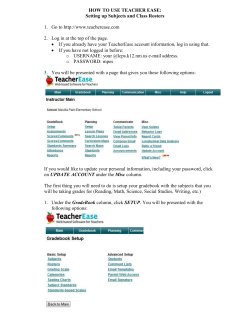MDT5000 RF Site Survey SSURVEY Program
urvey ite S FS MDT5000 R Survey Site RF SSURVEY Program ( ENGLISH ) S.R.L. Via delle Macchine, 24 - 30038 SPINEA (VE) - Italy Tel. +39 (041) 5412600 - Fax +39 (041) 5412231 web: http://www.meteorbarcode.it/ e-mail: meteor@meteorbarcode.it Technical Support: Tel. +39 (041) 5412600 - Fax +39 (041) 5412231 e-mail: tecnico@meteorbarcode.it MDT5000 - SSURVEY Program Revision.: 1.00 Ed.: 07/2003 Cod.: 5407100006 ALL RIGHTS RESERVED No part of this work may be reproduced, transmitted, or stored in any form or by any means without prior written consent from METEOR S.r.l., which reserves the right to modify it without notice. Even if the present guide has been edited very carefully, METEOR S.r.l. does not assume any responsibility for mistakes or omissions and for any consequences that may occur. The names of the products mentioned in the present book have only an identification purpose and they can be brands or companies’ registered trademarks. © - 2000-2003 METEOR S.R.L. 2 MDT5000 SSURVEY Program CONTENTS 1 General Information 1.1 1.2 2 SSURVEY start 2.1 2.2 2.3 3 Installation Main menu Info menu 6 6 6 The Setup menu Test setup Send setup Site Survey tests 4.1 4.2 4.3 5 5 6 Site Survey configuration 3.1 3.2 3.3 4 Introduction Program features 5 8 8 8 9 11 Access point selection Signal level Site Survey test MDT5000 SSURVEY Program 11 11 12 3 *** This page has been left blank intentionally! *** 4 MDT5000 SSURVEY Program 1 General Information 1.1 Introduction Installing a wireless network begins with conducting a site survey. A site survey with the MDT5000RF terminal involves using the SSURVEY program to determine the physical requirements for a site-specific wireless network. The SSURVEY tool permits to analyse the installation environment and provides users with recommendations for equipment and placement. The user could use this program to determine the placement of access points and antennas, as well as the number of devices necessary to provide optimal service. IMPORTANT NOTE: Before to use the SSURVEY tool, it need to read the MDTRF User Manual. Only qualified site survey technicians should use the SSURVEY utility. METEOR S.r.l. has edited the present manual to provide the user with an exhaustive guide of the SSURVEY program. 1.2 Program features The inner features of the SSURVEY program are the followings. Menu architecture with touch panel supported. Roaming or mandatory access point association. Current signal level measure. Current signal level measure with ping. Site survey complete test. Site survey reports manage. Site survey reports sending to a host PC. Site survey setup. RF card info. MDT5000 SSURVEY Program 5 2 SSURVEY start 2.1 Installation The SSURVEY program is installed together with the MDTRF packet. See the paragraph 2.1 of the MDTRF User Manual to know how to install it. To start the SSURVEY program from the DOS prompt, it need to launch the command SSURVEY. 2.2 Main menu *METEOR SITE SURVEY * Select Access Point Signal level Signal level + ping Site survey test Setup RF card info Info ⇐ The user interface of the program is like any other Meteor’s software for MDT5000. When the SSURVEY program start, the main menu appears. Any item of the main menu and of its submenus could be selected with the [↑] and [↓] keys or by touching the item that the user want. In this case it is recommended to use the integrated pen. 2.3 Info menu The RF CARD INFO display some network parameters. These parameters are terminal MAC address, terminal IP and netmask. * RF CARD INFO ****** MAC: 00:A0:F8:54:A9:30 IP: 192.168. 0.24 SubNet: 255.255.255. 0 With the Info menu it is possible to know some simple information about the terminal and the program. 6 MDT5000 SSURVEY Program *** INFO ************ Disc C Info Disc D Info Company Info Exit Disc C Info and Disc D Info items permit to know the free bytes space in the Flash Disc C and in the Ram Disc D. The item Company Info of this submenu gives the program version and some brief information about METEOR S.r.l. MDT5000 SSURVEY Program 7 3 Site Survey configuration 3.1 The Setup menu Selecting the item Setup from the main menu, the SSURVEY SETUP menu will appear, that permits to set some parameters of the site survey test and to set the sending parameters to send site survey reports to an host PC. * SSURVEY SETUP **** Test setup Send setup Save setup ⇐ With the option Save setup it is possible to save immediately the current setup. If the setup is changed and the Save setup item is not used, before to exit from SSURVEY program it will appear the following message. The site survey Setup is changed. Do you want to save it? Yes No If the user answer is No, the made changes from the launching of the program will have lost. 3.2 Test setup The item Test setup of the setup menu permits to access to the SS TEST SETUP menu, where it is possible to set some test parameters. 8 MDT5000 SSURVEY Program ** SS TEST SETUP *** Host address Packet size Ping number Threshold time ⇐ Before to perform any test it need to set the IP address of the ICMP host. This host must be active in the same physical and logical network of the terminal. In fact any test is performed with a request-answer mechanism by means of the ICMP protocol (see page 12), so a valid answering host is necessary. The Packet size option permits to set the size in bytes of the packets transmitted during the ping in a site survey test. The default packet size is 128 with a maximum of 1472 bytes. The Ping number option permits to set the number of ping to be transmitted during a site survey test. The default ping number is 100 with a maximum of 2000. The Threshold time enter the maximum acceptable time (in seconds) to send out and receive the total number of pings for each test. The default threshold time is 20 seconds, with a maximum of 180 seconds. 3.3 Send setup The item Send setup of the setup menu permits to access to the SS SEND SETUP menu, where it is possible to configure the sending parameters. In fact the program allows to send the reports of the performed test to an host PC. ** SS SEND SETUP *** Baud rate setup Interface setup Protocol setup ⇐ With the Baud rate setup item, the following speed are selectable (the default value is 38400 bits/s). MDT5000 SSURVEY Program 9 * BAUD RATE: 38400 115200 57600 38400 19200 9600 4800 2400 ⇐ With the Interface setup item, it is possible to select Cable or Infrared interface. INTERFACE: Cable Cable Infrared ⇐ The default interface is Cable. Three protocols are selectable to transfer the site survey reports. PROTOCOL: RSF Direct RSF ZModem ⇐ The default protocol is RSF. 10 MDT5000 SSURVEY Program 4 Site Survey tests 4.1 Access point selection The MDT5000RF terminal can roam within the coverage area by switching access points. Roaming is transparent and virtually instantaneous in high-level applications. Roaming occurs when: • The terminal is unassociated and it attempts to associate or reassociate with an available access point. • The supported rate changes of the terminal finds a better transmit rate with another access point. • The RSSI (received signal strength indicator) of a potential access point exceeds the current access point. • The ratio of good-transmitted packets to attempted-transmitted packets falls below a threshold. • The wireless network card detects an imbalance in the number of MUs associated with available access points and roams to a less loaded access point. The Select Access Point item permits to display the MAC addresses of the recognized access points in the range of the terminal. The SSURVEY program permits to perform any test in roaming mode or in mandatory mode (with an associated access point). To activate the mandatory mode it need to select the MAC address of the desired access point. * ROAMING ENABLED ** Roaming 00:A0:F8:25:5C:1B 00:A0:4F:C2:D4:20 ⇐ 4.2 Signal level A very important parameter in the inspection of a survey area is the RF signal strength. The SSURVEY tool has two modes to inspect the current signal level. Before to perform any test, it need to set the Host parameter in the program setup (see page 9). The Signal level item permits to display the strength of the radio signal transmitted by an access point. This information is useful in determining if the trial site survey access point placement locations are effective for providing radio coverage to the proposed radio coverage area. MDT5000 SSURVEY Program 11 * RF SIGNAL LEVEL ** AP roaming enabled AP 00:A0:B1:C2:D3:F4 MU 00:0A:4F:C2:D4:20 85% Min: 100% Avg: 100% Max: 100% The signal level is displayed in the percentage value respect to the maximum value. Also it is displayed the minimum, average and maximum values from the start of the test. In the first line of the display is displayed the current mode (roaming /mandatory); the second line display the associated access point MAC address (it is fixed if the mandatory mode is enabled, otherwise it could change). If the Signal level + ping item is selected, the same display will appear. In this case pings with the host are performed and after any ping the signal level is updated. Ping use the ICMP (Internet Control Message Protocol), that is a protocol used for IP error control and diagnostic. 4.3 Site Survey test The Site survey test item of the main menu permits to study round-trip ping times, data rates and signal strength. * SITE SURVEY TEST * New test Inspect tests Delete all tests Send reports ⇐ When the New test item is selected, the Test name is required. The user could leave the test name empty or to assign it a name (maximum 15 characters long). When the [ENTER] key is pressed in the Test name window, the test start and the statistics progress are displayed. 12 MDT5000 SSURVEY Program * SITE SURVEY TEST * AP roaming enabled AP 00:A0:B1:C2:12:34 Progress 090% Signal 080% Rx rates (MB/s) 1 2 5.5 11 Retries: 0 In the line under the title is displayed the AP mode (roaming/mandatory) and the MAC address of the AP associated at the terminal. The progress bar display the test status. If the Threshold time (see page 9) is too short, the test could not be complete. When the test is finished or the threshold time is expired, in the last line of the display will appear the message Press any key… The Signal progress bar indicates the average received signal strength. The Rx rates progress bars indicates the number of packets received at the permitted rates (1, 2, 5.5, 11 Mb/s). At the end of the site survey test the terminal wait the pressure of a key to display the test statistics. If the test name has been assigned, it appear in the title of the report. * TEST STATISTICS ** * TEST STATISTICS ** MU 00:A0:F8:54:A9:30 Roaming enabled Host: 192.168.0.10 Packet size: 128B Pack. transmitted at 1 MB/s 000 0% 2 MB/s 000 0% 5.5MB/s 000 0% 11 MB/s 100 100% Ping: 100/100 Signal level min avg 096% 096% max 100% Retries: 5 Packets received at 1 MB/s 001 1% 2 MB/s 000 0% 5.5MB/s 000 0% 11 MB/s 099 99% Time (ms): 10500 QUIT QUIT The test report is divided in two window. It is possible to pass from a window to the other with the [←] and [→] keys. In the first window the terminal (Mobile Unit) MAC address, the access point mode (roaming/mandatory) the ICMP host address and the packet size (in bytes) are displayed. The ping number respect to the ping set (see page 9) is displayed. In the second window are displayed the rates of the packets received and transmitted. With the [ESC] key or touching the QUIT label with the pen, the program ask to the user if he want to repeat the last test. If the answer is Yes, the test is repeated, otherwise the program ask if he want to save the last report. If the answer is No the test report is lost, else the report is saved. If the test name has not been assigned, it need to insert the test name before to save the report. MDT5000 SSURVEY Program 13 It is possible to inspect the tests saved with the Inspect tests item of the SITE SURVEY TEST menu. The TESTS INSPECTION menu permits to scroll the test saved, to consult and to delete them. The Delete all tests item permits to delete all the reports saved. The Send reports item permits to send the SSURVEY reports to an host PC. The host will receive a text file called ssurvey.txt. 14 MDT5000 SSURVEY Program
© Copyright 2025