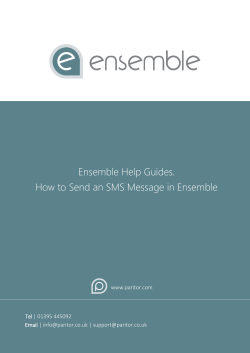AX2G4A User Manual ATCOM GSM Card AX2G4A User Manual
AX2G4A User Manual
ATCOM® GSM Card AX2G4A
User Manual
Version: 2.0
2013-06-03
AX2G4A User Manual
Release note
Version
Changed note
Editor
Date
1.0
First Release
Robert
2011-01-20
2.0
Release the User manual
Deniel
2013-06-03
www.atcom.cn
Email: support@atcomemail.com
AX2G4A User Manual
Content
Contact ATCOM..................................................................................................................................1
Chapter 1 the Introduction of AX4G...................................................................................................1
Chapter 2 Hardware Introduction........................................................................................................3
Chapter 3 Test Environment................................................................................................................5
Chapter 4 Software Installation...........................................................................................................6
Chapter 5 Software Configuration...................................................................................................... 7
Chapter 6 Test.................................................................................................................................... 11
Chapter 7 Sending and Receiving SMS............................................................................................14
Chapter 8 Reference.......................................................................................................................... 16
www.atcom.cn
Email: support@atcomemail.com
AX2G4A User Manual
Contact ATCOM
The Introduction of ATCOM
ATCOM is the leading VoIP hardware manufacturer in global market. We have been keeping
innovating with customer’s needs oriented , working with partners to establish a total solution for
SMB VoIP with IP phone , IP PBX and Asterisk cards.
With over 10 years’ experience of R&D, manufacturing and service in network and VoIP filed;
mission of creating the biggest value for IP terminals, we commit ourselves in supplying the
competitive IP phone and other terminals for IP PBX, softswitch, IMS, NGN providers and
carriers; supplying the competitive total VoIP solution for SMB market. We keep improving the
customer’s experience and creating the bigger value with our reliable products. Until now , our
VoIP products has been sold to over 60 countries and used by millions of end users.
Contact sales:
Address
District C, east of 2nd floor, #3, Crown industry buildings, Chegongmiao
Industry area, Futian district, Shenzhen, China
Tel
+(86)755-23487618
Fax
+(86)755-23485319
E-mail
sales@atcomemail.com
Contact Technical Support:
Tel
+(86)755-23481119
E-mail
Support@atcomemail.com
Website address:
http://www.atcom.cn/
Download Center: http://www.atcom.cn/download.html
www.atcom.cn
Email: support@atcomemail.com
AX2G4A User Manual
Chapter 1 the Introduction of AX2G4A
Overview of the AX-2G4A
AX-2G4A Asterisk card is a hybrid card, which support two GSM channels and 4 FXO/FXS
analog ports. Using AX-2G4A, open source Asterisk PBX and stand alone PC, users can create
their SOHO telephony solution which includes all the sophisticated features of traditional PBX,
and extended features in IP PBX, such as voicemail, call transfer, call park, call pick up, call
forward, bulk SMS sending, SMS receiving and so on.
Features
Two GSM channels and four analog ports
Bulk SMS sending
SMS receiving and storage
Multi-language for SMS content
IMEI changeable
PIN-Number unlock for the SIM card
Hardware echo cancellation embedded on the GSM module
Monitor GSM signal strength by command and LEDs
Monitor communication status by command line
Send SMS by Asterisk CLI, and dial-plan
Detect accurately when the called party answers the call
GSM quadband frequency(850/900/1800/1900MHz)
DTMF detection
Suitable for 3.3 volts and 5.0 volts 32 bit PCI slots
PCI slot or 4-pin connector for power feeding
Support Elastix 2.0.3, Trixbox 2.8.0.4
Applications
GSM and analog connectivity for PBX
Mobile and analog PBX
GSM and analog VoIP gateway
SMS gateway
GSM callback services
Billing system
www.atcom.cn
Email: support@atcomemail.com
1
AX2G4A User Manual
Hardware Requirement
500-Mhz Pentium III
64MB RAM
3.3V or 5V PCI 2.2 slot
Measurement and Weight
Inner box
G.W./unit
Card Size
221 * 142 * 62mm
0.25kg
174mm *104 mm
Package
Item
Quantity
AX-2G4A mother board
1
GSM module (GX01)
Dual ports analog module
1-2
www.atcom.cn
1-2
Email: support@atcomemail.com
2
AX2G4A User Manual
Chapter 2 Hardware Introduction
GX01: GSM module, one GX01 supports one GSM channel.
AX210S: FXS module, it supports two FXS ports.
AX210X: FXO module, it supports two FXO ports.
Slot1: A slot for plugging GX01, it is the first channel of the card.
Slot2: A slot for plugging GX01, it is the second channel of the card.
Slot3: A slot for plugging FXS/FXO module, it is the third and fourth channels of the card.
Slot4: A slot for plugging FXS/FXO module, it is the fifth and sixth channels of the card.
CON1: 4 pin power connector.
SW100: Used for selecting the way of power feeding, set it to 1 ON and 2 OFF, the CON1 provide
s the power for the card; set it to 1 OFF and 2 ON, the PCI slot provides the power for the
card. If the FXS port is used, the card must be provided power by the CON1. To ensure
the enough power feeding, user should choose the CON1 to provide power for the card,
and the SW100 is set to 1 ON and 2 OFF by default.
Hole: used for fixing the line which connect the GX01 to antenna.
Antenna: the antenna in the picture above is omnidirectional, the model is TS01
Attention: In order to enhance the GSM signal in some hard environment, except the Antenna in
the illustration above, ATCOM can also provide one other type of antenna(TL01)
which has long cable(about one meter long) and can be connected to outside.
RJ45: Used for connecting a splitter to the card, the splitter supports four RJ11 ports and one RJ45
port.
LED3: Used for checking if the FXS/FXO module is detected or not. When the FXS/FXO ports
are detected correctly, the LED3 will be on.
www.atcom.cn
Email: support@atcomemail.com
3
AX2G4A User Manual
LED11: When the channel 1 is in communication status, LED11 will be green steady.
LED12: Network status indicator of SIM card of the first channel. When the SIM card is searching
network, the LED12 will blink fast; when the SIM card has found the GSM network and
registered successfully, the LED12 will flip at lower frequency.
LED21: When the channel 2 is in communication status, LED21 will be green steady.
LED22: Network status indicator of SIM card of the second channel. When the SIM card is
searching network, the LED22 will blink fast; when the SIM card has found the GSM
network and registered successfully, the LED22 will flip at lower frequency.
Button: used for turning off the GX01.
www.atcom.cn
Email: support@atcomemail.com
4
AX2G4A User Manual
Chapter 3 Test Environment
Test Environment:
dahdi-linux-complete-2.6.2+2.6.2
(download from ATCOM website)
asterisk-11.1.2
(download from ATCOM website)
Centos6.0
(kernel version: 2.6.18-348.3.1.el5)
AX-2G4A+2*GX01+1*AX210S+1*AX210X
www.atcom.cn
Email: support@atcomemail.com
5
AX2G4A User Manual
Chapter 4 Software Installation
After inserting the card into the PCI slot and boot your server, please use the “lspci” command to
check the PCI bus compatibility. From the correct output, you can see the following line:
---------------------------------------------------------------------------------------------------------------------01:01.0 Communication controller: Tiger Jet Network Inc. Tiger3XX Modem/ISDN interface
---------------------------------------------------------------------------------------------------------------------A Tiger Jet device will be found, if you can not see the Tiger Jet device, please poweroff your
server and try another PCI slot, if it still does not help, you have to check the compatibility issue
between the card and your PCI bus.
1.
To install asterisk and dahdi, we have to use “yum” command to install the following
prerequisite packages:
yum install -y bison bison-devel zlib zlib-devel openssl openssl-devel gnutls-devel gcc
gcc-c++ libxml2 libxml2-devel ncurses ncurses-devel
yum install update
yum install bison openssl gcc libxml2 libxml2-dev ncurses-dev gawk
yum install sqlite3 libsqlite3-dev
2.
Download the dahdi and asterisk packages from the link: http://www.atcom.cn/dl_ax4g.html
Attention: users need download dahdi and asterisk packages for ax4g/ax2g4a card from
ATCOM website.
3.
Install dahdi-linux-complete package
1) [root@localhost src]# tar -xvzf dahdi-linux-complete-2.6.2+2.6.2.tar.gz
2) [root@localhost dahdi-linux-complete-2.6.2+2.6.2]# make
3) [root@localhost dahdi-linux-complete-2.6.2+2.6.2]# make install
4) [root@localhost dahdi-linux-complete-2.6.2+2.6.2]# make config
4.
Install asterisk
1) [root@localhost src]# tar -xvzf asterisk-11.2.0.tar.gz
2) [root@localhost asterisk-11.2.0]# ./configure
3) [root@localhost asterisk-11.2.0]# make
4) [root@localhost asterisk-11.2.0]# make install
5) [root@localhost asterisk-11.2.0]# make samples
www.atcom.cn
Email: support@atcomemail.com
6
AX2G4A User Manual
Chapter 5 Software Configuration
1. Please check if the AX4G driver has been loaded successfully, run the command: “cat
/proc/interrupts” and you should see one line with ax4g/ax2g4a:
20:
2310670
2218516 IO-APIC-fasteoi
ax4g/ax2g4a
If you can not see ax4g/ax2g4a, you can try to power off your server and re-plug AX-2G4A
into another PCI slot.
2. Please run the “dahdi_genconf” command to configure the “/etc/dahdi/system.conf” file and
generate “/etc/asterisk/dahdi-channels.conf” file.
[root@localhost ~]# dahdi_genconf
It will not show anything if the command runs successfully. After doing that, the
“/etc/dahdi/system.conf” file will be created as the following configuration.
# Autogenerated by /usr/sbin/dahdi_genconf on Thu Jul 1 11:33:13 2010
# If you edit this file and execute /usr/sbin/dahdi_genconf again,
# your manual changes will be LOST.
# Dahdi Configuration File
# This file is parsed by the Dahdi Configurator, dahdi_cfg
# Span 1: WCTDM/6 "ATCOM AX4G/AX2G4A Board 7" (MASTER)
fxsks=1
echocanceller=mg2,1
fxsks=2
echocanceller=mg2,2
.. ..
.. ..
fxsks=5
echocanceller=mg2,5
# Global data
loadzone
defaultzone
www.atcom.cn
= us
= us
Email: support@atcomemail.com
7
AX2G4A User Manual
After running dahdi_genconf successfully, the dahdi-channels.conf file will get the following
configuration:
; Span 1: WCTDM/6 "ATCOM AX4G/AX2G4A Board 7" (MASTER)
;;; line="1 WCTDM/6/0 FXSKS (In use) (SWEC: MG2)"
signalling=fxs_ks
callerid=asreceived
group=0
context=from-pstn
channel => 1
callerid=
group=
context=default
;;; line="2 WCTDM/6/1 FXSKS
signalling=fxs_ks
callerid=asreceived
group=0
context=from-pstn
channel => 2
callerid=
group=
context=default
(In use) (SWEC: MG2)"
... ...
... ...
;;; line="5 WCTDM/6/4 FXSKS
signalling=fxs_ks
callerid=asreceived
group=0
context=from-pstn
channel => 6
callerid=
group=
context=default
www.atcom.cn
(In use) (SWEC: MG2)"
Email: support@atcomemail.com
8
AX2G4A User Manual
3. Please run dahdi_cfg –vv command.
[root@localhost asterisk]# dahdi_cfg -vv
DAHDI Tools Version - 2.6.2
DAHDI Version: 2.6.2
Echo Canceller(s): MG2
Configuration
======================
Channel map:
Channel 01: FXS Kewlstart (Default) (Echo Canceler: mg2) (Slaves: 01)
Channel 02: FXS Kewlstart (Default) (Echo Canceler: mg2) (Slaves: 02)
... ...
... ...
Channel 05: FXS Kewlstart (Default) (Echo Canceler: mg2) (Slaves: 05)
4 channels to configure.
Setting echocan for channel 1 to mg2
Setting echocan for channel 2 to mg2
... ...
... ...
Setting echocan for channel 6 to mg2
4. Please add the following line at the bottom of the “/etc/asterisk/chan_dahdi.conf” file. Users
can run the following command in the CLI.
[root@localhost ~]# echo #include dahdi-channels.conf >>/etc/asterisk/chan_dahdi.conf
5. If users want to load the asterisk, users can run the following command:
[root@localhost ~]# asterisk –vvgc
6. Please run dahdi show channels command
You should see 4 channels as the following:
localhost*CLI> dahdi show channels
Chan Extension Context
Language
pseudo
default
1
from-pstn
2
from-pstn
... ...
... ...
6
from-pstn
MOH Interpret
default
default
default
default
State
In Service
In Service
In Service
In Service
7. Please add the encoded mode for receiving message in the “chan_dahdi.conf” file
If the GSM modules version are 0x41 or above it, And users need receive messages via the
GSM modules. Please modify the following parameters.
www.atcom.cn
Email: support@atcomemail.com
9
AX2G4A User Manual
[channels]
;
; Default language
;
;language=en
sms_language=en
For example, you can add three language system: weur, using for western Europe; eeur:
using for eastern Europe; cn: using for Chinese.
How to modify the display language environment, please edit the file: /root/.bash_profile to
change the system language environment.
For example, the system default language is English like this: LANG=es_ES, you can change
it to Chinese like this: LANG=zh_CN.
8. Set the Billing function
You can open the CRBT(Color Ring Back Tone), after you enable the parameter:
prematuremedia=no in the file: ”/etc/asterisk/sip.conf”.
If users want to set the billing function, users can edit the file: “/etc/asterisk/chan_dahdi.conf”.
and disable the two parameters: answeronpolarityswitch=yes, polarityonanswerdelay= 300.
And then please add two lines to the “/etc/asterisk/dahdi-channels.conf” file like the
following.
The GSM channels configure
; Span 1: WCTDM/6 "ATCOM AX4G/AX2G4A Board 7" (MASTER)
;;; line="1 WCTDM/6/0 FXSKS (In use) (SWEC: MG2)"
signalling=fxs_ks
answeronpolarityswitch=yes
polarityonanswerdelay= 300
callerid=asreceived
group=0
context=from-pstn
channel => 1
callerid=
group=
context=default
... ... ...
www.atcom.cn
Email: support@atcomemail.com
10
AX2G4A User Manual
Chapter 6 Test
1.
Please plug the SIM card into the GSM module. And then run the following command three
times. the third result will get the one line with the following information.
[root@localhost ~]# cat /proc/dahdi/ax4g_sta_card_1
[root@localhost ~]# S0:4, S1:4, S2:4, S3:4
The “S0, S1,S2,S4” stand for the four GSM modules on the AX4G orderly, and different
numbers behind colon stand for different status of SIM card.
a: it means that the cell phone card is sending SMS.
1: it means that the module2 is powered off.
2: it means that the cell phone card is still searching for GSM network.
3: it means that the cell phone card has registered successfully before, but now it failed.
4: it means that the cell phone card has found GSM network successfully, and it is in idle
status (not used by calling or sending SMS).
5: it means that after a communication, one side hangs up the phone, but the other side has not
hang up.
6: it means that the cell phone card is dialing-out.
7: it means that somebody from outside is calling the channel, but no extension answers the
phone, the extension is ringing.
8: it means that an extension answers an incoming call, but the communication has not yet
established, at this moment, the called party hangs up, then the caller do not need to be paid
for this call, because this call has not been established really.
9: it means that the channel is in communication status, and the call has been established
really.
2.
Please check the GSM network signal with running the following command three times.
After that, users can get the result like the following.
[root@localhost ~]# cat /proc/dahdi/GSM_signal_card_1
[root@localhost ~]# SQ0 = 31, SQ1 = 30, SQ2 = 20, SQ3 = 22
The “SQ0, SQ1” stand for the two GSM modules on the AX4G orderly, and the different
numbers behind equality sign stand for the GSM signal.
If the numbers are between 0 and 99. It means no signal with the GSM module. For other
numbers, the bigger the number, the stronger of the GSM signal.
If the value is blew 10 in some area, it may be caused bad voice quality. If so, please contact
with the Service Provider. And users can move the system to other area.
3.
Check the GSM status for billing function
When users dial out via GSM channels, Please run the “dmesg” command. If the called party
has answered the call, users can get one line with GX PR, X stands for the channel number.
This feature will help users to do billing accurately.
www.atcom.cn
Email: support@atcomemail.com
11
AX2G4A User Manual
4.
Check the GX01 version:
[root@localhost ~]# dmesg
wctdm_init_GSM CARD:0
VoiceGSM System:0a
Module 0: Installed -- AUTO GSM(version 0x49)
wctdm_init_GSM CARD:1
VoiceGSM System:0a
Module 1: Installed -- AUTO GSM(version 0x49)
... ...
... ...
Notice:
only the GX01 0x41 and above version support the following function: bulk SMS sending,
multi-language for SMS content and Pin number unlock;
only the GX01 0x46 and above version support SMS receive function.
5.
Input PIN-Number for the SIM card.
Users can add the following red line into “/etc/asterisk/dahdi-channels.conf” file. After setting,
please restart asterisk to make the setting effective.
;;; line="2 WCTDM/6/1 FXSKS
pinnum=1234
signalling=fxs_ks
callerid=asreceived
group=0
context=from-pstn
channel => 2
(In use) (SWEC: MG2)"
6.
Please use the following command to read the IMEI number of GX01:
[root@localhost ~]# cat /proc/dahdi/imei_read_1
IMEI0: 355842020258444, IMEI1: 355842020187437, IMEI2:355842029087438 , IMEI3:
355842020199439
7.
If users want to change the IMEI information, Please run the command like those.
For example, user want to change the channel 1 IMEI to the serial number:
355842020257974. Make sure the serial number is availability.
localhost*CLI> gsm set imei 1 355842020257974
gsm set imei cardnum=1 value=355842020257974
gsm set imei ok
www.atcom.cn
Email: support@atcomemail.com
12
AX2G4A User Manual
8.
Edit a dial-plan for calling.
Users can edit the dial-plan in the “/etc/asterisk/extensions.conf” file. Here, there is a simple
examples.
[from-internal]
exten=>_1.,1,Dial(dahdi/1/${EXTEN:1})
exten=>_1.,2,Hangup()
... ...
... ...
exten=>_4.,1,Dial(dahdi/4/${EXTEN:1})
exten=>_4.,2,Hangup()
Dial-out via GSM channels
[from-pstn]
exten=>s,1,Answer()
exten=>s,2,Dial(sip/500)
exten=>s,3,hangup()
How to make a outgoing calling via the GSM channel with a sip phone. For example, if users
want to make the outgoing call through the first channel, please add a prefix “1” when you
dial out.
www.atcom.cn
Email: support@atcomemail.com
13
AX2G4A User Manual
Chapter 7 Sending and Receiving SMS
There are two ways for users to send SMS.
1. Sending SMS by asterisk CLI command directly.
In the following example, it sends a message to 13728701234 using the first channel:
localhost*CLI> sendsms dahdi/1 13728737752 Welcome to ATCOM
2. Sending bulk SMS
Before sending the SMS, please start Asterisk. Users can edit a *.xml file under the
“/var/spool/asterisk/” file as the following format, and then copy the content to outgoing file.
After that, the SMS will be send out.
bulksms.xml
--------------------------------------------------------------------------------------------------------------<?xml version="1.0" encoding="UTF-8"?>
<sms>
<receiver>15012871900</receiver>
<receiver>13728731752</receiver>
<channel>1</channel>
<content>
hello! welcom to ATCOM!
</content>
</sms>
----------------------------------------------------------------------------------------------------------------Please copy the bulksms.xml content to outgoing file, run the command: cp bulksms.xml
outgoing/
3. The Format of the *.xml file
*.xml file name: customer can name whatever name you want.
Receiver: add the destination phone number, one line for one destination phone number, the
example above add two destination phone numbers.
Channel: choose the GSM channel by which the system send the SMS out. For one
AX-2G4A, it should be 1 or 2.
Content: input or paste the SMS content that you need to send out.
4. Check the SMS result
1) Users can get the following output in the asterisk CLI.
If users can see the characters: “result=1”, it means that the SMS has been sent out
successfully; If users get “result=-1”, it means that the SMS fails to send out.
www.atcom.cn
Email: support@atcomemail.com
14
AX2G4A User Manual
For example:
localhost*CLI>
[Sep 9 16:08:23] NOTICE[3593]: pbx_spool.c:166 apply_sms_outgoing: pbx_spool find called
name=15012871900
[Sep 9 16:08:23] NOTICE[3593]: pbx_spool.c:166 apply_sms_outgoing: pbx_spool find called
name=13728731752
-- Attempting call on sms/ for application queuesms(dahdi/1,15012871900&13728731752,hello! welcom
to ATCOM!) (Retry 1)
-- Launching queuesms(dahdi/1,15012871900&13728731752,hello! welcom to ATCOM!) on
type/data-00000001
[Sep 9 16:08:23] NOTICE[3823]: pbx_spool.c:531 attempt_thread: Call completed to sms/
-- Launching DoSms(15012871900&13728731752 hello! welcom to ATCOM!) on DAHDI/1-1
[Sep 9 16:08:27] NOTICE[3825]: chan_dahdi.c:18205 sms_queue_send: sessionid=1315555703.3
channum=1 time=2011/09/09 16:08:27 send to called=15012871900 result=1
[Sep 9 16:08:31] NOTICE[3825]: chan_dahdi.c:18205 sms_queue_send: sessionid=1315555703.3
channum=1 time=2011/09/09 16:08:31 send to called=13728731752 result=1
-- Hungup 'DAHDI/1-1'
2)
Check the SMS status with log file
Users can also check SMS result by checking the “/var/log/asterisk/sms/sendsms” directory.
The system will generate a log file each day if the SMS is sent successfully or not.
For example,
sendsms_2011-12-02.log
It is created on Dec 02th, 2011, which writes down all the sent SMS results on Dec 02th,
2011.
5. Receiving SMS
When one SMS is received, the system will generate a file for storing the SMS under
“/var/log/asterisk/sms/recvsms” directory.
The format of the file name: recvsms_channel number_time_+cell phone number.log
The format of SMS content: channo:channel >>date time|+cell phone number| SMS content
www.atcom.cn
Email: support@atcomemail.com
15
AX2G4A User Manual
Chapter 8 Reference
http://www.asteriskguru.com/
http://www.asterisk.org/downloads
http://www.openippbx.org/index.php?title=Main_Page
http://www.atcom.cn/
© Copyright 2025