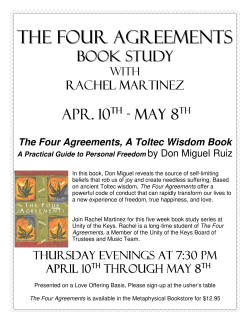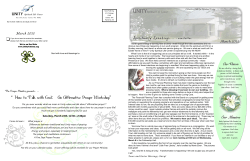User Manual Unity Client For Apple Mac Version 1.3
User Manual Unity Client For Apple Mac Version 1.3 20-May-14 Kakapo Systems User_Manual_UNITY_CLIENT_FOR_APPLE_MAC Revision History Date of Update 09-Sept-2013 18-Sept-2013 18-Sept-2013 18-Sept-2013 18-Sept-2013 19-Sept-2013 20-May-14 Kakapo Systems Updated Contents Installation Sections ‘Retrieve logs’ and ‘U ninstall’ added. Header & Footer corrected; Ad ded section 3.9 Keep in Dock Document updated and approved Corrected images and headings Swaped order of sections 3.9.1 and 3.9.2; Footer edited; Correc ted few images and sentences; Merged section 5.6 to 5.5 Updated section 1,3.9.2, 4 & 5 Updated By Felix Rovin Vincent & Ebin James Ebin James Status Unapproved Version V0.1 Unapproved V0.2 Felix Rovin Vincent Unapproved V1.0 Chris Tutt Approved V1.0 Felix Rovin Vincent Felix Rovin Vincent Unapproved Unapproved V1.1 V1.2 Gopikrishnan V Unapproved V1.3 1|Page User_Manual_UNITY_CLIENT_FOR_APPLE_MAC Table of Contents 1 Introduction ............................................................................................................................. 4 2 Overview ................................................................................................................................... 5 3 2.1 Key Features........................................................................................................................... 5 2.2 System Requirements ............................................................................................................. 5 2.3 Software Requirement ............................................................................................................ 5 2.4 Hardware Requirements ......................................................................................................... 5 2.5 Network Requirement ............................................................................................................ 5 Installation................................................................................................................................ 6 3.1 Introduction ............................................................................................................................ 6 3.2 License ................................................................................................................................... 7 3.3 Terms of the software license agreement ............................................................................... 8 3.4 Destination ............................................................................................................................. 9 3.5 Installation Type ................................................................................................................... 10 3.6 Confirm Login Details ......................................................................................................... 11 3.7 Summary .............................................................................................................................. 12 3.8 Launch Unity ........................................................................................................................ 12 3.9 Getting Started ..................................................................................................................... 12 3.10 4 3.9.1 Entering Login Details.................................................................................................. 13 3.9.2 Entering Connection Details ......................................................................................... 14 Keep in Dock........................................................................................................................ 15 How to Retrieve Logs ............................................................................................................ 16 4.1 Go to About window. ........................................................................................................... 16 Kakapo Systems 2|Page User_Manual_UNITY_CLIENT_FOR_APPLE_MAC 5 4.2 Navigate to working folder .................................................................................................. 17 4.3 Find the logs folder .............................................................................................................. 18 How to Uninstall Unity .......................................................................................................... 19 5.1 Go to Finder ......................................................................................................................... 19 5.2 Navigate to the Unity application......................................................................................... 19 5.3 Move to Trash. ..................................................................................................................... 20 5.4 Confirm Login Details ......................................................................................................... 21 5.5 Goto ‘Computer’ .................................................................................................................. 22 5.6 Select ‘Macintosh HD’ ......................................................................................................... 23 5.7 Select ‘Library’ .................................................................................................................... 23 5.8 Select ‘Application Support’ from ‘Library’........................................................................ 24 5.9 Move ‘Unity Client’ folder to trash from ‘Application Support’ ......................................... 24 5.10 Make sure that Unity is not present in ‘Applications’.......................................................... 25 Kakapo Systems 3|Page User_Manual_UNITY_CLIENT_FOR_APPLE_MAC 1 Introduction This document is intended for end users who wish to use the ‘Unity Client for Apple Mac’ product. The basic steps to install, uninstall and retrieve logs are covered in this document under their respective sections. This manual is intended for Unity versions 1.1.0.2 upwards only, for previous versions of Unity client please refer to an older manual. Kakapo Systems 4|Page User_Manual_UNITY_CLIENT_FOR_APPLE_MAC 2 Overview Unity Client For Apple Mac Unity Client For Apple Mac is a Java client that combines call control, instant messaging and presence (IM&P), service configuration, enterprise support, click-to-dial busy lamp field to enhance the user experience. Unity improves workgroup collaboration, bringing users closer to each other and simplifying internal and external communication. 2.1 Key Features Call control Access to BroadWorks Directories User Status [Busy Lamp Field] – Displays up to 20 users Instant Messaging & Presence BroadWorks service configuration 2.2 System Requirements Mac OS X 10.6 or higher Intel Processor 2.3 Software Requirement Apple-provided Java SE 6 2.4 Hardware Requirements Minimum 128 MB RAM Minimum 200 MB of disk space 2.5 Network Requirement A working network card and internet connectivity is necessary for running this software. Kakapo Systems 5|Page User_Manual_UNITY_CLIENT_FOR_APPLE_MAC 3 Installation 1. Locate and double-click the UnityClient.mpkg.zip (Mac) file to extract. Please contact your service provider if unsure of the location of this file. 2. Double-click the UnityClient.mpkg 3. Follow the on-screen prompts to install the software. 4. After completing installation, open the Applications and click Unity icon. 3.1 Introduction The first step outlines offers an introduction. Click the ‘Continue’ button to proceed. Figure 1 Introduction Kakapo Systems 6|Page User_Manual_UNITY_CLIENT_FOR_APPLE_MAC 3.2 License The next step displays the Unity Suite License Agreement. Please make sure that you read the license agreement carefully before proceeding to the next step by clicking the ‘Continue’ button. Figure 2 License Kakapo Systems 7|Page User_Manual_UNITY_CLIENT_FOR_APPLE_MAC 3.3 Terms of the software license agreement This steps asks for confirmation that you understand and accept the Unity Suite License Agreement. Click ‘Agree’ to continue with the installation. Figure 3 License agreement Kakapo Systems 8|Page User_Manual_UNITY_CLIENT_FOR_APPLE_MAC 3.4 Destination This step allows you to change the location where Unity is installed Click ‘Continue’ button to proceed. Figure 4 Destination Kakapo Systems 9|Page User_Manual_UNITY_CLIENT_FOR_APPLE_MAC 3.5 Installation Type This step confirms the installation details and prompts the user to proceed with the installation. Click the ‘Install’ button to install Unity. Figure 5 Installation type Kakapo Systems 10 | P a g e User_Manual_UNITY_CLIENT_FOR_APPLE_MAC 3.6 Confirm Login Details When installing Unity, you may be prompted to confirm the user name and password of your system. If so, please enter these details and click Install Software. Figure 6 Confirm login details Kakapo Systems 11 | P a g e User_Manual_UNITY_CLIENT_FOR_APPLE_MAC 3.7 Summary At this point Unity is successfully installed on your system. Figure 7 Summary 3.8 Launch Unity After completing the installation, you will find Unity in Finder > Applications. Double click to launch Unity. 3.9 Getting Started The first time Unity is launched, you may be prompted to enter authentication and connection details. Kakapo Systems 12 | P a g e User_Manual_UNITY_CLIENT_FOR_APPLE_MAC 3.9.1 Entering Login Details You will be prompted to enter authentication details when you first start Unity or if the login details entered were incorrect. Figure 8 Prompt to enter authentication details You may be required to include the domain as part of your login ID. Please contact your service provider if you are unsure what this is. Figure 9 Authentication settings Kakapo Systems 13 | P a g e User_Manual_UNITY_CLIENT_FOR_APPLE_MAC 3.9.2 Entering Connection Details If the service provider connection details are not pre-configured, you will be prompted to enter them manually, as below Figure 10 Prompt to enter connection details Please ensure that the address of the XSI server of your service provider is entered when entering the VoIP server details. Please contact your provider to confirm these details if unsure. Figure 11 Network settings Kakapo Systems 14 | P a g e User_Manual_UNITY_CLIENT_FOR_APPLE_MAC Please note, you are not required to enter the Unity Server Connections Details. We recommend the users to always keep the use CTI option checked as it will help unity to receive Broadworks events faster. 3.10 Keep in Dock You can select the ‘Keep in Dock’ option from the context menu meaning Unity is always shown in the dock. To do this, simply secondary click the Unity icon when running and select Keep in Dock, as below. Figure 12 Keep in Dock Kakapo Systems 15 | P a g e User_Manual_UNITY_CLIENT_FOR_APPLE_MAC 4 How to Retrieve Logs 4.1 Go to About window. Go to About Unity window by selecting About from Help menu in Unity window. Figure 13 About Menu Kakapo Systems 16 | P a g e User_Manual_UNITY_CLIENT_FOR_APPLE_MAC 4.2 Navigate to working folder Navigate to the working folder for Unity which is available in the About Unity window. The user can reach to the working folder with ease by just clicking on the folder path in About Unity window. Figure 14 About Unity window Kakapo Systems 17 | P a g e User_Manual_UNITY_CLIENT_FOR_APPLE_MAC 4.3 Find the logs folder You can find the logs in the “logs” folder. Zip this folder by secondary clicking, then selecting Compress from the content menu. This zipped folder should then be sent to your service provider if requested. Figure 155 Logs Kakapo Systems 18 | P a g e User_Manual_UNITY_CLIENT_FOR_APPLE_MAC 5 How to Uninstall Unity 5.1 Go to Finder Go to Finder from the main dock. Figure 16 Finder 5.2 Navigate to the Unity application Locate Unity in the Applications folder. Figure 16 Applications Kakapo Systems 19 | P a g e User_Manual_UNITY_CLIENT_FOR_APPLE_MAC 5.3 Move to Trash. Drag the Unity image to Trash or secondary click on the image and select Move to Trash. Figure 18 Move to Trash Kakapo Systems 20 | P a g e User_Manual_UNITY_CLIENT_FOR_APPLE_MAC 5.4 Confirm Login Details You may be prompted to confirm the user name and password of your system. If so, please enter these details and click OK. Figure 19 Name and Password Kakapo Systems 21 | P a g e User_Manual_UNITY_CLIENT_FOR_APPLE_MAC 5.5 Goto ‘Computer’ From the ‘Go’ menu (at the top of your Mac screen) select ‘Computer’. Figure 17 'Go' menu Kakapo Systems 22 | P a g e User_Manual_UNITY_CLIENT_FOR_APPLE_MAC 5.6 Select ‘Macintosh HD’ Figure 18 Computer 5.7 Select ‘Library’ Folder Figure 19 'Macintosh HD' Kakapo Systems 23 | P a g e User_Manual_UNITY_CLIENT_FOR_APPLE_MAC 5.8 Select ‘Application Support’ Folder from ‘Library’ Figure 20 'Library' folder 5.9 Move ‘Unity Client’ folder to trash from ‘Application Support’ Figure 21 'Application Support' folder. Kakapo Systems 24 | P a g e User_Manual_UNITY_CLIENT_FOR_APPLE_MAC 5.10 Make sure that Unity is not present in ‘Applications’. Figure 22 Unity is not present in ‘Applications’ If Unity is no longer present in the Applications folder then it has been successfully uninstalled. Kakapo Systems 25 | P a g e
© Copyright 2025