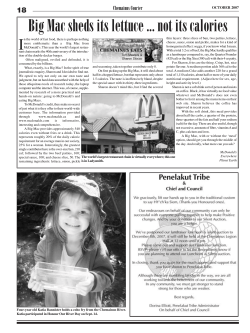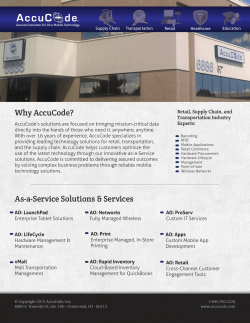Document 347738
Published by We Got Served Ltd. Copyright © 2014 by Terry Walsh. All rights reserved. No part of this book may be reproduced in any form or by any electronic or mechanical means including information storage and retrieval systems, without permission in writing from the author. The only exception is by a reviewer, who may quote short excerpts in a review. First published: October 2014 Limit of Liability/Disclaimer of Warranty: The publisher and author make no representations or warranties with respect to the accuracy or completeness of this work and specifically disclaim all warranties, including without limitation warranties of fitness for a particular purpose. Although the author and publisher have made every effort to ensure that the information in this book was correct at press time, the author and publisher do not assume and hereby disclaim any liability to any party for any loss, damage, or disruption caused by errors or omissions, whether such errors or omissions result from negligence, accident, or any other cause. The advice outlined in this book may not be suitable for every situation. This work is sold with the understanding that the publisher and author are not engaged in providing professional services. If professional assistance is required, the services of a competent professional should be sought. Neither the publisher, nor the author shall be liable for damages arising herefrom. The fact that an organisation, service provider or website is referred to in this work as a citation and/or a potential source of further information does not mean that the author or the publisher endorses the information, the organisation, service provider or website may provide. Apple, Mac, Mac OS, OS X, Safari, iPhoto, Keychain and iPhone are trademarks of Apple Inc., registered in the U.S. and other countries. About the Author Terry Walsh Terry Walsh is the Owner and Editor of We Got Served (http://www.wegotserved.com), which he established in 2007 to share his own experiences with emerging Home Server platforms. Since then, the site has grown to cover a wide range of digital home, consumer electronics, and small business product categories but retains at its core the mission to help users make the most of technology. Terry graduated from the University of Durham in 1995 with a Bachelor of Arts in English Language and Literature and currently works in the telecommunications industry, writing about technology in his spare time. Prior to starting WGS, Terry cut his teeth online in 1993 building and operating a number of successful alternative music websites and communities for UK artists. Born and raised in Liverpool, England and now living in Silverstone with his wife and two sons, Terry has been awarded Microsoft’s Most Valuable Professional Award each year since 2008 for his work on We Got Served. Over the last two years, Terry has authored a number of Mac and Windows home server guides, including Using OS X Mavericks Server at Home, Building a Home Server With Windows 8.1, Windows Home Server 2011 Step by Step, Using OS X Lion Server at Home, Using OS X Mountain Lion Server at Home, 25 Essential Windows Home Server Projects and Building a Windows Home Theatre PC. He has also edited a number of titles, including Using Windows Home Server, 25 Essential Windows Home Server Projects Volume 2 and 15 Essential Windows 8 Projects. You can contact him at terry@wegotserved.co.uk, or via Twitter at @wegotserved. Using OS X Yosemite Server at Home | About the Author 3 About We Got Served We Got Served is a popular technology news and community site which was founded in February 2007. It is written, edited and moderated by a dedicated and knowledgeable team of technology enthusiasts across the world who are focused on bringing you the latest news, reviews, tutorials and support for the products you’re using today and will be using tomorrow. We created We Got Served as a place to learn about new technology, help readers make the most of the products and services they use, and most importantly to create a community where readers can learn, discuss and share their experience and knowledge with others in need of support. However you use the site, we hope you enjoy it. Other Books by Terry Walsh We Got Served publishes a wide range of guides for Microsoft Windows and Apple Mac OS X. Click the titles below to view online or visit http://store.wegotserved.com. • 25 Essential Windows Home Server Projects • Build a Computer From Scratch • Building a Home Server With Windows 8.1 • Building a Windows Home Theatre PC • Manage Your Music and Video Metadata • Using OS X Lion Server at Home • Using OS X Mavericks Server at Home • Using OS X Mountain Lion Server at Home • Using Windows Server 2012 R2 Essentials • Windows Home Server 2011 Step by Step Using OS X Yosemite Server at Home | About the Author 4 Using OS X Server at Home Reviews This is the fourth release in We Got Served’s Using OS X Server at Home range of eBooks. I’d like to say a special thank you to those readers who have taken the time to share their feedback on the guides we’ve published to date. Writing these books is a labour of love, with a few busy months invested in each title, so your thoughts and suggestions are always welcome - wherever you choose to express them! Here are a few of the reviews we’ve received for Using OS X Server at Home. I hope you’ll find the read similarly rewarding. *** I’ve seen a lot of guides to OS X Server that assume that the reader is already fully conversant with the software. I’ve seen other guides that are merely a copy of the manual. Using OS X Mavericks Server at Home is neither of these things. It steps the reader through the things that you will typically be looking to do, offering real world help and advice to get up and running. It has helped me understand OS X Server far better than I did before and I can now feel a lot more confident in tweaking and configuring the software. Definitely recommended if you want to use OS X Server and especially if you want to get the best out of it. *** This was the first Mac OS Server guide book that truly helped guide me quickly and easily through the process of setting my home and small business Mac Servers up. It was very comprehensive and helpful. I tried a couple of other Mac OS Server books back under Lion, and never enjoyed the process or the complexity the other books had. I recommend this book to anyone setting up a small business or home Mac OS X Server. Using OS X Yosemite Server at Home | Reviews 5 Revision History v1.0October 2014 Initial release Using OS X Yosemite Server at Home | Revision History 6 Using OS X Yosemite Server at Home Contents Chapter 1: Choosing Your Hardware 23 Going With a New Mac24 Using an Existing Mac25 Hackintosh (Running OS X on Standard PC Hardware) 25 A Question of Storage25 Our Hardware Selection27 Chapter 2: What’s New in OS X Yosemite? 30 New and Notable in OS X Server 4.0 30 File Sharing30 Server Online Accessibility Checks31 Firewall and User Access Controls31 Mail Server is Simpler31 Calendar Server Location Addresses32 Caching Server32 Profile Manager Improvements 32 New and Notable in OS X Yosemite 34 Refreshed User Interface 34 Enhanced Notification Center 35 Using OS X Yosemite Server at Home | Contents 7 A New Spotlight36 Mail Enhancements36 Messages iOS Integration 37 Make and Receive iPhone Calls on Your Mac 37 Handoff Tasks Between Devices 38 iCloud Drive39 AirDrop Now Works With iPads and iPhones 40 Instant Wi-Fi Hotspots 41 Chapter 3: Who Needs a Home Server, Anyway? 44 The Basics44 Value Added Features47 Differentiators 47 Chapter 4: Installing OS X Yosemite Server 51 Upgrade Your Mac to OS X Yosemite 51 Installing OS X Yosemite From A USB Drive 55 Download and Install OS X Yosemite Server 61 Upgrading from an Earlier Release of OS X Server 66 Chapter 5: The Server App 68 Server70 Alerts 75 Certificates Using OS X Yosemite Server at Home | Contents 82 8 Logs 83 Stats 84 Accounts, Users & User Groups 84 Groups 87 Services 88 Caching 89 Calendar90 Contacts92 File Sharing93 Mail Server95 Messages96 Profile Manager 96 Time Machine97 VPN 98 Websites99 Wiki Server100 Xcode101 Advanced102 DHCP102 DNS103 FTP104 NetInstall 105 Open Directory106 Software Update107 Xsan Using OS X Yosemite Server at Home | Contents 108 9 Chapter 6: Network Configuration 111 Configure Your Networking 111 Register a Domain112 Point the Domain Name to Your Server 112 Configure Your Host Name and Static IP Address on the Server 113 Configuring a Local Network 116 Configuring a Local Network and VPN with DNS 122 Configuring Internet Access to the Server With DNS 126 Configure Port Mapping for Remote Access 131 Manage Port Mapping Automatically With an Apple AirPort Router or Time Capsule 140 Server Reachability Testing153 Buy and Configure an SSL Certificate 156 Enable Push Notifications 170 Chapter 7: Managing Storage 173 Selecting the Right Storage Solution173 Configuring and Managing RAID Arrays 178 Creating a Mirrored RAID set in OS X 184 Creating a Striped or Concatenated RAID Set 191 Adding a Disk to a RAID Set 193 Deleting a Disk from a RAID Set 194 Managing Missing or Damaged Disks in the RAID Set 196 Deleting the RAID Set 199 Using OS X Yosemite Server at Home | Contents 10 Using RAID Utility on the Mac Pro 199 Configuring Third Party Cloud Storage Apps 200 Chapter 8: Users & User Groups 218 Separate Your Administrator Account and User Account 218 Configure the Server to Manage Network Accounts 221 Adding User Accounts 228 Setting Up User Permissions233 Configuring Mail Options, Resetting Passwords and More 237 Creating User Groups239 Adding Users to Groups241 Enabling Network Account Login on Your Macs 244 Enabling Mobile Accounts251 Converting Local User Accounts to Network User Accounts 254 Chapter 9: Securing Access to the Server 257 Configuring Default Access to the Server 258 Configuring Custom Access in OS X Yosemite 263 Chapter 10: Managing OS X Devices With Profile Manager 267 The Purpose of Profile Manager 268 Set Up Profile Manager 268 Open Profile Manager 274 Using OS X Yosemite Server at Home | Contents 11 Enrol Your Computers277 View Your Computers in Profile Manager 285 Set Up a Device Group 287 A Walk Through Your Profile Settings 292 Wiping, Locking and Renaming Your Mac 294 Configuring OS X Client Profile Settings 297 Change and Issue a Profile 323 Distribute Profiles to Computers via Alternative Methods 328 Distribute Configuration Profiles on the Web 329 Push Apps and Books to Macs Over the Network 329 Updating and Removing Configuration Profiles 330 Chapter 11: Managing iOS Devices With Profile Manager 334 Enrol Your iOS Devices334 Group Your Devices in Profile Manager 341 Configure Your iOS Device Profiles 344 Configure Profiles For Your iOS Devices 360 Updating and Removing Configuration Profiles 365 Chapter 12: iCloud and Family Sharing 369 Cleaning Up Your Apple IDs 375 Connect Your User Accounts With an Apple ID 375 Configuring iCloud Services 382 Managing and Securing Your iCloud Account 393 Using OS X Yosemite Server at Home | Contents 12 Managing iCloud Storage406 Setting Up Family Sharing411 Add iCloud Details to Your User Accounts 424 Managing iCloud Accounts on iOS Devices 425 Using iCloud Drive427 Using iCloud Photo Library with iOS 8 434 iCloud Mail455 Sharing Contacts Using iCloud460 iCloud Calendars463 iCloud Reminders469 Using Safari With iCloud475 iCloud Notes476 Back to My Mac479 Find My iPhone, iPad, iPod touch, or Mac 488 Chapter 13: File & Folder Sharing 499 AFP, SMB - No Longer a PITA 499 Sharing Files Between Apple Macs500 Sharing Files With Windows PCs510 Chapter 14: Media Streaming 518 Download and Install Plex Media Server for Mac 519 Installing Plex Media Server 520 Configuring Plex Media Libraries 522 Using OS X Yosemite Server at Home | Contents 13 Editing Metadata in Plex Media Server532 Configuring Advanced Settings 533 Plex Home Theater552 Chapter 15: Managing a Shared Family Address Book561 Configuring OS X Yosemite Server’s Contacts 561 Configuring Your Clients to Use Contacts 563 Create a Shared Personal Address Book on the Server 568 Create One Shared Contacts List For the Whole Family 572 Create and Test a Shared Contact573 De-duplicate Your Contacts 575 Access Your Shared Contacts on iPhone, iPod Touch and iPad 576 Chapter 16: Create a Shared Family Calendar 582 Configuring a Shared Family Calendar 586 Configuring a Networked Personal Calendar 593 Sharing Your Calendar On the Web595 Sharing Your Calendar With iPods, iPads and iPhones 596 Chapter 17: Setting Up Messages602 Configuring the Messages Server 602 Setting Up Messages On Your Clients605 Using OS X Yosemite Server at Home | Contents 14 Chapter 18: Backing Up Your Macs to Yosemite Server With Time Machine613 Configuring the Time Machine Server 613 Linking Your Clients to Time Machine Server 616 Backing Up Your Server... to Your Server 620 Chapter 19: Backing Up Windows PCs to Yosemite Server622 Using Windows System Image Backup 622 Using Third Party Backup Software630 Chapter 20: Access Yosemite Server From Anywhere With VPN636 Enabling VPN On OS X Yosemite Server 636 Configuring VPN Access on Your Mac Computers 642 Connecting to Your Server via VPN on the Mac 645 Configuring VPN Access on Windows 648 Configuring VPN Access on Windows 8.1 654 Configuring VPN Access on iOS 661 Chapter 21: Create & Host Websites, Blogs and Wikis666 Starting the Yosemite Server Web Server 667 Starting the Yosemite Server Wiki Server 668 The Newly Transformed OS X Yosemite Server Web Site 669 Using OS X Yosemite Server at Home | Contents 15 Viewing Your Web Calendar672 Editing My Documents673 Add a New Page 678 Storing and Sharing Files via the Website 679 Creating a New Wiki 682 Creating a Wiki Calendar 688 Creating a Blog690 All Activity and People693 Chapter 22: Host Custom Websites Using Apache, PHP & MySQL697 Enabling the AMP Stack 698 Switching On the Apache Web Server 698 Enabling PHP on OS X Server702 Installing and Configuring MySQL 704 Installing phpMyAdmin on OS X Server 710 Acquire and Configure Your Website Domain 719 Installing Your Custom Website 728 Case Study: Installing Wordpress on OS X Server 729 Chapter 23: Access Your Server via FTP 742 Configure the OS X FTP Server 742 Connect to the Server via FTP Using Finder 744 Connect to the Server With an FTP Client 745 Transfer Files Using a Secure FTP (SFTP) Connection 747 Using OS X Yosemite Server at Home | Contents 16 Chapter 24: Manage Your Mail With OS X Server 753 Check Your ISP Mail Settings 753 Configure Your Domain DNS Records 754 Forward Those Ports!755 Configure the Mail Server in Server App 756 Configure Your Mail Client 762 Chapter 25: Managing Mac Updates With Software Update769 Configure Software Update on the Server 769 Configuring Your Macs to Use Software Update Through Profile Manager 772 Chapter 26: Manage App Store Updates With the OS X Caching Service776 Configure the OS X Server Caching Service 776 Using Caching Service With the Mac App Store 778 Using Caching Service With iOS Devices 780 Using OS X Yosemite Server at Home | Contents 17 Introduction “Welcome to the fourth in our series of guides to Apple’s OS X Server - or to give the product its full name, OS X Yosemite Server. It’s a name that evokes images and emotions.” I travelled to Yosemite National Park a few years ago with my wife, on a long tour of California. Yosemite was breathtaking - beautiful forests, some of the tallest trees you’ll ever see in your life and big, big mountains carved out of the skyline. (As a Brit, even modest peaks in the USA look like mountains to us!) I’m sure the marketing brainiacs over at Apple HQ in Cupertino will be hoping the name evokes some of the same emotions in you that it does in me: OS X Yosemite Server - a product that will help you scale the heights. As solid and as stable as the majestic El Capitan, with foundations deep and strong like the giant sequoias you see dotted throughout the park. Hmm... I guess I need to think again about that career in marketing. No matter what words the advertising creatives use to describe OS X Server, you’re here because you want to know what the platform can do for you - at home, or for your small business. If you’ve got as far as purchasing this book, then I’m sure you have an inkling - but let me confirm: in today’s Cloud-supported world, a home or small business server is an essential piece of kit that can be used to store, share and protect your most valuable data. It can perform a wide variety of roles: backing up your computers, sharing documents and other files to devices around the home, streaming music, video and photos - even allowing you access to your data from the remotest of locations. OS X Server will provide a central storage hub and a trusty companion for your connected life - a must-have addition to any modern home. If you’ve been doing your research, you’ll know that there are a variety of server platforms available on the market that can be effectively used in a home or small business context. Microsoft has Windows Server 2012 R2 Essentials - an excellent (if pricey) solution that simplifies the company’s corporate server platform so it can be used by normal people like you and me! If you’re mostly running Windows devices around the home, I recommend you take a look - but, I’m guessing you’re running quite a few Mac OS X and iOS devices, right? While Microsoft’s previously frosty support for non-Windows platforms is thawing, there’s a way to go. Using OS X Yosemites Server at Home | Introduction 18 Alternatively, Linux-based Network Attached Storage is definitely an option - devices from Synology, QNAP, ASUSTOR and Netgear do a great job for both Macs and PCs. They lack many of the granular features you’ll find in Mac and Windows Server products, but of the flip-side, they offer a number of additional features you won’t find in Microsoft or Apple’s platforms (although you can install apps for parity post-installation, of course). So what about Apple? For years Apple has released their own OS X Server product, alongside the client editions you’re probably more familiar with. Up until OS X Lion Server in 2011, the software would have cost you many hundreds of dollars (or pounds if you’re in the UK, like me). But Apple made a huge change to its pricing structure, and you can now upgrade a standard Mac computer to Apple’s Server software for just $19.99/£13.99 - the cheapest server software around by far, unless you’re happy to try Linux. You can upgrade to OS X Server quickly and cheaply. So, join us as we deep dive into OS X Yosemite Server to see how it measures up to the latest home server platforms out there. We’ll take a look through its features, walk through its installation, check out its configuration and assess where Apple’s server platform is headed. Can Cupertino pull off the same ease of use and simplicity on the server that they’ve delivered on the desktop (and tablet, and phone)? We’ll also assess OS X Yosemite Server’s suitability for the home – whether you’re in a fully Appled-up environment, Windows all the way, or like me, a mix of both. It’s going to be fun! Using OS X Yosemites Server at Home | Introduction 19 Whether you’re a dedicated tech enthusiast, a fan of all things Apple, or you’re simply looking for a solution to store and share all of your digital stuff around the home or beyond, we’ll show you how to get OS X Yosemite Server up and running and you’ll be enjoying the benefits in no time at all. Before we get started, a quick word of thanks to the small group of editors that supported me in preparing the book - Anthony Ashley, Jan Gresswell, Vernon Dunkley, Miles Chetwynd-Stapylton and Ned Buckmaster. In particular, a thank you to Jonathan Duke and Tim Dondlinger, who managed to crunch through the entire book in a matter of days to ensure we could publish the book on Apple’s Yosemite release date. Fresh eyes combined with constructive advice truly help us create fabulous guides and they’d be a lot poorer if it wasn’t for the support, time and care contributed by our community. Using OS X Yosemites Server at Home | Introduction 20 Please Register This Book Whilst the concept of registering a book may sound a little strange, I heartily invite you to do so! Registering your email with us allows us to inform you of updates and amendments to the book, and let you know about new books we’re writing as well as some offers on our other titles. Hey, if that’s not enough, you know us so we’d like to know you too! So head over to http://eepurl.com/kZUcH and spend 23.2 seconds signing up! Did You Purchase This eBook From Amazon or Apple? Many of our readers prefer to purchase our eBooks for their Kindle or iPad via Amazon or Apple. If you have purchased this eBook through one of those stores then note that the image quality of screenshots illustrating the walkthroughs may be heavily compressed. Unfortunately, Amazon and Apple place limits on the file size of eBooks they allow to be sold through their stores. So, firstly, apologies if you experience poor quality graphics from your purchase at Amazon or Apple - that is unfortunately out of our control. However, don’t despair - we can get you set up with full quality ePub, PDF and Mobi files that will work on a host of devices, and will look great. Here’s how: 1. Please register your purchase at http://eepurl.com/kZUcH. 2. Please contact us at http://www.wegotserved.com/contact explaining that you purchased this title at Amazon or Apple. Attach an image of your receipt as proof of purchase. 3. We’ll set up new download links for you to grab full quality versions of the eBook, which you can simply drag and drop to your favourite mobile device from a PC or Mac via a USB cable. Alternatively, view the PDF directly on a computer. 4. Please purchase your eBooks directly from us at http://store.wegotserved.com to avoid future issues (you may get a little money off in the future too!) Using OS X Yosemite Server at Home | Please Register This Book 21 x Chapter 1 Choosing Your Hardware Chapter 1: Choosing Your Hardware “Before we take a look at the OS X Server operating system, we need to think about the hardware on which we’ll run our server. The good news is that OS X Server doesn’t need a lot of additional horsepower. You can choose to dedicate new Mac hardware to the server if you wish, but it’ll also run fine on Macs up to a few years old too.” I remember a time, not too long ago, when a new operating system release meant it was time to buy new hardware. Processors, hard drives, graphics cards for Windows PCs, or a whole new Mac for OS X - upgrading to the latest and greatest was an expensive business (but fun!) It’s a different story now, of course. OS X Yosemite and OS X Yosemite Server will both happily run on older Mac hardware. Don’t raid the antique shops, though! If you have an Apple Mac available that’s been built in the last five or six years, you should be fine. Of course, with Yosemite Server available as an add-on download from the Mac App Store, it’s much more cost effective to re-use existing Mac hardware than purchase new, dedicated hardware for your server. (OS X Server will even run on a MacBook Air, if you so choose!) That said, if you’re going to make heavy use of your server - especially if remote access is attractive and you have a lot of data to store - I’d recommend dedicating a standalone computer to act as your server. You’ll find it’s much easier to control the server environment, keep the server stable and, of course, manage its security if you restrict access to the server and only install the applications you really need for that Mac. I love that there’s such a low bar to get up and running with OS X Server - cheap, quick, easy to install (when you know how), and can be tried out on pretty much any Mac. But when you decide to deploy the server fully at home or in your small business, you’ll need to consider security and reliability and there’s nothing better than a dedicated Mac, if you can afford it. (If not, then don’t worry, you can still join in, but ensure your Mac is as secure as it can be to protect your data). Using OS X Yosemite Server at Home | Choosing Your Hardware 23 Going With a New Mac If you’re opting for new hardware, then let’s talk about the good news first. You can install OS X Yosemite on any new(ish) Mac hardware with a modern processor: • iMac (Mid 2007 or newer) • MacBook (Late 2008 Aluminium, or Early 2009 or newer) • MacBook Pro (Mid/Late 2007 or newer) • MacBook Air (Late 2008 or newer) • Mac mini (Early 2009 or newer) • Mac Pro (Early 2008 or newer) • Xserve (Early 2009) These specifications are unchanged from OS X Mavericks Server. In fact, they’re unchanged from the release before OS X Mavericks, which was called OS X Mountain Lion. If your hardware can run Mountain Lion or Mavericks it can run Yosemite. Whilst Apple package up a version of the Mac Mini as a small footprint server, don’t think you’re limited to that model. As you can see, OS X Yosemite Server will run happily on an iMac, MacBook Air, MacBook Pro, Mac Mini, or Mac Pro. That said, the $999/£829 Mac Mini with OS X Server model does ship with twin 1 TB hard drives, so provides more internal storage than some other Macs in the Apple range. Obviously it’s worth an immediate comparison with Yosemite Server’s competitors here with regard to processor requirements and the associated power consumption of your hardware. Windows Server Essentials 2012 R2 will run happily on lower grade, cheaper processors with reduced power consumption, such at the Intel Atom. The higher quality NAS boxes out there are also shipping with Atoms, and that’s likely to translate into cheaper running costs for a machine that is likely to be powered on 24/7. The other comparison you’ll wish to make on hardware is, of course, price. Apple hardware may look great, but with the cheapest Mac shipping today at $599/£499 (the 2.5 GHz Mac mini) you’ll certainly find cheaper PC hardware out there. This won’t be the lowest cost home server hardware you’ll find. With regard to other specifications OS X Yosemite Server is restricted to machines with at least 2GB RAM, but again, all of the new Mac models available today ship with at least that amount of mem- Using OS X Yosemite Server at Home | Choosing Your Hardware 24 ory, so you’ll be fine picking any model off the shelf. If you can afford a little extra RAM, it’s worth bumping up to 4 GB or 8GB to give yourself some headroom in the future - especially if you’re going to run applications on top of OS X Server. Make sure you have at least 10GB free space available on the hard drive or 50GB if you wish to use Caching Server (more on that later - it’s cool, so reserve the space!) Using an Existing Mac Of course, if you already have a Mac at home that meets OS X Yosemite Server’s hardware requirements, then you’re in luck. Rather than position Yosemite Server as a separate, dedicated server platform, it’s available as an app that can be downloaded and installed on any compatible Mac. That means you can nominate one of the Macs on your network to act as the server. That’s right, the paradigm is rather different. Rather than the traditional concept of servers and clients being different machines, think of OS X Yosemite Server working as an administrative layer on top of one of your existing clients - just like any other app. All of that client goodness remains on the machine, and you can use it as you would any other Mac on the network – it just happens to be able to manage certain features on your other Macs as a bonus. Hackintosh (Running OS X on Standard PC Hardware) Whilst Cupertino does its very best to lock OS X to Apple hardware, it is possible (for the hardcore tinkerer) to run the operating system on standard PC hardware. Welcome to the world of the Hackintosh. Running this kind of installation is out of scope for us in this series, but there are plenty of guides and walkthroughs available online, with Yosemite installation guides emerging now. Google is your friend. Expect a healthy dose of frustration, and a few glitches along the way post-install. But it’s certainly a cheaper option than buying new hardware if you have PC parts lying around. A Question of Storage So, you’ve figured out what you’ll be using as the base hardware for OS X Yosemite Server. But there’s one other hardware factor to work out. The average Mac boasts sleek lines and strong aesthetics, but beauty comes at the expense of utility. How many hard drives are fitted to your Mac? Hang on, I’ll have a guess – one, right? It’s probably not that large, either, is it? Even if you’ve plumped for Apple’s Mac Mini Server, you see that the base specification offers only two 1 TB drives – hardly storage central in these days of 8 TB hard drives. Using OS X Yosemite Server at Home | Choosing Your Hardware 25 If you only have a small amount of data stored on the network, you may well be able to fit your Mac Backups, important documents and your media library on your server’s hard drive. But it’s more likely that you’re going to need to figure out a storage expansion option. Again, there are a few options available to you, depending on whether you wish to have one centralised pool of storage attached to the server, or whether you prefer to split your storage across the network. Across the network? We’re talking here about Apple’s Time Capsule. You need network storage for two things: your media libraries (think videos, photos, music and docs) and your computer backups. You could prioritise physical storage on the server for your media, and allow Time Capsule to look after the backups. Time Capsule is a network device which combines a 2TB or 3TB hard drive with a dual-band 802.11ac router. Switch out your existing router with the Time Capsule, and it’ll appear automatically on your clients (and indeed the server too) as a target backup disk for Time Machine. The Apple Time Capsule. The alternative option is to expand the storage on the server itself. Whilst you could upgrade the server’s existing internal hard drive, you may well be better off attaching an external hard drive or Using OS X Yosemite Server at Home | Choosing Your Hardware 26 disk enclosure. The disk enclosure route offers the most flexible option for future expansion as well as data protection, with the ability to add more disks, or swap out existing disks for higher capacity models over time. Many enclosures offer built in RAID protection too, mirroring the data stored on one drive to other drives in the array. A Thunderbolt-enabled storage enclosure. The fastest connection to a direct attached storage array comes via Apple’s Thunderbolt connector, which offers two simultaneous, bi-directional file transfer speeds of 10 Gb/s (compare that to USB 3.0’s 5 Gb/s speed in one direction). The only issue here is that Thunderbolt compatible storage devices are targeted at businesses and are therefore expensive. In terms of more traditional options, you’ll be looking at connecting your storage device via USB 3.0 (5 Gbps), Firewire 800 (800 Mbps) or the slower USB 2.0 connector (480 Mbps). Most modern devices that support Macs will offer Firewire and USB connectors, although Apple have now dropped Firewire connections from the latest Macs. Our Hardware Selection Using OS X Yosemite Server at Home | Choosing Your Hardware 27 So, what hardware will we be using for our OS X Yosemite Server project? Server Hardware: Apple Mac Mini (Mid 2010) with 2.4 GHz Intel Core2Duo processor, 320GB Hard Disk and 8GB RAM Don’t worry if you’re wondering about the 8GB RAM fitted to our Mac Mini. That was just specified at the time of the build for future expansion. You’ll be absolutely fine with 2 or 4GB on board. With the hardware sorted out, let’s take a look at the features to be discovered in OS X Yosemite Server and assess their relevance for the home. Using OS X Yosemite Server at Home | Choosing Your Hardware 28
© Copyright 2025