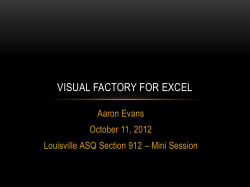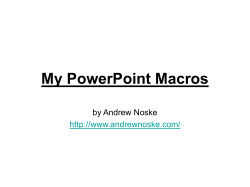The KPK Excel Macros
The KPK Excel Macros • The textbook authors have written a set of Excel macros • An Excel macro carries out statistical calculations or constructs a statistical chart • Since Excel has very few built-in statistical options, these macros were necessary • These macros are available at the DSCI 2710 website (address in the syllabus) or in Blackboard Learn KPK macro’s from Blackboard Learn Left click here to obtain the Excel macros. Then select Save File to save this file on your hard drive. Click here to obtain the Excel macros and data files for taking an Excel Quiz KPK Macros from the DSCI 2710 Website The address is: www.cob.unt.edu/itds/courses/dsci2710 Click here to obtain the Excel macros The Excel Macros Right click this. Select “Save Target As” Save this file on your hard drive Suggestion: Create a shortcut to this file on your computer desktop Going to Excel Options 1 In Excel 2010, start by clicking on File 2 Then press Options Managing Add-Ins 3 Select Add-Ins 4 Select to Manage Add-ins and press Go Adding Data Analysis Toolpack 5 Check Analysis Toolpak and Analysis Toolpak – VBA, then click OK. The first time around, some configuration may be necessary Data Analysis is now available! Excel’s Data Analysis menu is available 6 under Data 7 Select the desired Data Analysis method Opening a Macro file 1 In Excel 2010, when you open a macro file, a security warning appears here To enable macros, 2 press Enable Macros Running the Macros Click on the Add-Ins tab and you will see the Excel macros Important Note: These macros will not run on a Mac. Running the Macros This is the path to use the Histogram macro.
© Copyright 2025