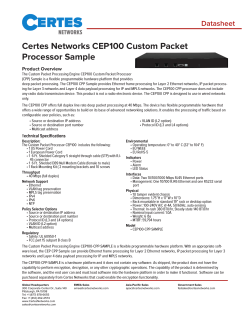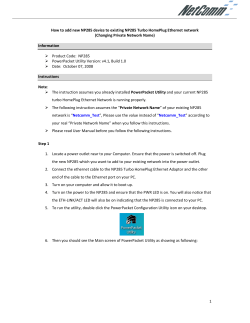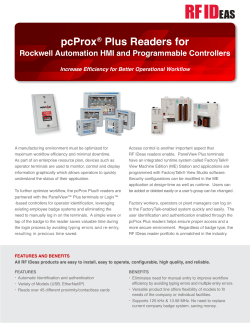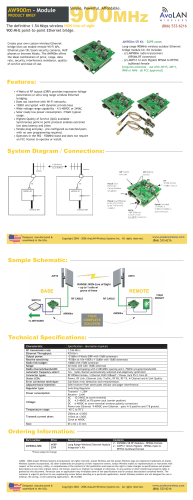5/8/16-Port 10/100Mbps SOHO Fast Ethernet Switch FSD-503/FSD-803/FSD-1603 User's Manual
5/8/16-Port 10/100Mbps SOHO Fast Ethernet Switch FSD-503/FSD-803/FSD-1603 User's Manual Trademarks Copyright © PLANET Technology Corp. 2007. Contents subject to revision without prior notice. PLANET is a registered trademark of PLANET Technology Corp. All other trademarks belong to their respective owners. Disclaimer PLANET Technology does not warrant that the hardware will work properly in all environments and applications, and makes no warranty and representation, either implied or expressed, with respect to the quality, performance, merchantability, or fitness for a particular purpose. PLANET has made every effort to ensure that this User’s Manual is accurate; PLANET disclaims liability for any inaccuracies or omissions that may have occurred. Information in this User’s Manual is subject to change without notice and does not represent a commitment on the part of PLANET. PLANET assumes no responsibility for any inaccuracies that may be contained in this User’s Manual. PLANET makes no commitment to update or keep current the information in this User’s Manual, and reserves the right to make improvements to this User’s Manual and/or to the products described in this User’s Manual, at any time without notice. If you find information in this manual that is incorrect, misleading, or incomplete, we would appreciate your comments and suggestions. FCC Warning This equipment has been tested and found to comply with the limits for a Class A digital device, pursuant to Part 15 of the FCC Rules. These limits are designed to provide reasonable protection against harmful interference when the equipment is operated in a commercial environment. This equipment generates, uses, and can radiate radio frequency energy and, if not installed and used in accordance with the Instruction manual, may cause harmful interference to radio communications. Operation of this equipment in a residential area is likely to cause harmful interference in which case the user will be required to correct the interference at his own expense. CE Mark Warning This is a Class A product. In a domestic environment, this product may cause radio interference, in which case the user may be required to take adequate measures. WEEE Warning To avoid the potential effects on the environment and human health as a result of the presence of hazardous substances in electrical and electronic equipment, end users of electrical and electronic equipment should understand the meaning of the crossed-out wheeled bin symbol. Do not dispose of WEEE as unsorted municipal waste and have to collect such WEEE separately. Revision PLANET 5/8/16-Port 10/100Mbps SOHO Fast Ethernet Switch User's Manual For Models: FSD-503 / FSD-803 / FSD-1603 Revision: 5.0(AUGUST.2007) Part No: EM_FSD5816v5 (2010-000013-105) TABLE OF CONTENTS 1. INTRODUCTION........................................................................................... 5 1.1 Package Contents.................................................................................. 5 1.2 How to Use This Manual . ...................................................................... 5 1.3 Product Features.................................................................................... 5 1.4 Product Specifications............................................................................. 7 2. INSTALLATION............................................................................................. 8 2.1 Product Description................................................................................ 8 2.1.1 Product Overview................................................................................ 8 2.1.2 Switch Front Panel.............................................................................. 9 2.1.3 LED Indicators...................................................................................10 2.1.4 Switch Rear Panel..............................................................................10 2.2 Installing the Switch.............................................................................11 2.2.1 Desktop Installation...........................................................................11 3. SWITCH OPERATION...................................................................................13 3.1 Address Table.......................................................................................13 3.2 Learning..............................................................................................13 3.3 Forwarding & Filtering...........................................................................13 3.4 Store-and-Forward................................................................................13 3.5 Auto-Negotiation...................................................................................14 4. TROUBLESHOOTING....................................................................................15 APPENDIX A: NETWORKING CONNECTION....................................................16 A.1 Switch‘s RJ-45 Pin Assignments.............................................................16 A.2 RJ-45 cable Pin Assignments.................................................................16 1. INTRODUCTION 1.1 Package Contents Check the contents of your package for following parts: ● Fast Ethernet Switch x 1 ● User's manual x 1 ● Power adapter x 1 ● Rubber feet x 4 If any of these are missing or damaged, please contact your dealer immediately, if possible, retain the carton including the original packing material, and use them against to repack the product in case there is a need to return it to us for repair. 1.2 How to Use This Manual This Fast Ethernet Switch User Manual is structured as follows: Chapter 2 Installation The chapter explains the feature, functionality and the physical installation of the Switch. Chapter 3 Switch operation The chapter explains the Fast Ethernet Switch transmit operation. Chapter 4 Troubleshooting The chapter explains the troubleshooting of the Fast Ethernet Switch. Appendix A This chapter contains cable information of the Fast Ethernet Switch. 1.3 Product Features ● Comply with IEEE 802.3, 10Base-T, IEEE 802.3u 100Base-TX Ethernet standards ● 5/8/16-Port 10/100Mbps Fast Ethernet ports ● Features Store-and-Forward mode with wire-speed filtering and forwarding rates ● Hardware based 10/100Mbps, half / full duplex , flow control and auto-negotiation ● IEEE 802.3x flow control for full duplex operation and Backpressure for half duplex operation ● Integrated address look-up engine, support 2/8K absolute MAC addresses ● 1Mbit on-chip frame buffer (FSD-503/803) ● 4Mbit on-chip frame buffer (FSD-1603) ● Automatic address learning and address aging ● Supports Auto MDI/MDI-X function ● Support CSMA/CD protocol ● External power adapter 12V 0.5A (FSD-503/803) ● External power adapter 12V 1A (FSD-1603) ● FCC, CE class A compliant 1.4 Product Specifications Product FSD-503 FSD-803 FSD-1603 5 8 16 Hardware Specification 10/100Base-TX Ports Dimensions (mm) (W x D x H) 160x80x28 267x79x26 325 850 External power adapter 12V 0.5A External power adapter 12V 1A Weight (g) Power Requirement Power Consumption / Dissipation 2.6 watts / 8.8 BTU 4.3 watts / 14.6 BTU 5.5 watts / 18.7 BTU Switch Specification Switch Processing Scheme Store-and-Forward Address Table Share data Buffer Flow Control 2K entries 8K entries 1Mbit on-chip frame buffer 4Mbit on-chip frame buffer Back pressure for half duplex, IEEE 802.3x Pause Frame for full duplex Switch fabric Throughput (packet per second) 1Gbps 1.6Gbps 32Gbps 7.44Mpps 11.9Mpps 23.8Mpps Standards Conformance Standards Compliance IEEE 802.3 (Ethernet) IEEE 802.3u (Fast Ethernet) IEEE 802.3x (Full-duplex flow control) Temperature Operating: 0~50 degree C Storage: -40~70 degree C Humidity Operating: 5% to 90%, Storage: 5% to 90% (Non-condensing) Regulation Compliance FCC Part 15 Class A, CE 2. INSTALLATION This section describes the functionalities of the Fast Ethernet Switch’s components and guides how to install it on the desktop. Basic knowledge of networking is assumed. Please read this chapter completely before continuing. In the following section, the term “Switch” means the three Switches, i.e. FSD-503, FSD-803 and FSD-1603; term of “switch” can be any third part switches. 2.1 Product Description The PLANET FSD-503 /FSD-803 and FDS-1603 are 10/100Mbps Fast Ethernet Switches in a compact housing for easily desktop placement. With 5/8/16 ports respectively and it’s Auto-negotiation capability, all the RJ-45 ports can be configured to speeds of 10/20Mbps or 100/200Mbps automatically; With increasing bandwidth requirements for local area networks, the Switch provide non-blocking wire-speed performance and 1/1.6/32Gbps internal switching fabric, it is the ideal option to alleviate bottlenecks in client/ server and peer-to-peer environments in a cost-effective way. All RJ-45 copper interfaces support 10/100Mbps Auto-Negotiation for optimal speed detection through RJ-45 Category 6, 5 or 5e cables. Support is standard for AutoMDI/MDI-X that can detect the type of connection to any Ethernet device without requiring special straight or crossover cables. The Flow Control function allows your Fast Ethernet Switch supported routers and servers to directly connect to this Switch for fast, reliable data transfer. 2.1.1 Product Overview PLANET FSD-503/FSD-803 and FDS-1603 are 10/100Mbps Fast Ethernet Switch, with 5/8/16 RJ-45 10/100Mbps ports for cost effective high-performance network connectivity. With its 1/1.6/32Gbps non-blocking switch fabric, the Switch can also provide a local, high bandwidth. The Switch also supports Store-and-Forward forwarding scheme to ensure low latency and high data integrity, eliminates unnecessary traffic and relieves congestion on critical network paths. With an intelligent address recognition algorithm, the Switch could recognize up to 2K/8K different MAC address and enables filtering and forwarding at full wire speed. The FSD-503/FSD-803 and FDS-1603 also supports Store-and-Forward forwarding scheme to ensure low latency and high data integrity, eliminates unnecessary traffic and relieves congestion on critical network paths. With an intelligent address recognition algorithm, the Switches could recognize up to 2K/8K different MAC address and enables filtering and forwarding at full wire speed. 2.1.2 Switch Front Panel Figure 2-1 & 2-2 & 2-3 shows a front panel of FSD-503 / FSD-803 / FSD-1603. Figure 2-1 FSD-503 front panel Figure 2-2 FSD-803 front panel Figure 2-3 FSD-1603 front panel 2.1.3 LED Indicators FSD-503/FSD-803 LED Color Function PWR Green Lit: Power on LNK/ACT Green Lit: indicate the link through that port is successfully established. Blink: indicate that the switch is actively sending or receiving data over that port. 100 Orange Lit: indicate that the port is operating at 100Mbps. Off: indicate that the port is operating at 10Mbps. LED Color Function PWR Green Lit: Power on Green Lit: indicate that the port is operating at 100Mbps. Off: indicate that the port is operating at 10Mbps. Blink: indicate that the switch is actively sending or receiving data over that port FSD-1603 10/100 2.1.4 Switch Rear Panel Figure 2-4 & 2-5 & 2-6 shows a rear panel of FSD-503 / FSD-803 / FSD-1603. Figure 2-4 FSD-503 rear panel 10 Figure 2-5 FSD-803 rear panel Figure 2-6 FSD-1603 rear panel Power Notice: 1.The device is a power-required device, it means, it will not work till it is powered. If your networks should active all the time, please consider using UPS (Uninterrupted Power Supply) for your device. It will prevent you from network data loss or network downtime. 2.In some area, installing a surge suppression device may also help to protect your Switch from being damaged by unregulated surge or current to the Switch or the power adapter. 2.2 Installing the Switch This part describes how to install your Fast Ethernet Switch and make connections to it. Please read the following topics and perform the procedures in the order being presented. Note: This Switch does not need software configuration. 2.2.1 Desktop Installation To install the Switch on desktop, simply follow the next steps: Step 1: Attach the rubber feet to the recessed areas on the bottom of the Switch. 11 Step 2: Place the Switch on desktop near an AC power source. Step 3: Keep enough ventilation space between the Switch and the surrounding objects. Note: When choosing a location, please keep in mind the environmental restrictions discussed in Chapter 1, Section 1.4 Product Specifications. Step 4: Connect your Switch to network devices. A.Connect one end of a standard network cable to the 10/100 RJ-45 ports on the Back of the Switch. B.Connect the other end of the cable to the network devices such as printer servers, workstations or routers…etc. Note: Connection to the Switch requires UTP Category 5 network cabling with RJ-45 tips. For more information, please see the Cabling Specification in Appendix A. Step 5: Supply power to the Switch. A.Connect one end of the power cable to the Switch. B.Connect the 12V DC power adapter to a standard wall outlet. When the Switch receives power, the Power LED should remain solid Green. 12 3. SWITCH OPERATION 3.1 Address Table The Switch is implemented with an address table. This address table composed of many entries. Each entry is used to store the address information of some node in network, including MAC address, port no, etc. This information comes from the learning process of Ethernet Switch. 3.2 Learning When one packet comes in from any port. The Switch will record the source address, port no. And the other related information in address table. This information will be used to decide either forwarding or filtering for future packets. 3.3 Forwarding & Filtering When one packet comes from some port of the Ethernet Switching, it will also check the destination address besides the source address learning. The Ethernet Switching will lookup the address-table for the destination address. If not found, this packet will be forwarded to all the other ports except the port which this packet comes in. And these ports will transmit this packet to the network it connected. If found, and the destination address is located at different port from this packet comes in, the Ethernet Switching will forward this packet to the port where this destination address is located according to the information from address table. But, if the destination address is located at the same port with this packet comes in, then this packet will be filtered. Thereby increasing the network throughput and availability. 3.4 Store-and-Forward Store-and-Forward is one type of packet-forwarding techniques. A Store-and Forward Ethernet Switching stores the incoming frame in an internal buffer, do the complete error checking before transmission. Therefore, no error packets occurrence, it is the best choice when a network needs efficiency and stability. The Ethernet Switch scans the destination address from the packet-header, searches the routing table provided for the incoming port and forwards the packet, only if required. The fast forwarding makes the Switch attractive for connecting 13 servers directly to the network, thereby increasing throughput and availability. However, the Switch is most commonly used to segment existing hubs, which nearly always improves overall performance. An Ethernet Switching can be easily configured in any Ethernet network environment to significantly boost bandwidth using conventional cabling and adapters. Due to the learning function of the Ethernet Switching, the source address and corresponding port number of each incoming and outgoing packet are stored in a routing table. This information is subsequently used to filter packets whose destination address is on the same segment as the source address. This confines network traffic to its respective domain, reducing the overall load on the network. The Switch performs “Store and Forward" therefore, no error packets occur. More reliably, it reduces the re-transmission rate. No packet loss will occur. 3.5 Auto-Negotiation The STP ports on the Switch have built-in “Auto-negotiation”. This technology automatically sets the best possible bandwidth when a connection is established with another network device (usually at Power On or Reset). This is done by detect the modes and speeds at the second of both device is connected and capable of, both 10Base-T and 100Base-TX devices can connect with the port in either Halfor Full-Duplex mode. For non auto-negotiation devices, the Switch will only run in Half-duplex mode. 14 4. TROUBLESHOOTING This chapter contains information to help you solve problems. If the Switch is not functioning properly, make sure the Fast Ethernet Switch was set up according to instructions in this manual. The per port LED is not lit Solution: Check the cable connection of the FSD-503 / FSD-803 / FSD-1603. Performance is bad Solution: Check the speed duplex mode of the partner device. The FSD-503 / FSD-803 / FSD-1603 are run at Auto-negotiation mode and if the partner is set to half duplex, then the performance will be poor. Per port LED is lit, but the traffic is irregular Solution: Check that the attached device is not set to dedicate full duplex. Some devices use a physical or software switch to change duplex modes. Auto-negotiation may not recognize this type of full-duplex setting. Why the Switch doesn’t connect to the network Solution: Check per port LED on the Switch. Try another port on the Switch Make sure the cable is installed properly Make sure the cable is the right type Turn off the power. After a while, turn on power again. 15 APPENDIX A: NETWORKING CONNECTION A.1 Switch‘s RJ-45 Pin Assignments 10/100Mbps, 10/100Base-TX RJ-45 Connector pin assignment Contact MDI Media Dependant Interface Cross MDI-X Media Dependant Interface Cross 1 Tx + (transmit) Rx + (receive) 2 Tx - (transmit) Rx - (receive) 3 Rx + (receive) Tx + (transmit) 4, 5 6 Not used Rx - (receive) 7, 8 Tx - (transmit) Not used A.2 RJ-45 cable Pin Assignments The standard RJ-45 receptacle/connector There are 8 wires on a standard UTP/STP cable and each wire is color-coded. The following shows the pin allocation and color of straight cable and crossover cable connection: 16 Figure A-1 Straight-Through and Crossover Cable Please make sure your connected cables are with same pin assignment and color as above picture before deploying the cables into your network. 17 This page is intentionally left blank This page is intentionally left blank This page is intentionally left blank
© Copyright 2025